I created this image using Photoshop Elements. Does anybody know how I can achieve the same kind of shadow in Inkscape? It's obviously not just a drop shadow.
So far I wrote the text, copied it to the same place, expand that copy for the black outline... and now? Is there a function in Inkscape to create a line by using an object as brush? That way I could achieve this type of shadow. Or is there another way to do it?
Text shadow (not drop shadow)
-
Unregistered
- Posts: 3
- Joined: Tue Jun 30, 2009 7:53 pm
Text shadow (not drop shadow)
- Attachments
-
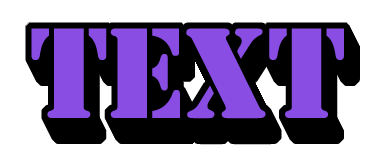
- How to achieve this kind of shadow?
- text.png (4.27 KiB) Viewed 11071 times
-
fireclown
Re: Text shadow (not drop shadow)
Have you tried the extyrude or interpoltae funtions think there in path effects. You may have to copy the text keepa copy to one side then make another copy align the first and secon copy up and to the right or left then use the extrude effect and place the original copy on top.... I think lol
-
Unregistered
- Posts: 3
- Joined: Tue Jun 30, 2009 7:53 pm
Re: Text shadow (not drop shadow)
Comment removed by admin.
Last edited by microUgly on Tue Jul 07, 2009 11:43 am, edited 1 time in total.
Reason: Removal of impolite comment.
Reason: Removal of impolite comment.
Re: Text shadow (not drop shadow)
This tutorial shows a more complicated version. The key being interpolate, in step 6.
[Note: I haven't tried this myself. I'm just pointing you at something I remembered seeing]
/Edit
And as Fireclown rightly points out, extrude (effects->generate from path->extrude) does exactly want you want. lol.
[Note: I haven't tried this myself. I'm just pointing you at something I remembered seeing]
/Edit
And as Fireclown rightly points out, extrude (effects->generate from path->extrude) does exactly want you want. lol.
- digital_havoc
- Posts: 30
- Joined: Sun Sep 14, 2008 12:00 am
Re: Text shadow (not drop shadow)
You'll be pleased to know this can be done fairly simply in Inkscape.
First, type your text using the text tool ('T' on the keyboard) and tinker with the font and size until you're happy.
The effect we're going to apply doesn't directly work on Text objects, however, so you'll need to select your typing, then go to Path --> Object to Path (or hit Ctrl + Shift + C), which will do exactly what it says. You can still change fill colours and stroke sizes, but you won't be able to re-type the letters from that point on.
Then go to Effects --> Generate from Path --> Extrude...
To reproduce the effect in your example there I'd suggest using an angle of about 35 degrees. Check the Live Preview tick box so you can see how it looks before applying it properly.
That's more or less it. I notice that there's no 'air gap' in between your lettering, so you might very well need to play around with it to get the look right. Here's how.
Once you've done Extrude... you can Ungroup (Ctrl + Shift + G) the objects and select your original object separately to the extruded background. Adjust the fill and stroke colour on each, as well as the stroke width (remembering that you'll probably need to set some mitering to make the corners neater) until it matches up with what you want. I can't get to a machine to upload an example right now, but if you need any more help I'll knock up an SVG for you later.
Hope this helps.
First, type your text using the text tool ('T' on the keyboard) and tinker with the font and size until you're happy.
The effect we're going to apply doesn't directly work on Text objects, however, so you'll need to select your typing, then go to Path --> Object to Path (or hit Ctrl + Shift + C), which will do exactly what it says. You can still change fill colours and stroke sizes, but you won't be able to re-type the letters from that point on.
Then go to Effects --> Generate from Path --> Extrude...
To reproduce the effect in your example there I'd suggest using an angle of about 35 degrees. Check the Live Preview tick box so you can see how it looks before applying it properly.
That's more or less it. I notice that there's no 'air gap' in between your lettering, so you might very well need to play around with it to get the look right. Here's how.
Once you've done Extrude... you can Ungroup (Ctrl + Shift + G) the objects and select your original object separately to the extruded background. Adjust the fill and stroke colour on each, as well as the stroke width (remembering that you'll probably need to set some mitering to make the corners neater) until it matches up with what you want. I can't get to a machine to upload an example right now, but if you need any more help I'll knock up an SVG for you later.
Hope this helps.
:: Signature? But this doesn't look like my handwriting... ::
-
Unregistered
- Posts: 3
- Joined: Tue Jun 30, 2009 7:53 pm
Re: Text shadow (not drop shadow)
I'm using the latest German Windows nightly build and can't find the extrude effect. This version is so badly translated, many words are still English, but even the German ones don't say anything like extrude.
-
SureWhyNot
- Posts: 137
- Joined: Mon Jun 16, 2008 11:37 pm
- Location: United States
Re: Text shadow (not drop shadow)
Not the most fancy solution, but one technique is to:
1. Make your text black
2. Convert it to a path
3. This actually creates a group of paths, so ungroup them and perform a union
4. Duplicate it (Ctrl+D)
5. Hold alt to lock move increments to 1 pixel, and press left and up (to achieve the same direction as your example)
6. Repeat steps 4 and 5 until the 'shadow' is the desired thickness
7. Change the color of the top layer to whatever you desire
8. Select all of the 'shadow' paths, and perform a union.
9. If you want it to be inset select the colored text, then click path->dynamic offset. A diamond will appear on the path, drag it until you get the effect you want.
1. Make your text black
2. Convert it to a path
3. This actually creates a group of paths, so ungroup them and perform a union
4. Duplicate it (Ctrl+D)
5. Hold alt to lock move increments to 1 pixel, and press left and up (to achieve the same direction as your example)
6. Repeat steps 4 and 5 until the 'shadow' is the desired thickness
7. Change the color of the top layer to whatever you desire
8. Select all of the 'shadow' paths, and perform a union.
9. If you want it to be inset select the colored text, then click path->dynamic offset. A diamond will appear on the path, drag it until you get the effect you want.
Re: Text shadow (not drop shadow)
Unregistered wrote:I'm using the latest German Windows nightly build and can't find the extrude effect.
In the latest English Nightly it's Extensions->Generate From Path->Extrude. It's the 4th menu item, 1st sub item; but given it's arranged alphabetically, that's probably less helpful than I'd hoped it would be.
The tool's different in the Nightly, as well, extruding from one path to another - more complicated, but more flexible. Not that I'd noticed until trying it just now.
All three of us gave you instructions for the 0.46 version, of course. Perhaps it would better for you to use that for this purpose, then continue in 0.47.
Re: Text shadow (not drop shadow)
Inkscape 0.46+devel r21674:
<edit>
OTOH you could change the interface language temporarily to 'English' when following tutorials written in english:
- Menu > Extensions > 'Aus Pfad erzeugen…' > 'Extrudieren…'
- Menu > Extensions > 'Aus Pfad erzeugen…' > 'Interpolieren…'
- Menu > Extensions > 'Pfad modifizieren…' > 'Perspektive'
<edit>
OTOH you could change the interface language temporarily to 'English' when following tutorials written in english:
- Menu 'Datei' > 'Inkscape-Einstellungen…' > 'Benutzeroberfläche' > 'Sprache (erfordert Neustart)' > 'Englisch (en)'
 This is a read-only archive of the inkscapeforum.com site. You can search for info here or post new questions and comments at
This is a read-only archive of the inkscapeforum.com site. You can search for info here or post new questions and comments at