I have a rectabgle on which I want to use two gradients
 . I can't find a way how to do that. Clicking the gradient tool appears two return always to the same gradient.
. I can't find a way how to do that. Clicking the gradient tool appears two return always to the same gradient.regards,
Arnold
 This is a read-only archive of the inkscapeforum.com site. You can search for info here or post new questions and comments at inkscape.org/forums
This is a read-only archive of the inkscapeforum.com site. You can search for info here or post new questions and comments at inkscape.org/forums  This is a read-only archive of the inkscapeforum.com site. This feature is no longer available.
This is a read-only archive of the inkscapeforum.com site. This feature is no longer available.  . I can't find a way how to do that. Clicking the gradient tool appears two return always to the same gradient.
. I can't find a way how to do that. Clicking the gradient tool appears two return always to the same gradient.brynn wrote:What would happen if we could take a radial gradient, and move one of the handles to some angle besides 90 degrees to the other? That would be Awesome!
 tool, I get a black-to-transparent gradient by default. True. But that gradient can be edited to be, say, red to yellow to green to orange with varying degrees of transparency for each colour.
tool, I get a black-to-transparent gradient by default. True. But that gradient can be edited to be, say, red to yellow to green to orange with varying degrees of transparency for each colour.druban wrote:Although it sounds like it might be something other than what we have now, in fact it would be no different ... the same gradient nodes are on each axis of the radial gradients.
 Gradient tool on the top-most rectangle and give it a 50% transparency via the Fill and Stroke dialogue.
Gradient tool on the top-most rectangle and give it a 50% transparency via the Fill and Stroke dialogue.brynn wrote: I certainly would not want to give the developers nightmares, lol. I still think it's an interesting idea though....what did I see it was called, in something I read many months ago....gradient mesh, I think?

compose wrote:This is a very clever group of objects you have pieced together. Would you mind explaining it it? I just don't understand what you have done. Pointing to the manual might be enough, but I am just not able to "decipher" the objects you've used and what operations you have used.

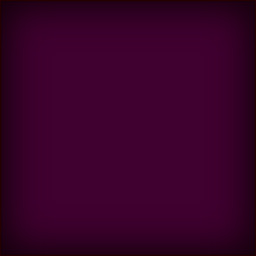
 icon.
icon.