Hello,
I have to design a banner.
So I am importing the pdf the printer gave me.
When I import, I get options for Import Settings (see picture).
I don't know what these settings mean - does anyone know?
Moreso, does anyone have recommendations on how to exactly line up the specifications to your svg page?
Thank you
a
Import Settings
Import Settings
- Attachments
-
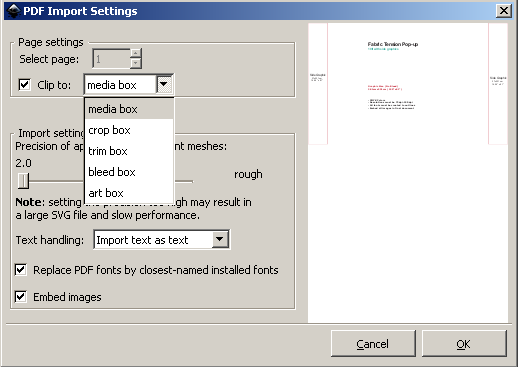
- Import Settings Box
- import settings.png (13.45 KiB) Viewed 4054 times
Re: Import Settings
Hi.
As much as I'm not sure about what those terminology is referring to exactly in your pdf,
different document borders are made on print purposes.
They print on a bigger material, with a bigger image, then what will be the actual product at the end,
and trim off the unnecessary parts.
That way the image will be seen exactly from the page borders.
Setting up custom page borders can be done in the document's properties tab (Shift+Ctrl+D).
As much as I'm not sure about what those terminology is referring to exactly in your pdf,
different document borders are made on print purposes.
They print on a bigger material, with a bigger image, then what will be the actual product at the end,
and trim off the unnecessary parts.
That way the image will be seen exactly from the page borders.
Setting up custom page borders can be done in the document's properties tab (Shift+Ctrl+D).
Re: Import Settings
Hi, I understand fairly well what the pdf terms mean...
I don't know what clip to media box, crop box, trim box, bleed box and art box mean..
that's what I'm confused about..
thank you for the help.
I posted the same picture and put A, B and C by what confused me...
thank you
I don't know what clip to media box, crop box, trim box, bleed box and art box mean..
that's what I'm confused about..
thank you for the help.
I posted the same picture and put A, B and C by what confused me...
thank you
- Attachments
-
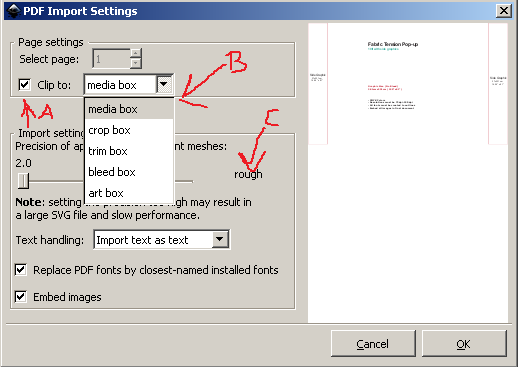
- Revised import settings pic
- import settings.png (14.94 KiB) Viewed 4039 times
Re: Import Settings
There may be more areas you can focus the opened document's borders with that dropdown menu.
You want to display only the design? Choose the click art box (probably).
You want to edit the printing layout? Clip the document to the media box, perhaps?
The slider beneath is referring to gradient meshes, which are not available in the current stabile version of inkscape.
As they are not part of the svg specs, they are replaced by solid filled paths, grouped together.
That option is to set up the number of these paths to be used.
There are some development builds with a gradient mesh feature though if you really need to use that.
You want to display only the design? Choose the click art box (probably).
You want to edit the printing layout? Clip the document to the media box, perhaps?
The slider beneath is referring to gradient meshes, which are not available in the current stabile version of inkscape.
As they are not part of the svg specs, they are replaced by solid filled paths, grouped together.
That option is to set up the number of these paths to be used.
There are some development builds with a gradient mesh feature though if you really need to use that.
Re: Import Settings
Thank you Lazur,
For now I simply left clip to (a) unchecked and imported the file.
I then manually set the guidelines - well actually I used the help of the guide creator extension.
Then I put the pdf into a separate locked layer.
when I'm done designing I can make it visible to make sure my work is inside the margins.
thanks
a
For now I simply left clip to (a) unchecked and imported the file.
I then manually set the guidelines - well actually I used the help of the guide creator extension.
Then I put the pdf into a separate locked layer.
when I'm done designing I can make it visible to make sure my work is inside the margins.
thanks
a
-
tylerdurden
- Posts: 2344
- Joined: Sun Apr 14, 2013 12:04 pm
- Location: Michigan, USA
Re: Import Settings
Have a nice day.
I'm using Inkscape 0.92.2 (5c3e80d, 2017-08-06), 64 bit win8.1
The Inkscape manual has lots of helpful info! http://tavmjong.free.fr/INKSCAPE/MANUAL/html/
I'm using Inkscape 0.92.2 (5c3e80d, 2017-08-06), 64 bit win8.1
The Inkscape manual has lots of helpful info! http://tavmjong.free.fr/INKSCAPE/MANUAL/html/
Re: Import Settings
Thanks for thought..I'll look...
Re: Import Settings
These "boxes" are not Inkscape terms, but pdf terms defining region sizes, e.g., the width and height of a page before it is trimmed for printing (mediabox), the display or printing area for viewing in an application (cropbox), the actual printed page size (trimbox), etc.
You can read more about this here:
https://www.prepressure.com/pdf/basics/page-boxes

If the pdf file has these boxes defined, this setting in Inkscape determines the region to be imported according to the box designation (I assume).
You can read more about this here:
https://www.prepressure.com/pdf/basics/page-boxes

If the pdf file has these boxes defined, this setting in Inkscape determines the region to be imported according to the box designation (I assume).
 This is a read-only archive of the inkscapeforum.com site. You can search for info here or post new questions and comments at
This is a read-only archive of the inkscapeforum.com site. You can search for info here or post new questions and comments at