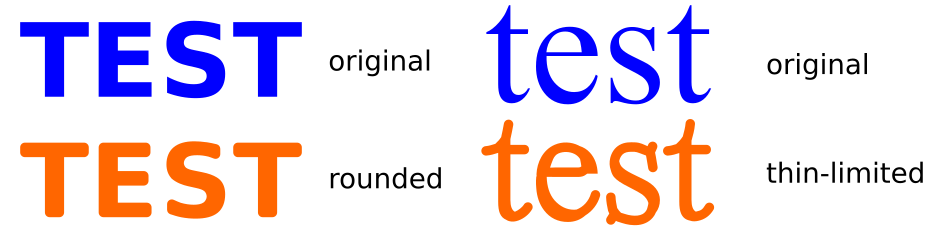Hi! I use Inkscape in my daily job to design promotional gadgets, that are then cast in plastic with aluminum molds.
An important aspect of my job is to provide visuals for clients to show them what the final product will look like. I need to pay close attention to the detail, especially the loss of detail that occurs in production, becasue of tehcnical limitations of the process.
The thing I currently spend the most time on is optimizing the paths to be feasible for later production and to produce accurate visuals with Blender to send to the client for verification. There's no use if I make a super-detailed design that will foll aparat and look like poop after cutting the mold.
Machines and tools that cut the molds have some limitations and I need to make sure that my paths have no features smaller than 0,4 mm. As I'm designing small stuff like custom-shaped USB keys this is a pretty common thing to get logos from clients that use features smaller than this and I need to either remove or enlarge them so they can be reporoduced.
I wonder if I could somehow automate this process or create tools that'll make it easier to do.
I basically need to do two things:
1. Makes sure corners are rounded to the CNC tool radius (0,4 mm usually) so the features are accurately visualised prior to production - corner rounding.
2. Make sure lines than are thinner than the CNC tool radius are either removed or made thicker to match - thin-limiting.
The image below demonstrates what I do:
The problem is - each of this operations take a lot of complicated steps to complete and I wish I could even program myself an extension to just press a button and be done with it.
For example - to increse the width of the parts that are too small, I use a Centerline Trace add-on (a cumbersome process that still gives suboptimal resuilts) or draw some strokes manually to thicken the lines that need it.
An ultimate way would to be to generate toolpaths and create new paths based on these -- to simulate the CNC machinig step of the production for visual purposes and technical verification. I know Inkscape has some G-code tools, but I have no idea how to use them and if they would fit my needs anyway.
I see there's a "Join type" Path effect that can outset paths (with rounded corners) - maybe this could be modified to simulate a CNC-milling process somehow?
Would anybody want to do this type of thing in Inkscape too? Or maybe you're doing CNC stuff and you have some tips for me?
CNC-milling simulation Path Effect
Re: CNC-milling simulation Path Effect
I don't understand everything you've mentioned. But for rounding corners, It seems like I heard either there's a new LPE to do that, or there's one in the pipeline that should be available soon (possibly already in the developement version?). I think it's called Chamfer. I don't see it in the stable version, but you could try the development version. https://inkscape.org/en/download/development-versions/
I don't quite understand "thin limited". Is that your description for those paths that are too thin? Or does it have some other meaning? I'm not sure why you use centerline trace to make it wider. Instead, maybe you could add a stroke to the text, make as wide as needed, then do Stroke to Path, Path menu > Break Apart, and delete the original text and the inner path (which resulted from Stroke to Path). Then you could use the Chamfer LPE on it.
Probably the process could be made faster with some kind of script, or maybe using commandline.
Yeah, I think a lot of people are waiting anxiously for that Chamfer tool!
I don't quite understand "thin limited". Is that your description for those paths that are too thin? Or does it have some other meaning? I'm not sure why you use centerline trace to make it wider. Instead, maybe you could add a stroke to the text, make as wide as needed, then do Stroke to Path, Path menu > Break Apart, and delete the original text and the inner path (which resulted from Stroke to Path). Then you could use the Chamfer LPE on it.
Probably the process could be made faster with some kind of script, or maybe using commandline.
Yeah, I think a lot of people are waiting anxiously for that Chamfer tool!
Basics - Help menu > Tutorials
Manual - Inkscape: Guide to a Vector Drawing Program
Inkscape Community - Inkscape FAQ - Gallery
Inkscape for Cutting Design
Manual - Inkscape: Guide to a Vector Drawing Program
Inkscape Community - Inkscape FAQ - Gallery
Inkscape for Cutting Design
 This is a read-only archive of the inkscapeforum.com site. You can search for info here or post new questions and comments at
This is a read-only archive of the inkscapeforum.com site. You can search for info here or post new questions and comments at