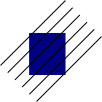I am having a small problem and I hope someone knows what to do.
I am trying to make a little background image to be repeated.
I am using a very simple background color square shape and some lines on it. so 2 objects.
the problem is how can i merge both so the edges of the lines get cut off on the edges of the squares.
I tried Path>intersection but nothing happends. anyone an idea?
added an ugly example of it,
any help is welcome, including when to use path or what object to make path lol i am sucha novice noob
-edit: I also noticed that ones i try some path trick like join or anything and ctrl+z it, it seems the objects are harmed or something, and i can't perform the same action again this is really weird for me and makes no sense unless it's a bug. using 0.47 btw
 This is a read-only archive of the inkscapeforum.com site. You can search for info here or post new questions and comments at
This is a read-only archive of the inkscapeforum.com site. You can search for info here or post new questions and comments at