I just downloaded Inkscape .91 version today in hopes of replacing Illustrator when my trial runs out. I got everything to work to open .eps files in Inkscape but when I go to edit that image (for example I ungrouped everything to change certain things to certain colors) and the export as a .png (that's the only option I can find) the colors that show on inkscape and the exported .png are completely different. Almost like the exported .png is darker and also the background color is black.
The only thing I am using Illustrator or Inkscape is to edit vector images that I use for personal use. I mostly just delete any text on the vector images, but this one image I wanted to change the color of the image. I am currently having issues with Illustrator that I am solving, but if anyone knows how I can fix what's happening to Inkscape I would appreciate that since I'll be using that after Illustrator trial ends.
I can do screenshots, but I'm not sure how I would be able to share them here?
Color issues when trying to export
-
tylerdurden
- Posts: 2344
- Joined: Sun Apr 14, 2013 12:04 pm
- Location: Michigan, USA
Re: Color issues when trying to export
You can attach screenshots or link to the files.
Bitmaps (png) are exported, all other formats are "save copy as" ... save your svg file to use as a construction file (keeping layers, doc preferences, etc.).
Bitmaps (png) are exported, all other formats are "save copy as" ... save your svg file to use as a construction file (keeping layers, doc preferences, etc.).
Have a nice day.
I'm using Inkscape 0.92.2 (5c3e80d, 2017-08-06), 64 bit win8.1
The Inkscape manual has lots of helpful info! http://tavmjong.free.fr/INKSCAPE/MANUAL/html/
I'm using Inkscape 0.92.2 (5c3e80d, 2017-08-06), 64 bit win8.1
The Inkscape manual has lots of helpful info! http://tavmjong.free.fr/INKSCAPE/MANUAL/html/
-
shandel_faith
- Posts: 3
- Joined: Sat Jan 23, 2016 11:17 am
Re: Color issues when trying to export
ok, the screenshot I attached hopefully you can see it how I am.
But I then noticed when I opened the exported image into my silhouette studio where i design planner stickers for my own use, that as long as there is a white background the image shows up true to color as how I saw it in Inkscape, but as soon as I make color to a box the image shows how it looks in the screenshot (very dark).
I'm not sure how svg files work but I do believe I can use that in silhouette.
Or you know what I just thought of, could it be that when I edited the image in Inkscape I used transparency on the yellow part so since it's transparent it will show up off color on any darker background?
But I then noticed when I opened the exported image into my silhouette studio where i design planner stickers for my own use, that as long as there is a white background the image shows up true to color as how I saw it in Inkscape, but as soon as I make color to a box the image shows how it looks in the screenshot (very dark).
I'm not sure how svg files work but I do believe I can use that in silhouette.
Or you know what I just thought of, could it be that when I edited the image in Inkscape I used transparency on the yellow part so since it's transparent it will show up off color on any darker background?
- Attachments
-

- Screenshot (2).jpg (17.87 KiB) Viewed 2516 times
-
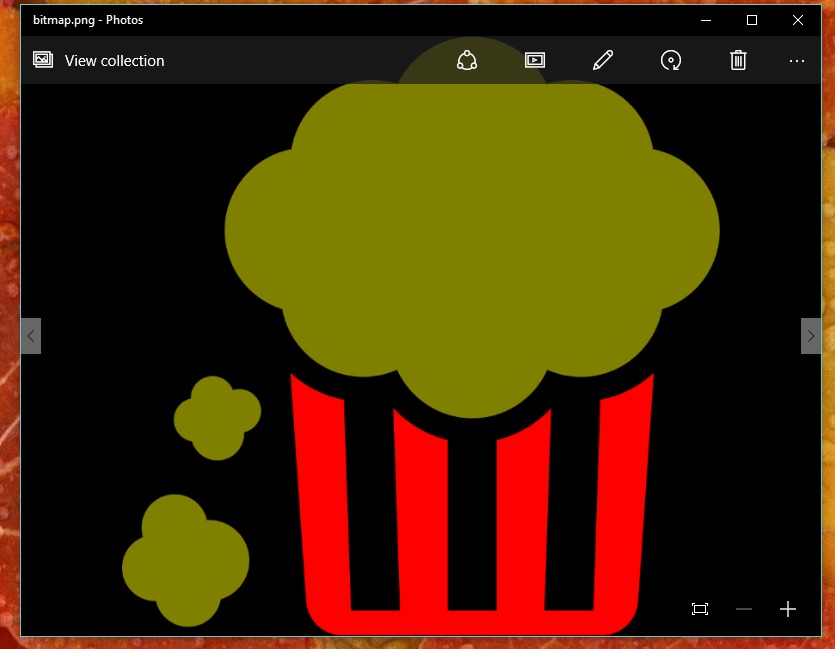
- Screenshot (1).jpg (56.98 KiB) Viewed 2516 times
Re: Color issues when trying to export
Some viewers will show transparency in a PNG as black. So there's not much you can do about that, except find a viewer that displays the transparency.
It does look like the yellow must be partially transparent.
"Silhouette planner" - is that software for a digital cutter? I know there's a home/craft cutter called....I think it's Cameo Silhouette, or something like that. Anyway, if this is for a cutter, it wouldn't matter if the transparency looks black, because of course you'll be cutting away the transparent part.
Although, now that I see the popcorn image, part of the popcorn cup is transparent, so I guess you wouldn't be cutting that part.
You can attach an SVG file, just like you attached the JPGs
It does look like the yellow must be partially transparent.
"Silhouette planner" - is that software for a digital cutter? I know there's a home/craft cutter called....I think it's Cameo Silhouette, or something like that. Anyway, if this is for a cutter, it wouldn't matter if the transparency looks black, because of course you'll be cutting away the transparent part.
Although, now that I see the popcorn image, part of the popcorn cup is transparent, so I guess you wouldn't be cutting that part.
You can attach an SVG file, just like you attached the JPGs
Basics - Help menu > Tutorials
Manual - Inkscape: Guide to a Vector Drawing Program
Inkscape Community - Inkscape FAQ - Gallery
Inkscape for Cutting Design
Manual - Inkscape: Guide to a Vector Drawing Program
Inkscape Community - Inkscape FAQ - Gallery
Inkscape for Cutting Design
-
shandel_faith
- Posts: 3
- Joined: Sat Jan 23, 2016 11:17 am
Re: Color issues when trying to export
I went back in and didn't change the transparency, pretty much just user error on my end, But i got it to work where I could layer the image on darker backgrounds and it comes out right.
Cameo is a type of cutting machine by silhouette, yes! But I'm currently just cutting out images by hand since it's just for me. I'm just using the program that you can create designs in and make your "cut" lines for the machine.
Thank you for your help!
Cameo is a type of cutting machine by silhouette, yes! But I'm currently just cutting out images by hand since it's just for me. I'm just using the program that you can create designs in and make your "cut" lines for the machine.
Thank you for your help!
 This is a read-only archive of the inkscapeforum.com site. You can search for info here or post new questions and comments at
This is a read-only archive of the inkscapeforum.com site. You can search for info here or post new questions and comments at