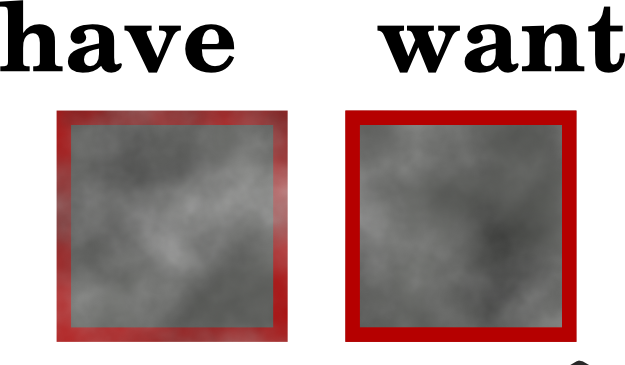Ive been trying to get this to work using the filter editor to no avail I can't seem to make it work. Is there a way to limit where the filter is applied inside of an object?
At any rate filter tutorials seem to be a bit scarce among all of the inkscape tutorials.
 This is a read-only archive of the inkscapeforum.com site. You can search for info here or post new questions and comments at
This is a read-only archive of the inkscapeforum.com site. You can search for info here or post new questions and comments at