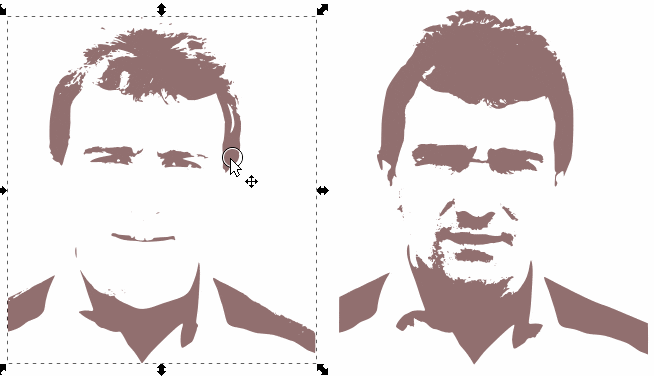Tracing a photo.
Tracing a photo.
Hi,
I have traced a photograph of a face using the Path and Trace function. I scanned the photo 8 times and deleted the ones that I did not want until I had 2 traced images left.
I am at the stage now that one of the scans is 80 %. If I was able to move the eyes from one of the traced images to the other I would be happy with the result.
My question is, How do i move parts of one traced image to the other traced image?
Thanks for any help very much appreciated.
I have traced a photograph of a face using the Path and Trace function. I scanned the photo 8 times and deleted the ones that I did not want until I had 2 traced images left.
I am at the stage now that one of the scans is 80 %. If I was able to move the eyes from one of the traced images to the other I would be happy with the result.
My question is, How do i move parts of one traced image to the other traced image?
Thanks for any help very much appreciated.
Re: Tracing a photo.
Each trace will be one single complex path with lots of nodes. You essentially need to remove the nodes that make up the eyes in one trace (resulting in a face with no eyes), and remove all the nodes that do NOT make up the eyes in another trace (resulting in eyes with no face). In practice I would probably do the latter twice, once for each eye.
In my experience the best method to delete parts of a complex path is to draw another path over it and use either Path ‣ Difference or Path ‣ Intersection to remove everything that's outside, or inside the new path. Therefore, I would do this:
1) In the first trace, draw a shape that covers one of the eyes.
2) Select both the trace and the new shape, then use Path ‣ Difference to remove the eye.
3) Repeat for the second eye (if it's visible).
4) Select the second trace and duplicate it (Ctrl-D). Move the duplicate to one side, so it's clearer what's happening.
5) Draw a shape that covers one of the eyes on the second trace.
6) Select both the second trace and the shape, then use Path ‣ Intersection to remove everything that's not the eye.
7) Repeat with the duplicate you made and a new shape to carve out the second eye.
You should now have a face with no eyes, and two separate eye objects that you can move into place.
In my experience the best method to delete parts of a complex path is to draw another path over it and use either Path ‣ Difference or Path ‣ Intersection to remove everything that's outside, or inside the new path. Therefore, I would do this:
1) In the first trace, draw a shape that covers one of the eyes.
2) Select both the trace and the new shape, then use Path ‣ Difference to remove the eye.
3) Repeat for the second eye (if it's visible).
4) Select the second trace and duplicate it (Ctrl-D). Move the duplicate to one side, so it's clearer what's happening.
5) Draw a shape that covers one of the eyes on the second trace.
6) Select both the second trace and the shape, then use Path ‣ Intersection to remove everything that's not the eye.
7) Repeat with the duplicate you made and a new shape to carve out the second eye.
You should now have a face with no eyes, and two separate eye objects that you can move into place.
Re: Tracing a photo.
Thanks for the detailed help! I am new to Inkscape and still trying understand the software.
I tried to attached the photo traced to help explain my question but was unable to do that.
Thanks again .
I tried to attached the photo traced to help explain my question but was unable to do that.
Thanks again .
Re: Tracing a photo.
Hi Xav,
I tried the process that you give me with no success.
On number 1 I had drawn a rectangle shape using the Bezier pen to completely cover the eye. I then went to Path > Difference to remove the eye and nothing changed.
Do you know if there is any Youtube videos that could help explain it to me?
Thanks again.
I tried the process that you give me with no success.
On number 1 I had drawn a rectangle shape using the Bezier pen to completely cover the eye. I then went to Path > Difference to remove the eye and nothing changed.
Do you know if there is any Youtube videos that could help explain it to me?
Thanks again.
Re: Tracing a photo.
This is not very helpful but you seem to be starting to use Inkscape to do some of the most complex editing and drawing tasks imaginable. I certainly am not trying to discourage you but in order to giv you advice that might be of use to a novice at the very least it would be useful to see your project, as in a screenshot or file.
Your mind is what you think it is.
Re: Tracing a photo.
Hi Druben
I tried to attach the file onto this post but was unable to.
How do I screen shot on a computer and attach the file onto my post?
Thanks
I tried to attach the file onto this post but was unable to.
How do I screen shot on a computer and attach the file onto my post?
Thanks
Re: Tracing a photo.
Jonboy wrote:Hi Xav,
I tried the process that you give me with no success.
On number 1 I had drawn a rectangle shape using the Bezier pen to completely cover the eye. I then went to Path > Difference to remove the eye and nothing changed.
Let's go back to basics a little more.
1) Always keep an eye on the status bar at the bottom of the screen. Unfortunately it seems to get a little "stuck" when you open the Trace Bitmap dialog, so after tracing switch to another tool then back to
 to unstick it.
to unstick it.2) Now select your scan. If the status bar says it's an Image then you've selected the original bitmap by mistake. Move it out of the way and try again. If the status bar says it's a Group then the instructions above won't do anything until you either enter the group to work on a single item within it or, more simply for now, ungroup the items using Object ‣ Ungroup.
3) At this point the status bar probably tells you there are multiple items selected. Click away from your drawing, somewhere on the background, to cancel the selection. Now click on your stack of scans. The status bar should say that you've selected a Path.
4) With the path still selected, hold the Shift key and repeatedly press (or press and hold) one of the arrow keys to move that scan away from the others. By doing it this way you can reverse the direction later to reliably put it back in exactly the same place.
5) Draw a rectangle over your path. It must be above the path in the z-index for it to work. Use Object ‣ Raise to Top if you're not sure.
6) Switch back to the
 tool. Select the rectangle if it's not already selected, then hold Shift whilst you click on the path as well. The status bar should say "2 items selected of types Path, Rectangle".
tool. Select the rectangle if it's not already selected, then hold Shift whilst you click on the path as well. The status bar should say "2 items selected of types Path, Rectangle".7) Use Path ‣ Difference to "punch out" the rectangle from the path, or Path ‣ Intersection to keep only the bits of the path that are inside the rectangle.
Once you've got the hang of that process, the rest of my previous instructions should make more sense.
Re: Tracing a photo.
If the file won't attach here, you could upload it anywhere, and give us the link to it.
Basics - Help menu > Tutorials
Manual - Inkscape: Guide to a Vector Drawing Program
Inkscape Community - Inkscape FAQ - Gallery
Inkscape for Cutting Design
Manual - Inkscape: Guide to a Vector Drawing Program
Inkscape Community - Inkscape FAQ - Gallery
Inkscape for Cutting Design
Re: Tracing a photo.
I attached the images onto a Microsoft word document to help you guys with what I was trying to explain. I am not able to find a link or way to attach them to the forum. Any help is much appreciated.
Re: Tracing a photo.
Try 'full editor and Preview' (below the comment field). Please only attach the image, not a Word file.
Something doesn't work? - Keeping an eye on the status bar can save you a lot of time!
Inkscape FAQ - Learning Resources - Website with tutorials (German and English)
Inkscape FAQ - Learning Resources - Website with tutorials (German and English)
Re: Tracing a photo.
I traced the photo to give you a better understanding of what I am trying to achieve and kept the two that are closest to the original photo. I want to swap over a set of eyes onto the other image to make it more like the original photo.
I saved the image as a Compresses Inkscape SVG file.
I then went to Full Editor and Preview, Attachments and Add Files.
When I tried to add a file a message came up saying, File Too Large even though the file is compressed. I then saved the file in various file types and still got the same message saying File Too Large.
I really enjoy learning Inkscape but I feel I am doing something silly.
Thanks for any help.
I saved the image as a Compresses Inkscape SVG file.
I then went to Full Editor and Preview, Attachments and Add Files.
When I tried to add a file a message came up saying, File Too Large even though the file is compressed. I then saved the file in various file types and still got the same message saying File Too Large.
I really enjoy learning Inkscape but I feel I am doing something silly.
Thanks for any help.
Re: Tracing a photo.
Yes, then it is just too large for the forum to accept it. You need to find a different place to upload your picture. Possible places include dropbox, google drive, MS One Drive, or framadrop.
Something doesn't work? - Keeping an eye on the status bar can save you a lot of time!
Inkscape FAQ - Learning Resources - Website with tutorials (German and English)
Inkscape FAQ - Learning Resources - Website with tutorials (German and English)
Re: Tracing a photo.
https://1drv.ms/u/s!AmzVOtcQue1olhWds68QK11pg50a
I have attached above the link to the images that i want to change. I want to change one set of eyes to the other to make it more like the original photo.
Any help will be much appreciated.
I have attached above the link to the images that i want to change. I want to change one set of eyes to the other to make it more like the original photo.
Any help will be much appreciated.
Re: Tracing a photo.
Hi Polygon,
Thanks a lot for the info that`s exactly what i have been trying to do. I will try and do that over the weekend. I am hoping to be able to cut out the profile on a cnc laser cutting machine.
To all who give me helpful suggestions it is much appreciated.
Thanks a lot for the info that`s exactly what i have been trying to do. I will try and do that over the weekend. I am hoping to be able to cut out the profile on a cnc laser cutting machine.
To all who give me helpful suggestions it is much appreciated.
Re: Tracing a photo.
I've been away for a few days, so only just found the link to the image. Here's the Boolean approach I tried to explain previously:
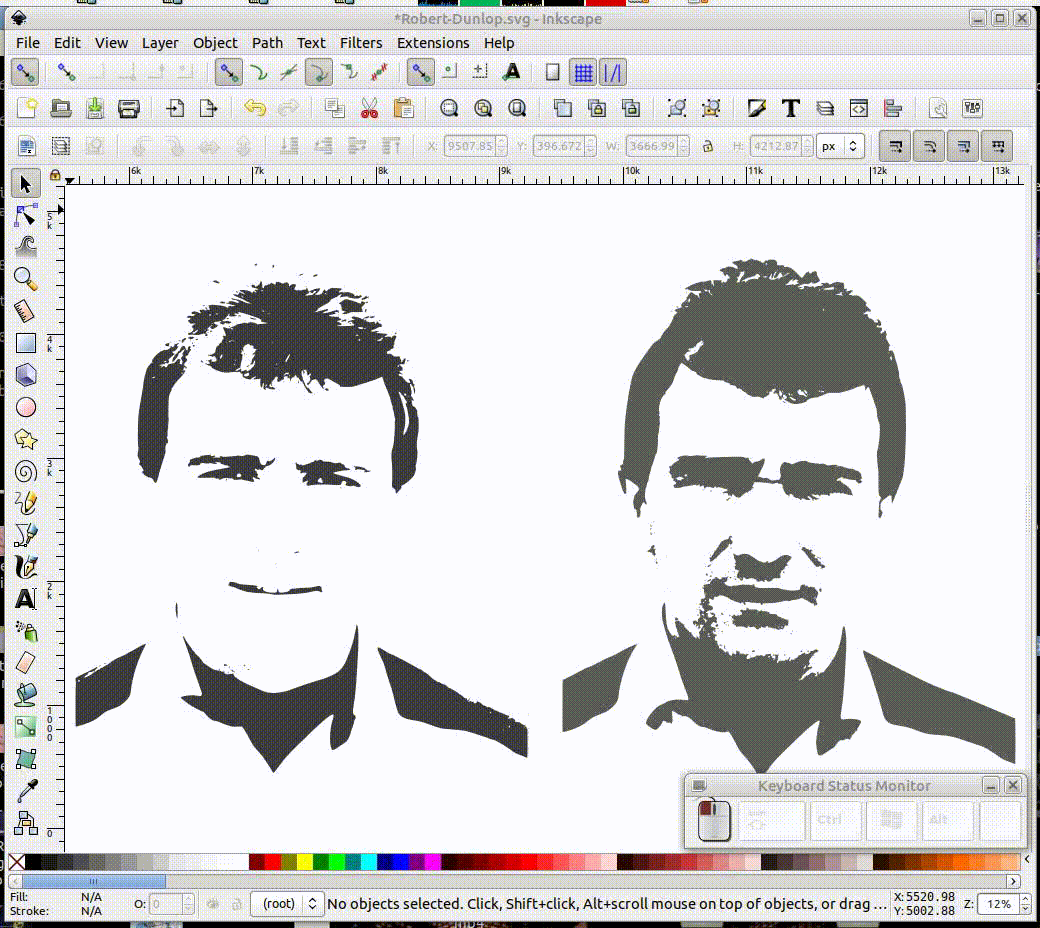
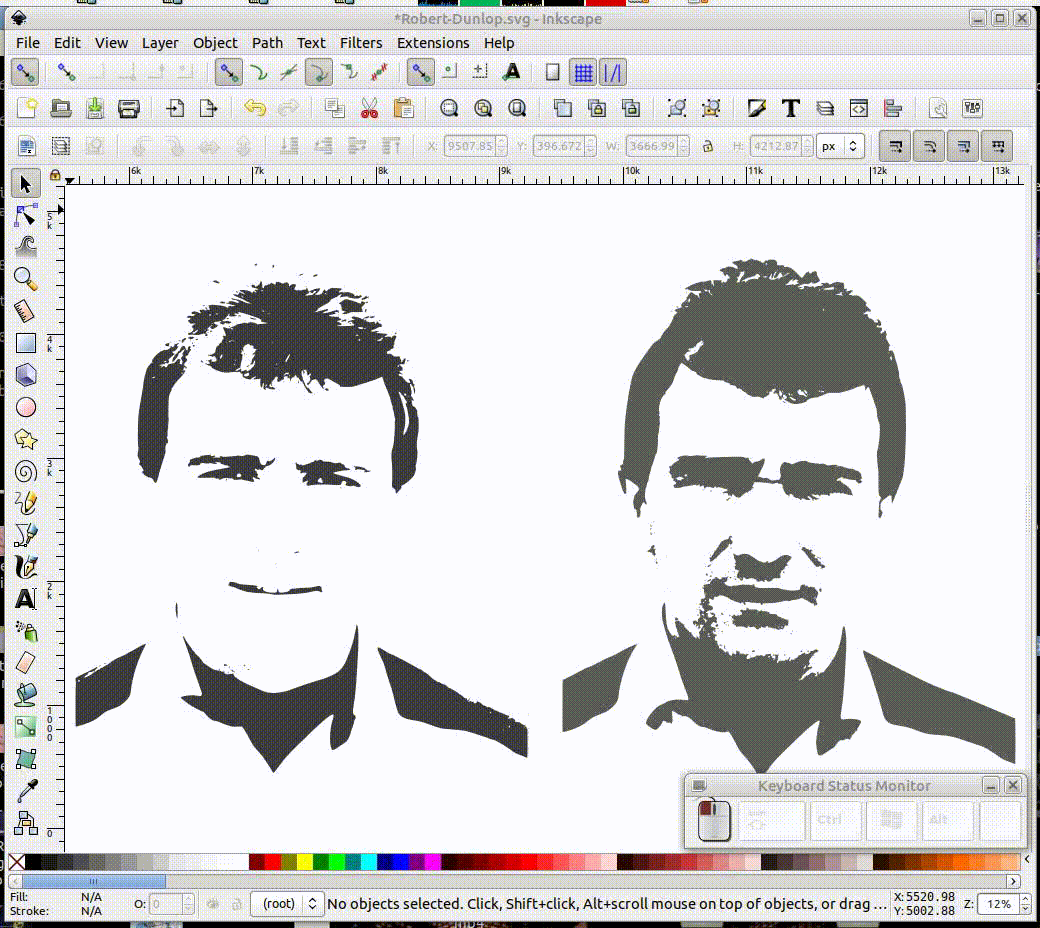
Re: Tracing a photo.
Thanks for the info! Much appreciated! I enjoy learning new things from different people.
 This is a read-only archive of the inkscapeforum.com site. You can search for info here or post new questions and comments at
This is a read-only archive of the inkscapeforum.com site. You can search for info here or post new questions and comments at