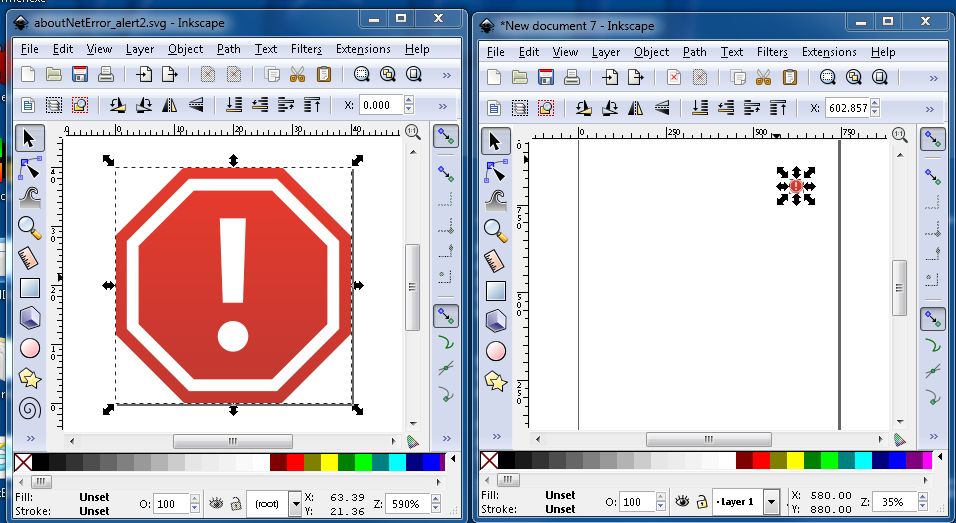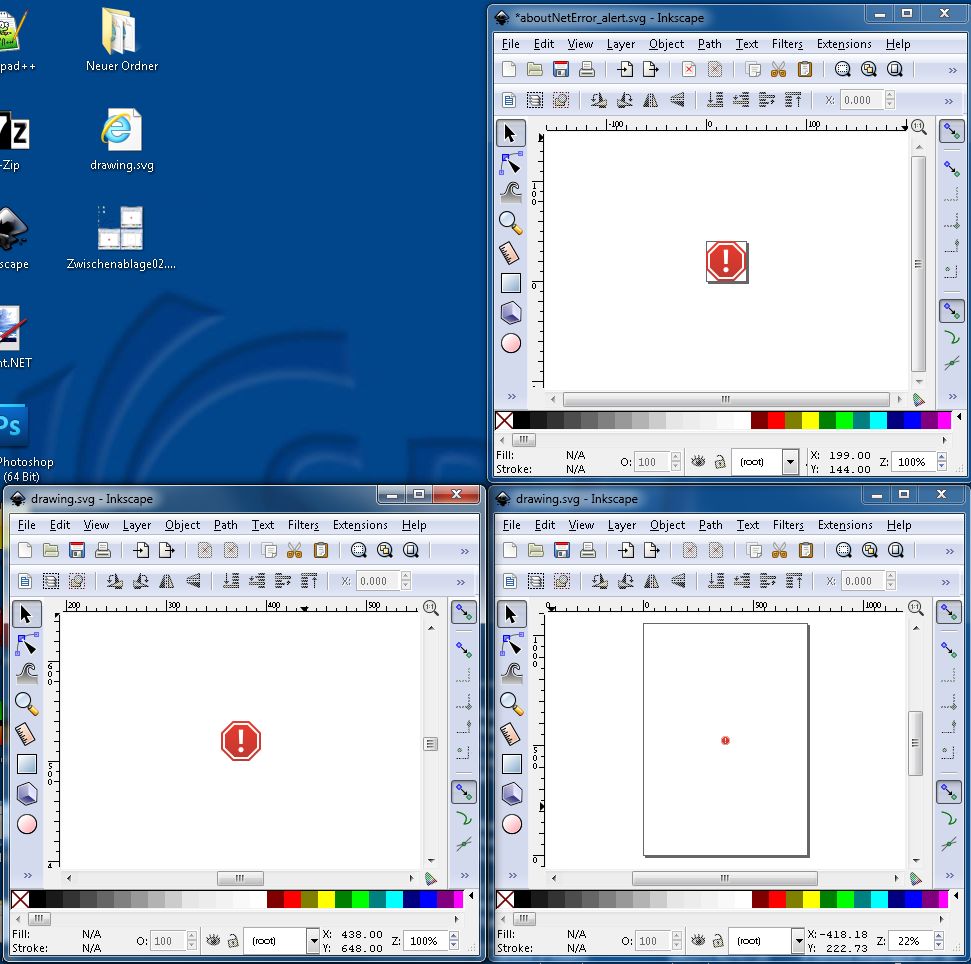I have a bunch of files that I need to be inverted, they're simple symbols with transparent background, the background should stay, everything else should be inverted, for example black to white.
I opened one of these files in Inkscape, and chose Extensions->Color->Negative and got this message:
Code: Select all
Inkscape has received additional data from the script executed. The script did not return an error, but this may indicate the results will not be as expected.
Traceback (most recent call last):
File "color_negative.py", line 9, in <module>
c.affect()
File "B:\Programme\InkscapePortable\App\Inkscape\share\extensions\inkex.py", line 265, in affect
self.getposinlayer()
File "B:\Programme\InkscapePortable\App\Inkscape\share\extensions\inkex.py", line 207, in getposinlayer
x = self.unittouu( xattr[0] + 'px' )
File "B:\Programme\InkscapePortable\App\Inkscape\share\extensions\inkex.py", line 351, in unittouu
return retval * (self.__uuconv[u.string[u.start():u.end()]] / self.__uuconv[self.getDocumentUnit()])
File "B:\Programme\InkscapePortable\App\Inkscape\share\extensions\inkex.py", line 304, in getDocumentUnit
p = param.match(svgwidth)
TypeError: expected string or buffer
What am I doing wrong? I have installed Inkscape on a removable device, does it cause my error?
Thanks in advance!
 This is a read-only archive of the inkscapeforum.com site. You can search for info here or post new questions and comments at
This is a read-only archive of the inkscapeforum.com site. You can search for info here or post new questions and comments at