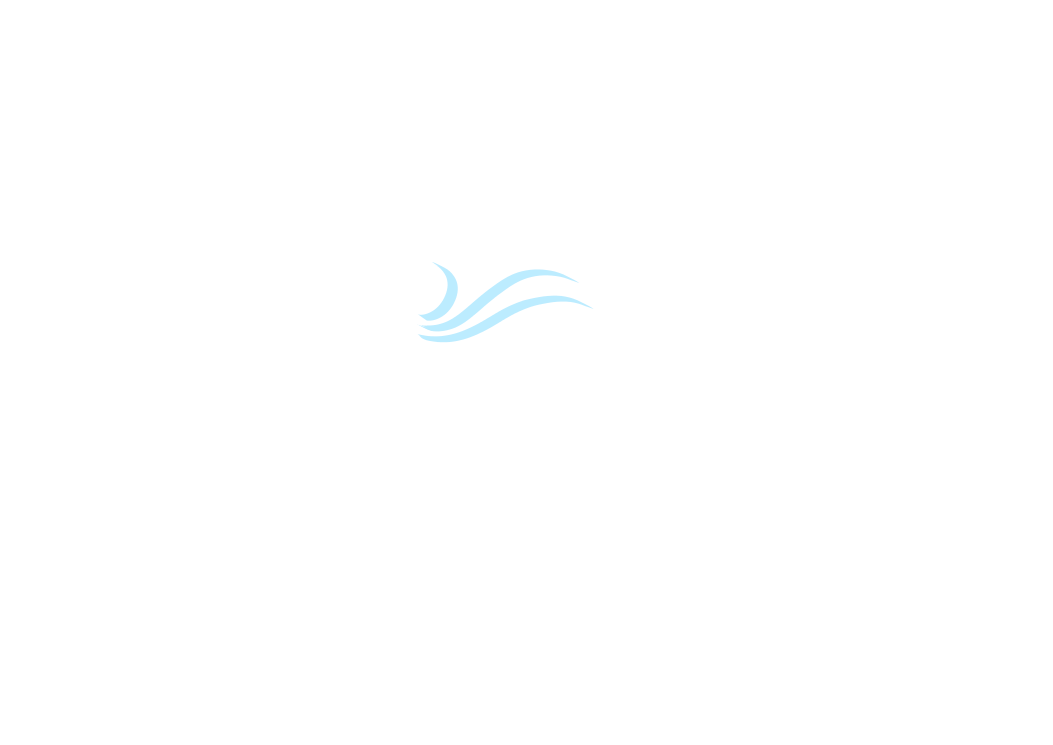Whoever happens to come by to help you will need the SVG, rather than PNG. (You can attach it. Look below Preview/Submit buttons, click Upload Attachment tab, go from there.)
Covering up gaps and holes with other objects probably is going to cause more trouble in the end, depending on your final use for the image/drawing. That's because you may be adding extra paths into it. And if you're going to use, for example, some kind of cutter tool (wood, metal, paper, vinyl, etc.) it might want to follow those new paths as well.
It would make a better result if you could take the time to learn how to edit nodes, or at least to use path operations. This is the tutorial from the manual, that was designed to teach node editing:
http://tavmjong.free.fr/INKSCAPE/MANUAL ... atomy.html) that will help, so that it doesn't introduce gaps and missing wedges. I think there might be some tutorials on the Calligraphy tool, but I'd have to do some looking.
I'd say on the balance, if you do want to spend some time to learn something new, node editing should be at the top of the list.
And slightly off topic -- Lately I've seen several new members who say they have learning disabilities, and need special help. And I know we often refer people back to the manual to learn things about Inkscape. So for people with learning disabilities, that isn't very helpful. So what I propose is this:
For people with learning disabilities, when you recieve a reply that references the manual, at least read that section, and try your best to make your drawing/image work with whatever the referenced part of the manual is about. When you get stuck, post a new reply, explaining where you're stuck. We usually can tell by your message how much you've learned, and then we can go from there.
I know it's really bad manners to try and promote one's own website/forum, without an invitation. But in this case, I just want to say that my forum is still very new, and I have plenty of time to help people who might need extra support. I won't even put a link in this message. But it's in my signature. (We're friendly forums, not competitive, have some common members, and both just want to help people learn Inkscape.)
 This is a read-only archive of the inkscapeforum.com site. You can search for info here or post new questions and comments at
This is a read-only archive of the inkscapeforum.com site. You can search for info here or post new questions and comments at