I am very new to inkscape. I have figured out a few things, but I am having trouble with the conversion of my small business' logo that has text inside of it, into a .svg where I will then need to recolor the .svg so I can use it in other documents.
I have several sized .jpgs I can pick from. I am able to convert a .jpg image into a trace bitmap, but I don't know if I am doing it the best way, especially with dealing with the text inside. And, even then, I am having trouble getting patches to unlock, and I wonder if the whole thing had become just one path.
I have enclosed the smallest .jpg that I have. What is the best way to proceed? Thank you for any help.
convert jpg logo into .svg and recolor?
convert jpg logo into .svg and recolor?
- Attachments
-
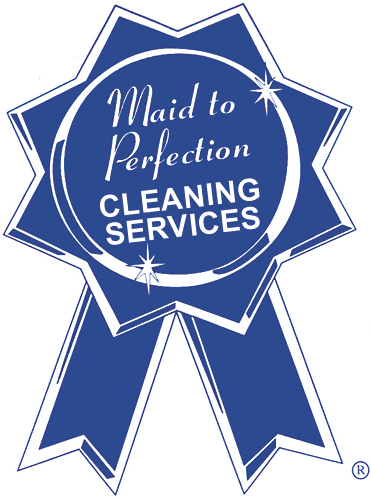
- 1.25 287 ribbon.jpg (156.8 KiB) Viewed 2533 times
Re: convert jpg logo into .svg and recolor?
If you're not satisfied with the Results of Trace Bitmap, the next best thing is to redraw the logo yourself. It's not too complicated to be able to achieve an identical result, and will be a good learning exercise if your not yet familiar with with the basics of Inkscape.
Trace Bitmap will create just a single path. Use Path > Break Apart to split it into it's components. You'll still need to modify the fills after doing this to make it appear as it before breaking apart.
Trace Bitmap will create just a single path. Use Path > Break Apart to split it into it's components. You'll still need to modify the fills after doing this to make it appear as it before breaking apart.
Re: convert jpg logo into .svg and recolor?
So - the trace bitmap is basically when you have an image that is already composed that you want to work with as a .svg, but without doing a lot of edits to the .svg? So - if I have alot of images, I should just work on those images in their current format before going to Inkscape?
Re: convert jpg logo into .svg and recolor?
the best kinds of results (in my opinion) is to trace it yourself. import the jpg and trace with bezier tool. The text would be best re-created by using text tool and appropriate font selection. Not sure what the font is on top, but bottom half is easy-peasy arial font or something very close to it. Then depending on desired use of the svg logo, you may even opt to change the shadows and highlights into nicely done gradients and/or other effects, to spruce it up even more.
Re: convert jpg logo into .svg and recolor?

Welcome, wjgo!
So - the trace bitmap is basically when you have an image that is already composed that you want to work with as a .svg, but without doing a lot of edits to the .svg? So - if I have alot of images, I should just work on those images in their current format before going to Inkscape?
The answer to the first question is, in general, yes. There might be other reasons to use Trace Bitmap, but for your purposes, yes. The 2nd question -- I'm not sure. It would depend on what kind of work is needed. Honestly, if you just want to change the color, you might be better off editing them in raster format (using The GIMP, Paint.NET, or other raster program). But if they are all to be monochrome (all the same color), there is no advantage either way (as I see it), ie - Inkscape will work as well as a raster program.
BUT -- once you have a completed SVG image (whether hand drawn or traced by hand or with trace bitmap) you can scale (resize) the image as many times as you need, without losing any quality. (Because if you scale raster formats (PNG, JPG, GIF, etc.) it will become more and more blurry.) So if it's the exact same image, just needed in different sizes, you would only have to produce one good trace. Then scale it, and save a different file for each size needed (unless you're going to have a professional printer do this part).
Also, microUgly said
Trace Bitmap will create just a single path. ....
This is only if you used one of the Single Scan options (top half of Trace Bitmap dialog). But being a new user, you may have used a multiple scan option without realizing. But you really should be able to get a good trace with a single scan option. (Also note that the Update feature doesn't work for Brightness Cutoff. But the actual trace does work. You just have to trace and undo, rather than update. Although hopefully that's been fixed in the newest release 0.48.1, which I don't have yet.)
As a new user of Inkscape, and especially if you might not be using Inkscape much more after completing this project, I would probably suggest using Trace Bitmap (single scan). But if you have plans to use Inkscape on other projects, I think it would be worth taking you time to learn more about it now, by either tracing it by hand or drawing a fresh new version. Because Trace Bitmap doesn't magically produce a perfectly drawn image. It makes the best guesses it can, but it's never as clean and crisp as if you had drawn it yourself.
And one final note. I wonder if you have noticed the tiny R in a circle at the bottom right edge? That means the image is a Registered Trademark, which is like a copyright for images or logos. It means someone owns the image. If that's you, then you're golden! If it was like that when you got it, you could potentially have some trouble down the road, if whoever owns it found out you were using it. Sorry, I just really respect copyrights (apparently more than most
Basics - Help menu > Tutorials
Manual - Inkscape: Guide to a Vector Drawing Program
Inkscape Community - Inkscape FAQ - Gallery
Inkscape for Cutting Design
Manual - Inkscape: Guide to a Vector Drawing Program
Inkscape Community - Inkscape FAQ - Gallery
Inkscape for Cutting Design
 This is a read-only archive of the inkscapeforum.com site. You can search for info here or post new questions and comments at
This is a read-only archive of the inkscapeforum.com site. You can search for info here or post new questions and comments at 