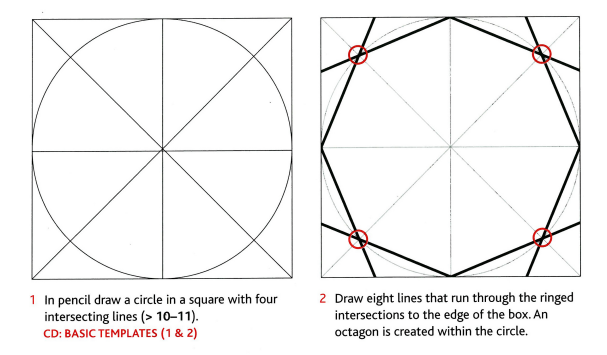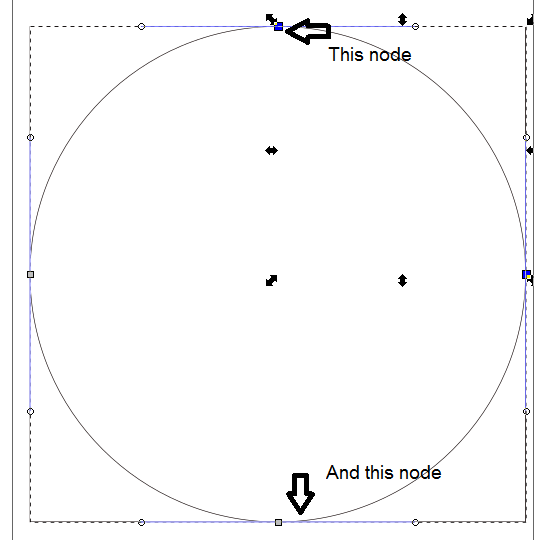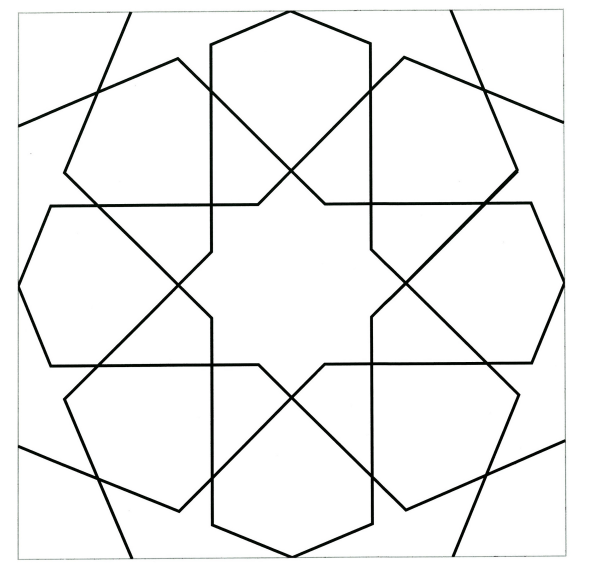How to make the nodes always visible ?
How to make the nodes always visible ?
Hi,
I am new to inkscape.
When I select the edit path by nodes, the nodes are visible and when I deselect it the nodes disappear. Is there a way to keep the nodes always visible (like the attached image). It's easier when snapping to see what I am snapping to.
Thank you.
I am new to inkscape.
When I select the edit path by nodes, the nodes are visible and when I deselect it the nodes disappear. Is there a way to keep the nodes always visible (like the attached image). It's easier when snapping to see what I am snapping to.
Thank you.
- Attachments
-
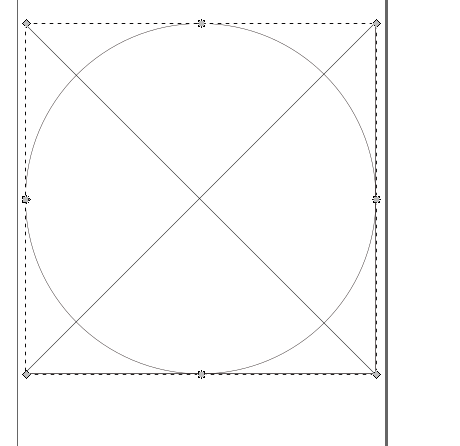
- nodes.PNG (12.17 KiB) Viewed 5113 times
Re: How to make the nodes always visible ?
You have to have the object selected and the node tool engaged, to be able to see the nodes. But if we gather some information about what situations where you need help (with Snapping), I'm sure we could give you some tips to configure and use it successfully. It's a very powerful, complex, yet diverse tool! There are a number of options and preferences available, and everyone develops their own favorites, eventually.
One tip that in my opinion should be at the top of the manual page about Snapping. You should only have the options on the snap toolbar engaged, for what you're doing at each moment. To have all the options, or even just many options engaged at once, can cause chaos on the canvas.
It sounds like you are snapping to nodes -- meaning the nodes are the snap target. What are you snapping to the nodes? Can you give us some more information about the problems you're having?
One tip that in my opinion should be at the top of the manual page about Snapping. You should only have the options on the snap toolbar engaged, for what you're doing at each moment. To have all the options, or even just many options engaged at once, can cause chaos on the canvas.
It sounds like you are snapping to nodes -- meaning the nodes are the snap target. What are you snapping to the nodes? Can you give us some more information about the problems you're having?
Basics - Help menu > Tutorials
Manual - Inkscape: Guide to a Vector Drawing Program
Inkscape Community - Inkscape FAQ - Gallery
Inkscape for Cutting Design
Manual - Inkscape: Guide to a Vector Drawing Program
Inkscape Community - Inkscape FAQ - Gallery
Inkscape for Cutting Design
Re: How to make the nodes always visible ?
Thank your for your quick reply.
yes, but now when I select the bezier curve tool, the node tool becomes deselected so the nodes disspear. Can't I have the nodes visible while using the bezier curve ?
I am trying to draw Islamic gemoetric pattern, the following image has the first two steps.
so in the first step, I am trying to draw a horizontal line that snaps to the nodes on the circle (like the image) to be sure it pass through the center point. I think it will be more handy to see the nodes I am snapping to ?
You have to have the object selected and the node tool engaged, to be able to see the nodes.
yes, but now when I select the bezier curve tool, the node tool becomes deselected so the nodes disspear. Can't I have the nodes visible while using the bezier curve ?
It sounds like you are snapping to nodes -- meaning the nodes are the snap target. What are you snapping to the nodes? Can you give us some more information about the problems you're having?
I am trying to draw Islamic gemoetric pattern, the following image has the first two steps.
so in the first step, I am trying to draw a horizontal line that snaps to the nodes on the circle (like the image) to be sure it pass through the center point. I think it will be more handy to see the nodes I am snapping to ?
Re: How to make the nodes always visible ?
You can set markers to display nodes all the time.
Speaking of your construction, it gets a bit different with inkscape than on paper.
Like, a four noded path is not an accurate circle,
nodes can be placed with higher accuracy than path intersections. Would suggest to draw an octagon with the * tool for (2).
All the inaccuracy adds up in the process, it can get challenging how to implement compass and ruler constructions with inkscape.
Can you show the image you want to draw in the end?
There are a couple of tricks for drawing geometric shapes, like setting geometric bounding box and changing display mode to outlines only.
Searched for that link on the primer on Béziers, with no avail, so adding a few tags here: primer, theory, bézier, circle, quadratic, cubic, curvature, spline, segment, accuracy
Speaking of your construction, it gets a bit different with inkscape than on paper.
Like, a four noded path is not an accurate circle,
nodes can be placed with higher accuracy than path intersections. Would suggest to draw an octagon with the * tool for (2).
All the inaccuracy adds up in the process, it can get challenging how to implement compass and ruler constructions with inkscape.
Can you show the image you want to draw in the end?
There are a couple of tricks for drawing geometric shapes, like setting geometric bounding box and changing display mode to outlines only.
Searched for that link on the primer on Béziers, with no avail, so adding a few tags here: primer, theory, bézier, circle, quadratic, cubic, curvature, spline, segment, accuracy
Re: How to make the nodes always visible ?
Thanks
How do I do this ? When I set object to marker the object disappear.
It seems so. I am following a tutorial that uses compass and ruler and trying to do it with inkscape. I undersand it's diffrent, just trying out.
This is one of the images
You can set markers to display nodes all the time.
How do I do this ? When I set object to marker the object disappear.
it can get challenging how to implement compass and ruler constructions with inkscape.
Can you show the image you want to draw in the end?
It seems so. I am following a tutorial that uses compass and ruler and trying to do it with inkscape. I undersand it's diffrent, just trying out.
This is one of the images
Re: How to make the nodes always visible ?
You can set markers in the fill and stroke panel (Shift+Ctrl+F).
http://tavmjong.free.fr/INKSCAPE/MANUAL/html/Attributes-Stroke.html
Will post a possible example how you can draw that quickly.

http://tavmjong.free.fr/INKSCAPE/MANUAL/html/Attributes-Stroke.html
Will post a possible example how you can draw that quickly.
Re: How to make the nodes always visible ?
Thank you.
Re: How to make the nodes always visible ?
You are welcome!
Re: How to make the nodes always visible ?
Lazur certainly is one of our best masters of Inkscape! So I'll leave his approach to answering your questions to stand on its own (as I'm sure it certainly does), and give you some different comments.
Sometimes indeed, there is a need to know where a node is, and which one you're trying to "hit". But in this case, between the node on the left side of the circle, and the node on the right side, there is only 1 node, and it's at the top of the arc ("apex"?). And this problem is exactly what Snapping is meant for! Depending on how you have configured snapping (more below) once your tool is within a certain distance of a snap target, when you click, the new line is started (or next new node is placed) precisely on the target node. You don't have to be able to click precisely on the spot. Inkscape does that for you -- that's what snapping is!
So using Document Properties > Snap tab, you can set what I call the strength of the snap, in various situations. In generally 3 basic situations: Snap to Objects, Snap to Grid and Snap to Guide. The strongest type of snap is "Always snap". (It does NOT mean "snap all the time". It means "snap from anywhere on the canvas".)
I find that making the snap distance shorter, makes it easier to control. So for example, if you set Snap to Objects for "Always Snap", and you engage the Pen tool, then no matter where the mouse/pointer is when you click, the path will be started (or the next node will be set) at the nearest existing node - any node, not necessarily the one you want (assuming you have the canvas snapping set for nodes - more below).
So I have Snap to Objects set for "Only when closer than: 20 px". And in your situation with the node at the top of the circle, once you get within 20 px of the node (and you know it's at the top of the circle) you can click, and the Pen tool will start the new path precisely on that the same point as the node at the top of the circle (or set a new node there)! And there will be a little text to verify the snap happened as you wanted. For this situation, it should say "handle to smooth node" or "handle to cusp node". There's a little bug with 0.91, where it mis-identifies the type of node. So it the node was smooth, it might say it snapped to the cusp node, or vice versa. But in this case, it shouldn't be a problem, because there is only 1 node anywhere withing miles of that top node.
And there's one more trick I use, to help me control snapping. Inkscape Preferences > Behavior > Snapping > Only snap the node closest to the pointer
Now. I don't know why those snapping controls are in Document Properties. Because however you set them for 1 document is how all your documents will work, unless you change theme again. I have mine set in a way that works for pretty much all the situations I tend to find myself in, when using Inkscape, so I don't change those much. However, you'll need to change the canvas controls, sometimes for every click you make, depending on your needs. That happens on the Snap control bar (usually on the right side of the window, depending on which Inkscape version you use).
For snapping to nodes, you'll need to have the following buttons engaged, and all the rest disengaged (otherwise, your mouse will try to snap to all kinds of things, not just nodes!)
- Enable snapping
- Snap to nodes, paths and handles
- Snap cusp nodes
- Snap to smooth nodes
Here's the manual info on snapping: http://tavmjong.free.fr/INKSCAPE/MANUAL ... pping.html
Now I'm looking forward to reading Lazur's tutorial
Sometimes indeed, there is a need to know where a node is, and which one you're trying to "hit". But in this case, between the node on the left side of the circle, and the node on the right side, there is only 1 node, and it's at the top of the arc ("apex"?). And this problem is exactly what Snapping is meant for! Depending on how you have configured snapping (more below) once your tool is within a certain distance of a snap target, when you click, the new line is started (or next new node is placed) precisely on the target node. You don't have to be able to click precisely on the spot. Inkscape does that for you -- that's what snapping is!
So using Document Properties > Snap tab, you can set what I call the strength of the snap, in various situations. In generally 3 basic situations: Snap to Objects, Snap to Grid and Snap to Guide. The strongest type of snap is "Always snap". (It does NOT mean "snap all the time". It means "snap from anywhere on the canvas".)
I find that making the snap distance shorter, makes it easier to control. So for example, if you set Snap to Objects for "Always Snap", and you engage the Pen tool, then no matter where the mouse/pointer is when you click, the path will be started (or the next node will be set) at the nearest existing node - any node, not necessarily the one you want (assuming you have the canvas snapping set for nodes - more below).
So I have Snap to Objects set for "Only when closer than: 20 px". And in your situation with the node at the top of the circle, once you get within 20 px of the node (and you know it's at the top of the circle) you can click, and the Pen tool will start the new path precisely on that the same point as the node at the top of the circle (or set a new node there)! And there will be a little text to verify the snap happened as you wanted. For this situation, it should say "handle to smooth node" or "handle to cusp node". There's a little bug with 0.91, where it mis-identifies the type of node. So it the node was smooth, it might say it snapped to the cusp node, or vice versa. But in this case, it shouldn't be a problem, because there is only 1 node anywhere withing miles of that top node.
And there's one more trick I use, to help me control snapping. Inkscape Preferences > Behavior > Snapping > Only snap the node closest to the pointer
Now. I don't know why those snapping controls are in Document Properties. Because however you set them for 1 document is how all your documents will work, unless you change theme again. I have mine set in a way that works for pretty much all the situations I tend to find myself in, when using Inkscape, so I don't change those much. However, you'll need to change the canvas controls, sometimes for every click you make, depending on your needs. That happens on the Snap control bar (usually on the right side of the window, depending on which Inkscape version you use).
For snapping to nodes, you'll need to have the following buttons engaged, and all the rest disengaged (otherwise, your mouse will try to snap to all kinds of things, not just nodes!)
- Enable snapping
- Snap to nodes, paths and handles
- Snap cusp nodes
- Snap to smooth nodes
Here's the manual info on snapping: http://tavmjong.free.fr/INKSCAPE/MANUAL ... pping.html
Now I'm looking forward to reading Lazur's tutorial
Basics - Help menu > Tutorials
Manual - Inkscape: Guide to a Vector Drawing Program
Inkscape Community - Inkscape FAQ - Gallery
Inkscape for Cutting Design
Manual - Inkscape: Guide to a Vector Drawing Program
Inkscape Community - Inkscape FAQ - Gallery
Inkscape for Cutting Design
Re: How to make the nodes always visible ?
Now I'm writing a tutorial with a different approach. 
Basics - Help menu > Tutorials
Manual - Inkscape: Guide to a Vector Drawing Program
Inkscape Community - Inkscape FAQ - Gallery
Inkscape for Cutting Design
Manual - Inkscape: Guide to a Vector Drawing Program
Inkscape Community - Inkscape FAQ - Gallery
Inkscape for Cutting Design
Re: How to make the nodes always visible ?
Thanks to both of you. This was so helpful.
Re: How to make the nodes always visible ?
Also related to the original question, future feature:
http://www.inkscapeforum.com/viewtopic.php?f=11&t=18212
https://www.youtube.com/watch?v=h9ul_PR9XYo
http://www.inkscapeforum.com/viewtopic.php?f=11&t=18212
https://www.youtube.com/watch?v=h9ul_PR9XYo
Re: How to make the nodes always visible ?
To "finish" the concept:

Made the overlapping outlines by stroked paths with no fills, so all stroke widths can be changed after.
Not so easy to get all the details right this way -bit complicated to draw- but it's just a matter of moving the objects up and down in the z-order.
Thank's!
Practice makes perfect...
now heading over to some tiles from Alhambra.
Edit: Alhambra tile
Made the overlapping outlines by stroked paths with no fills, so all stroke widths can be changed after.
Not so easy to get all the details right this way -bit complicated to draw- but it's just a matter of moving the objects up and down in the z-order.
brynn wrote:Lazur certainly is one of our best masters of Inkscape!
Thank's!
Practice makes perfect...
now heading over to some tiles from Alhambra.
Edit: Alhambra tile
Re: How to make the nodes always visible ?
Sorry folks. Things got too busy for me right now. But I've got a tutorial halfway finished, and I'll post when it's finished.
Basics - Help menu > Tutorials
Manual - Inkscape: Guide to a Vector Drawing Program
Inkscape Community - Inkscape FAQ - Gallery
Inkscape for Cutting Design
Manual - Inkscape: Guide to a Vector Drawing Program
Inkscape Community - Inkscape FAQ - Gallery
Inkscape for Cutting Design
 This is a read-only archive of the inkscapeforum.com site. You can search for info here or post new questions and comments at
This is a read-only archive of the inkscapeforum.com site. You can search for info here or post new questions and comments at