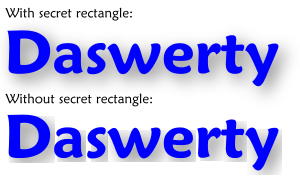Postby Xav » Mon Apr 22, 2013 9:49 pm
v1nce is correct... but he didn't mention how to fix it.
With your object selected open the filter editor (Filters > Filter Editor). The drop shadow should be selected in the list on the left.
At the bottom of the dialogue are two tabs - one for the parameters of the currently selected filter effect, and one for "Filter General Settings" which affect the entire filter. Select this second tab and you'll see two pairs of spinboxes, for "Coordinates" and "Dimensions". These define the maximum area for which Inkscape will calculate the filter - outside of this area the filter is not drawn at all.
The units are in terms of the object's dimensions: the typical values of -0.1, -0.1, 1.2, 1.2 really mean "the top left corner of the filter region is 10% to the left of, and 10% higher up than, the top left of the object. The width of the filter region is 120% of the object width, the height is 120% of the object height." In other words, the filter region extends for 10% of the object size all round the object.
So in your case you need to increase the dimensions - try 1.5, 1.5 or even 1.0, 2.0. You may also need to reduce the coordinates if the shadow is being cut off at the top or the left. Remember, if you reduce the coordinates you'll need to increase the dimensions to keep the bottom right corner of the filter region in the same place.
Why does it work like this? It's because some filters (such as Gaussian blur, as used in your drop shadow) are theoretically infinite, even though the visible effect drops off quite quickly. Rather than spend too long doing a lot of maths these parameters let you set a limitation on how far out the filter should be calculated. For most smaller filters the default values are fine, but if you are trying to push to a particularly large filter by using a big offset or huge blur, you need to adjust the filter region accordingly.

 This is a read-only archive of the inkscapeforum.com site. You can search for info here or post new questions and comments at
This is a read-only archive of the inkscapeforum.com site. You can search for info here or post new questions and comments at