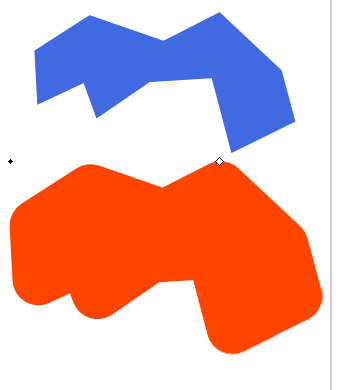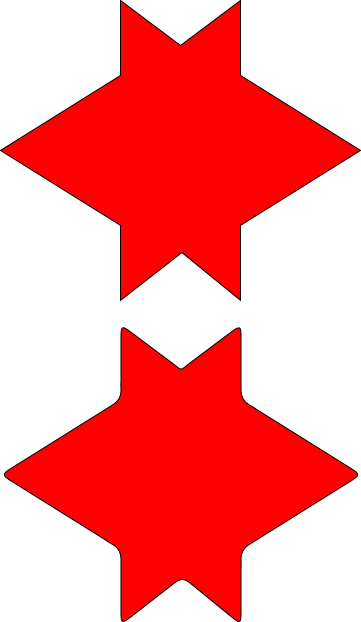I have an obscure, but symmetrical shape that I would like to make round corners on parts of. How do I make the rounded corners the exact same on opposite sides of my obscure symmetrical shape?
I can make them rounded by pressing shift and dragging the nodes, but the edges aren't symmetrical on both sides of the object. Each corner is slightly different this way.
How to make matching rounded corners on a non-square?
- flamingolady
- Posts: 687
- Joined: Wed Jun 10, 2009 1:40 pm
Re: How to make matching rounded corners on a non-square?
Can you post a picture of it here so we can see it?
dee
dee
Re: How to make matching rounded corners on a non-square?
Hi Soileau,
Welcome to InkscapeForum!
If you did Object to Path, you could create the curve on one corner, then duplicate and flip or rotate, to create the other corners. Another way to make sure things are perfectly symmetrical, is to use a grid, and snap to grid.
However, if it can't be a path and must remain a rectangle, then I'm not sure
Welcome to InkscapeForum!

If you did Object to Path, you could create the curve on one corner, then duplicate and flip or rotate, to create the other corners. Another way to make sure things are perfectly symmetrical, is to use a grid, and snap to grid.
However, if it can't be a path and must remain a rectangle, then I'm not sure
Basics - Help menu > Tutorials
Manual - Inkscape: Guide to a Vector Drawing Program
Inkscape Community - Inkscape FAQ - Gallery
Inkscape for Cutting Design
Manual - Inkscape: Guide to a Vector Drawing Program
Inkscape Community - Inkscape FAQ - Gallery
Inkscape for Cutting Design
Re: How to make matching rounded corners on a non-square?
There is a very simple way to do this. If it doesn't work, then there are more complicated ways to do it...
Select your object, go to path menu, down to dynamic offset, drag the handle on your object to round the corners. Note that concave parts of your object do not work very satisfactorily with this method. I hope your object is convex! Note that you might have to scale your object back down to the original size. Now it has rounded corners. In the example below the blue object is the original, the red is the dynamically offset rounded version of the same. I did not scale it down.Warning! This is not a very precise method! Cutting your object in half, rounding the corners, duplicating and flipping, then joining the halves back up is a much more accurate way but not particularly fun...
Select your object, go to path menu, down to dynamic offset, drag the handle on your object to round the corners. Note that concave parts of your object do not work very satisfactorily with this method. I hope your object is convex! Note that you might have to scale your object back down to the original size. Now it has rounded corners. In the example below the blue object is the original, the red is the dynamically offset rounded version of the same. I did not scale it down.Warning! This is not a very precise method! Cutting your object in half, rounding the corners, duplicating and flipping, then joining the halves back up is a much more accurate way but not particularly fun...
Your mind is what you think it is.
Re: How to make matching rounded corners on a non-square?
Not sure what you mean by "obscure", but if it's symmetrical the following should work.
1. Draw the symmetrical path. (I did the example using a rectangular grid with snap to grid on.)
2. Select the path and do Extensions>Modify Path>Add Nodes. Use the segment length option. The shorter the segment length the more nodes. The more nodes the more acute your curve will end up being, though you can make it less acute by deleting more nodes in later steps.
3. Select a corner node that you want to round and delete it. Then select the nodes that were on either side of the deleted node and change them to symmetric nodes. Do this for all desired corners. The extension made the nodes evenly spaced so the changes should be the same on all corners. If you want a less acute arc just delete more nodes and make the next ones symmetric.
I have attached my results with this method.
One question about druban's suggestion: does anyone know why the dynamic offset doesn't snap to grids? If you could snap to grid with it you might be able to make more precise changes. Also, you can round convex or concave angles depending on the direction you drag the dynamic offset; you just can't do both at the same time.
1. Draw the symmetrical path. (I did the example using a rectangular grid with snap to grid on.)
2. Select the path and do Extensions>Modify Path>Add Nodes. Use the segment length option. The shorter the segment length the more nodes. The more nodes the more acute your curve will end up being, though you can make it less acute by deleting more nodes in later steps.
3. Select a corner node that you want to round and delete it. Then select the nodes that were on either side of the deleted node and change them to symmetric nodes. Do this for all desired corners. The extension made the nodes evenly spaced so the changes should be the same on all corners. If you want a less acute arc just delete more nodes and make the next ones symmetric.
I have attached my results with this method.
One question about druban's suggestion: does anyone know why the dynamic offset doesn't snap to grids? If you could snap to grid with it you might be able to make more precise changes. Also, you can round convex or concave angles depending on the direction you drag the dynamic offset; you just can't do both at the same time.
Re: How to make matching rounded corners on a non-square?
The answer is simple: not implemented [1] (patches are welcomellogg wrote:One question about druban's suggestion: does anyone know why the dynamic offset doesn't snap to grids?
Yes, it would be nice to have precise control for the handles of dynamic/linked offsets:
- move handle with cursor keys,
- snap to grid and other snap targets,
- numeric input
- select the linked/dynamic offset, open the XML Editor (Shift+Ctrl+X)
- edit the value for the parameter inkscape:radius (in pixel)
- click on 'Set' (or use Ctrl+Enter) and verify the change on-canvas
[1] Related feature requests:
- Bug #168432 in Inkscape: “Cursor keys don't move special nodes”
- Bug #171639 in Inkscape: “GUI for linked offset”
- Bug #170657 in Inkscape: “inset/offset step size popup dialog”
 This is a read-only archive of the inkscapeforum.com site. You can search for info here or post new questions and comments at
This is a read-only archive of the inkscapeforum.com site. You can search for info here or post new questions and comments at