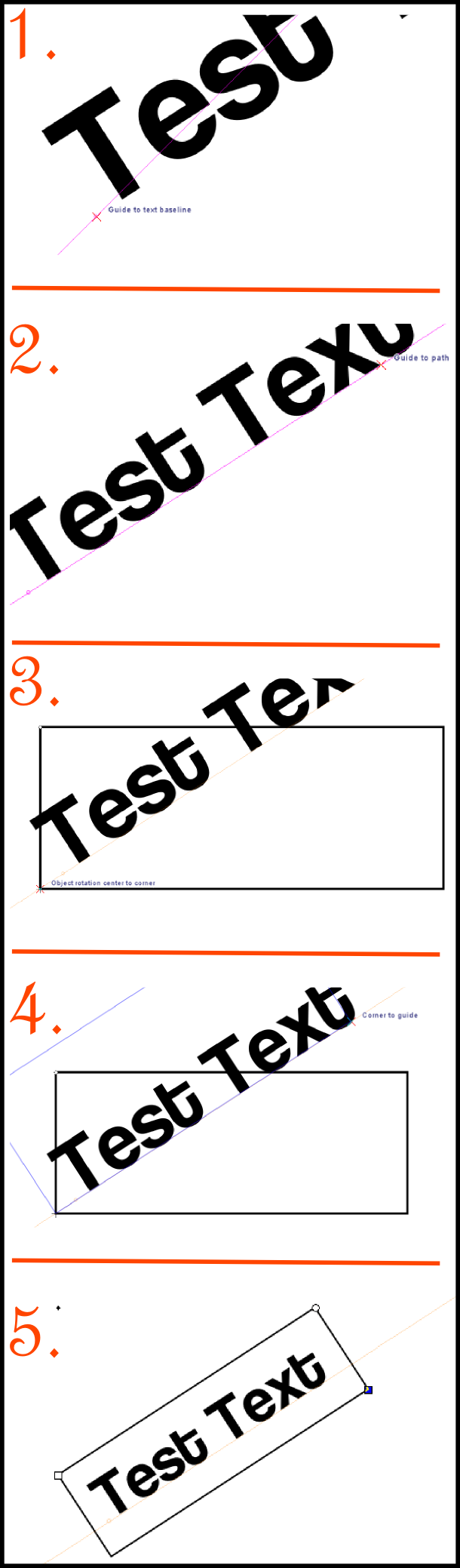I have a map as background image (locked layer) and put text on it. To make the text more visible, I draw a rectangle with colored sides and white background. White background being about 50-70 percent transparent. So far so good, and it looks good too
So to the question (this lead to understand the question, I hope). I find myself often drawing text before rectangle, and sometimes I put the text along a river (on the map) and rotate that text so it lines up to the river. When I put the rectangle on the text, I seldom get it rotated properly so it has exact same direction as the text. I always misses by a degree or two.
The workarounds I have found so far:
- Ctrl+Shift+X to open XML editor. Select the Transform attribute (ref as Tatt hereafter) and delete it. Do this with both text and rectangle, and then align them to center of each other, first vertically then horisontally. Group them, rotate them and try align them to the river again.
- XML editor for text. (Assumes both text and rectangle is rotated a bit at least, otherwise Transform mttribute might not appear.)
Select Tatt and copy. Close XML editor. Select rectangle, open XML Editor, select Tatt and paste the value. The rectangle will now be rotated exactly the same degrees as the text. Then use the Align/distribute and do a "Center on horisontal axis" and a "Center on vertical axis" to the text/rectangle. Done.
Is there a more efficient method to achieve this? To make two objects being rotated exactly the same?
Thanks
 This is a read-only archive of the inkscapeforum.com site. You can search for info here or post new questions and comments at
This is a read-only archive of the inkscapeforum.com site. You can search for info here or post new questions and comments at