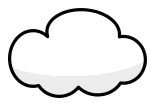I have a main shape with an outline thickness and I wish to put several objects inside it. So they are clipped to that shape.
When I use clip, the main shape becomes invisible. But I want to keep it's appearance.
The actual case, i am drawing a leg. The sock part of the leg is white. The shoe part is black. And above the sock its skin colour.
I have drawn the complete outline of the leg/foot in one path. This is because it must be smooth and continuous.
One workaround is to duplicate the main shape and overlay it on the clipped objects. However this is bad as when I edit the outline. I have to edit the duplicate too. Cloning it instead of duplicate it is a bit better. You have to use the clone, and not the original for clipping. But that still requires keeping both the clone and original exactly aligned all the time.
Is there a simpler way? Corel Powerclip keeps the clipping path visible. (sorry for the C word)
I want to add a thickness to a clipping path
Re: I want to add a thickness to a clipping path
Here are some examples of what I'm trying to do. Maybe clip is not the right way. I just want to have several objects clipped by another single object.
With the cloud example below, I clipped the grey area with the outline of the cloud. But I had to duplicate the cloud outline to keep it visible. When I change the shape of the outline, I don't want to have to always change the shape of the duplicate too.

I have a lot of objects that I need to colour in in this way.
With the cloud example below, I clipped the grey area with the outline of the cloud. But I had to duplicate the cloud outline to keep it visible. When I change the shape of the outline, I don't want to have to always change the shape of the duplicate too.

I have a lot of objects that I need to colour in in this way.
Re: I want to add a thickness to a clipping path

Welcome to InkscapeForum!
Inkscape versions, I think 0.48 and after, or maybe 0.47 (I can't remember exactly) can display the clipping path. You have to use the Node tool, and there's a button on the control bar to display the clipping path.
Clipping paths really behave just like regular paths, so you can add nodes, move nodes and handles, and I assume everything else. I'm not sure if the width of a clipping path can be changed, and I'm not even sure why you would want to do that.....because actually clipping paths are not stroked, and the stroke is the part that has a width. So no, you can't make the path thicker or wider. Although I'm not sure what you mean exactly by "thickness".
But I'm actually not sure if clipping is necessary for any of these tasks. If the shadow on the cloud had been blurred, clipping would be appropriate to keep the blur from falling outside the border of the cloud. But the only blur I see is just a tiny bit on the shoe of the leg drawing, and it's so small that I don't think clipping would be necessary.
If you have 2 or more duplicated paths on top of each other (and that happens a lot with Inkscape) there is no way to avoid having to adjust them all if you have to adjust one. And there may be a few ways to approach it, and hopefully others will share their techniques. What I usually do, is to select them all at once, however many there are. Depending on the situation, you could use the selection box (drag the Selection tool, sometimes called rubberband selection) or Shift + Alt + click, and click as many times as there are duplicates. Since they are duplicates, the nodes will all coincide. After selecting all the paths with Selection tool, switch to the Node tool. Then if you drag a selection box around one node, it selects all the nodes that are stacked up there. Now you can move the nodes all at once. However, you can't (or at least I don't know how to) move the node handles all at once. For this reason, it's important to make the original path as close as possible to what you need. But if you need to adjust the handles too, you have to do them one at a time. Just get them as close as you can. Next select all the duplicate paths again, and drag a selection box around one node. Again, it selects all that are stacked up there, and you see all the handles displayed as well. Now you can enable snapping, and then drag the handles until they all snap together. It doesn't always result in the duplicates being identical, but it's a close as I know how to make them.
I'm not entirely sure that I understand what you're asking though, so let me know if I missed it, and I''ll try again (or someone else can).
Basics - Help menu > Tutorials
Manual - Inkscape: Guide to a Vector Drawing Program
Inkscape Community - Inkscape FAQ - Gallery
Inkscape for Cutting Design
Manual - Inkscape: Guide to a Vector Drawing Program
Inkscape Community - Inkscape FAQ - Gallery
Inkscape for Cutting Design
Re: I want to add a thickness to a clipping path
Thanks brynn
And thanks for the welcome.
OK. Let's forget clipping for now and take a look at the cloud shown in my second post. What is the best way to create the cloud, with its grey zone at the bottom. Bearing in mind I*ll be needing lots of similar clouds. Each with a slightly different shape.
thanks
And thanks for the welcome.
OK. Let's forget clipping for now and take a look at the cloud shown in my second post. What is the best way to create the cloud, with its grey zone at the bottom. Bearing in mind I*ll be needing lots of similar clouds. Each with a slightly different shape.
thanks
Re: I want to add a thickness to a clipping path
Here's how I would do it, and others might also post their preferred techniques.
1 - Duplicate the cloud twice.
2 - Remove the stroke from the original path, so that only the fill remains.
3 - Some way or another, break the path of one duplicate, to create the shadow object ("half-cloud"). (See below for more info**)
4 - Give it the gray color and remove the stroke.
5 - Now using the 2nd duplicate, remove the fill and keep the stroke.
6 - Place them all in the proper z-order so that the stroked path is on top, the gray object is below it, and the original cloud is on the bottom.
7 - You might want to group all 3 objects, if you need to move them around.
**To make "half-cloud", typically I will use node editing to break the path. But recently (from reading messages) I've realized there may be a faster way. In the end, it comes down to personal preference, as to which technique you want to use.
--For node editing, if nodes do not already exist at the places where you need to break the path, then the first step is adding those 2 nodes.
--Then with them both selected, click "Break path at selected nodes" button on Node tool control bar.
--Then Path menu > Break apart. Select the unwanted part and delete.
--If the top edge of the shadow is always going to be horizontal (on all the clouds) there really would be no need to connect the 2 new end nodes with a new segment. But that could be done if the tops won't be perfectly horizontal. And there's another button on the control bar to do that (with both nodes selected).
This sounds like a complicated technique, but once you get used to it, it goes pretty fast.
--A faster way would be to use a path operation. First, you'd have to draw a quick rectangle larger than the area to be removed.
--Next, either place the top edge of the rectangle where you want to break the path, and do Path menu > Intersection; or place the bottom edge where you want to break the path, and do Path menu > Difference.
This also could seem to take longer because you have to draw an entirely new object to do it. But I do think it's slightly faster than node editing, even if you're good at node editing.
And in case I didn't already say so, clipping could absolutely be used to do that. It just wouldn't be my choice. Unless of course I were going to blur the "half-cloud" shadow object. Then clipping would absolutely be necessary
1 - To use clipping, duplicate the original cloud 3 times.
2 - Remove the stroke from the original, leaving only the fill.
3 - Give one duplicate a stroke and remove the fill.
4 - Make another duplicate into the shadow "half-cloud" object (with whatever technique you prefer).
5 - The 3rd duplicate will be the clipping path. Give it some bizarre color that will stand out, and not be confused with other objects. For me, this is usually hot pink or lime green. If you have some need to see what's happening below it, while you work, you could make it partially transparent.
6 - Position in z-order so that the clipping path is on top, gray "half-cloud" below it, and original cloud (with fill and no stroke) below that.
7 - Select those 3, and be sure NOT to select the object with a stroke and no fill, at this time.
8 - Object menu > Clip > Set. The bizarre colored clipping path will disappear. But if you ever need to release the clip, you'll be able to distinguish it from the original cloud because of its wild color.
9 - Now move the object with stroke and no fill on top of the clipped group (if it's not already there)
9 - And don't forget to blur the "half-cloud" shadow object. Actually it doesn't matter at which point along the way that you add the blur
And finally, for all this, you should NOT MOVE any objects, or else you'll have to learn about snapping, which I really don't have time to explain right now, lol Seriously though, you can either look it up in the manual, or otherwise use the selection box (or "rubberband selection") or Alt + click to select objects below others, and Shift + click to make a multiple selection. In the case of clipping, you'll have to use Shift + Alt + click, because if you use rubberband selection, you'll also select the stroked path, which you don't want to clip.
Seriously though, you can either look it up in the manual, or otherwise use the selection box (or "rubberband selection") or Alt + click to select objects below others, and Shift + click to make a multiple selection. In the case of clipping, you'll have to use Shift + Alt + click, because if you use rubberband selection, you'll also select the stroked path, which you don't want to clip.
Please refer to the manual for details
1 - Duplicate the cloud twice.
2 - Remove the stroke from the original path, so that only the fill remains.
3 - Some way or another, break the path of one duplicate, to create the shadow object ("half-cloud"). (See below for more info**)
4 - Give it the gray color and remove the stroke.
5 - Now using the 2nd duplicate, remove the fill and keep the stroke.
6 - Place them all in the proper z-order so that the stroked path is on top, the gray object is below it, and the original cloud is on the bottom.
7 - You might want to group all 3 objects, if you need to move them around.
**To make "half-cloud", typically I will use node editing to break the path. But recently (from reading messages) I've realized there may be a faster way. In the end, it comes down to personal preference, as to which technique you want to use.
--For node editing, if nodes do not already exist at the places where you need to break the path, then the first step is adding those 2 nodes.
--Then with them both selected, click "Break path at selected nodes" button on Node tool control bar.
--Then Path menu > Break apart. Select the unwanted part and delete.
--If the top edge of the shadow is always going to be horizontal (on all the clouds) there really would be no need to connect the 2 new end nodes with a new segment. But that could be done if the tops won't be perfectly horizontal. And there's another button on the control bar to do that (with both nodes selected).
This sounds like a complicated technique, but once you get used to it, it goes pretty fast.
--A faster way would be to use a path operation. First, you'd have to draw a quick rectangle larger than the area to be removed.
--Next, either place the top edge of the rectangle where you want to break the path, and do Path menu > Intersection; or place the bottom edge where you want to break the path, and do Path menu > Difference.
This also could seem to take longer because you have to draw an entirely new object to do it. But I do think it's slightly faster than node editing, even if you're good at node editing.
And in case I didn't already say so, clipping could absolutely be used to do that. It just wouldn't be my choice. Unless of course I were going to blur the "half-cloud" shadow object. Then clipping would absolutely be necessary
1 - To use clipping, duplicate the original cloud 3 times.
2 - Remove the stroke from the original, leaving only the fill.
3 - Give one duplicate a stroke and remove the fill.
4 - Make another duplicate into the shadow "half-cloud" object (with whatever technique you prefer).
5 - The 3rd duplicate will be the clipping path. Give it some bizarre color that will stand out, and not be confused with other objects. For me, this is usually hot pink or lime green. If you have some need to see what's happening below it, while you work, you could make it partially transparent.
6 - Position in z-order so that the clipping path is on top, gray "half-cloud" below it, and original cloud (with fill and no stroke) below that.
7 - Select those 3, and be sure NOT to select the object with a stroke and no fill, at this time.
8 - Object menu > Clip > Set. The bizarre colored clipping path will disappear. But if you ever need to release the clip, you'll be able to distinguish it from the original cloud because of its wild color.
9 - Now move the object with stroke and no fill on top of the clipped group (if it's not already there)
9 - And don't forget to blur the "half-cloud" shadow object. Actually it doesn't matter at which point along the way that you add the blur
And finally, for all this, you should NOT MOVE any objects, or else you'll have to learn about snapping, which I really don't have time to explain right now, lol
Please refer to the manual for details
Basics - Help menu > Tutorials
Manual - Inkscape: Guide to a Vector Drawing Program
Inkscape Community - Inkscape FAQ - Gallery
Inkscape for Cutting Design
Manual - Inkscape: Guide to a Vector Drawing Program
Inkscape Community - Inkscape FAQ - Gallery
Inkscape for Cutting Design
Re: I want to add a thickness to a clipping path
Thanks Brynn
In this case I'd add nodes of the grey part as you suggested then edit the area above the new nodes. But yes the intersection method is good especially if you already have something with the rough shape of the top of the grey.
Here the clip does not seem to offer much. It also duplicates the clipping object for each object you place inside.
All in all it's quite a lot of steps if you are used to Corel's Powerclip. Select a bunch of objects to be clipped, then clip them all in any existing object. Without changing it's stroke, z-order or duplicating it for each object clipped. Then later if you change the shape of the one clipping object, and all clipped objects are affected.
I hope this has been requested.
Thanks again.
ian
In this case I'd add nodes of the grey part as you suggested then edit the area above the new nodes. But yes the intersection method is good especially if you already have something with the rough shape of the top of the grey.
Here the clip does not seem to offer much. It also duplicates the clipping object for each object you place inside.
All in all it's quite a lot of steps if you are used to Corel's Powerclip. Select a bunch of objects to be clipped, then clip them all in any existing object. Without changing it's stroke, z-order or duplicating it for each object clipped. Then later if you change the shape of the one clipping object, and all clipped objects are affected.
I hope this has been requested.
Thanks again.
ian
Re: I want to add a thickness to a clipping path
If you can put up with a regular line for the grey, the cloud can be drawn as a simple shape with a radial gradient fill. no groups, etc:
-Rob A>
-Rob A>
Re: I want to add a thickness to a clipping path
Thanks Rob
Clever tip.
However most cases are too complex as you said. Like the leg. To make the problem easier to explain I chose the simplest cloud.
I have submitted a new Blueprint in Launchpad complete with more examples in the full specification.
https://blueprints.launchpad.net/inkscape/+spec/enhanced-clip-function
There is a difference in the intent off my requirement:
- Inkscape Clip: modify an object by changing it's clip.
- Powerclip __: modify an object by changing its fill contents
Clever tip.
However most cases are too complex as you said. Like the leg. To make the problem easier to explain I chose the simplest cloud.
I have submitted a new Blueprint in Launchpad complete with more examples in the full specification.
https://blueprints.launchpad.net/inkscape/+spec/enhanced-clip-function
There is a difference in the intent off my requirement:
- Inkscape Clip: modify an object by changing it's clip.
- Powerclip __: modify an object by changing its fill contents
 This is a read-only archive of the inkscapeforum.com site. You can search for info here or post new questions and comments at
This is a read-only archive of the inkscapeforum.com site. You can search for info here or post new questions and comments at