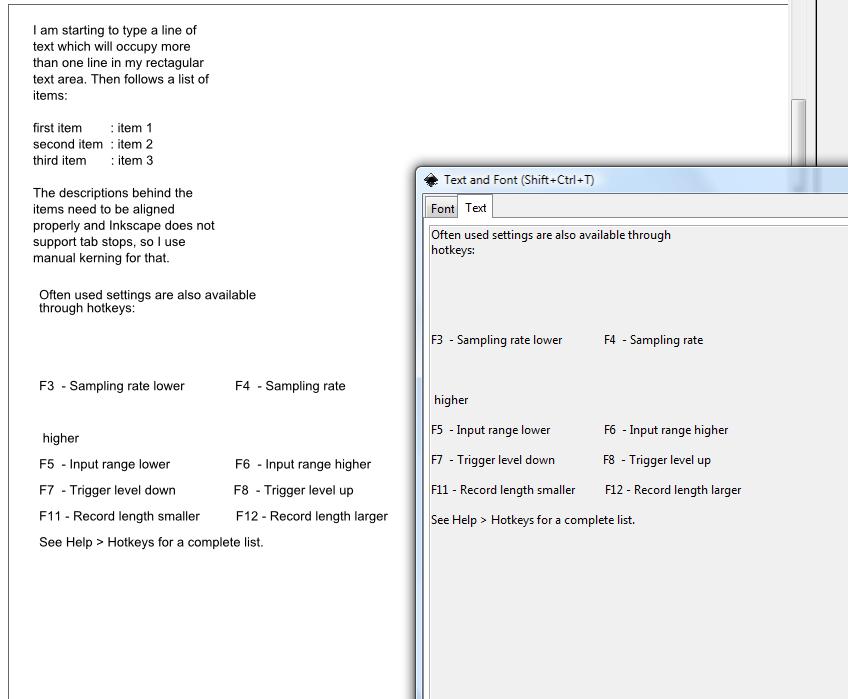I've got a block of text, created by dragging a rectangle with
 selected. In the text, I have first a few lines of text and then a list of a few items and then some text again. The font is Arial.
selected. In the text, I have first a few lines of text and then a list of a few items and then some text again. The font is Arial.In the list, there's two columns, the first columns is indented 2 spaces and the second column is about 2 or 3 spaces behind the longest item in the first column.
The first column is nicely aligned at the left hand side, as a space is always the same width. Since Inkscape appears not to know tab stops, aligning the second column was a bit tricky.
I first tried to achieve that by manually kerning, but this didn't work. A bit of browsing this site led to the tip that you need to "convert to text" first. Once I had that done, kerning went perfectly fine. My second column is now well aligned too.
However, I can't easily my text anymore now.
I wanted to insert an extra line of text between some other text but when I press Enter, all that happens is that the cursor moves back to the left, no new line is inserted. And when I then start typing, the new texts appears on the same line, right through the already existing text.
I also had an extra blank line between two paragraphs that I wanted to delete. Didn't work either, the new line character was apparently remove, but the text following it remained at the same position.
I needed to have a finished image quite fast, so I didn't have the time to do an extensive search on internet, therefore I removed the whole block of text and did it again, carefully making sure that everything was OK, before applying the manual kerning.
I had the same problem in another piece of text, which needed some superscript, which I created with kerning.
Now my questions:
- is there any way to be able to edit a block of text in the normal way again, after having applied some manual kerning?
Thanks in advance
 This is a read-only archive of the inkscapeforum.com site. You can search for info here or post new questions and comments at
This is a read-only archive of the inkscapeforum.com site. You can search for info here or post new questions and comments at