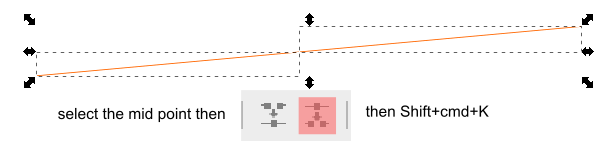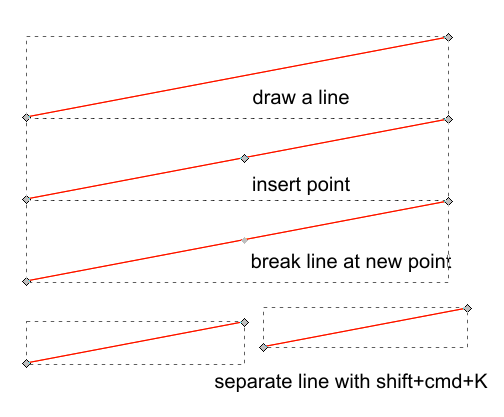How do I split one line into two lines, so that the two lines can have different strokes?
Alternatively, how do I draw two lines and constrain them to be parallel to one another (as in a CAD program)?
I have viewed other posts on this forum and still can't figure this out; it doesn't seem to be working for me.
I've drawn a straight line. I've added a new node somewhere near the middle of this line. I've tried both Shift + Ctrl + K and Ctrl + B.
The problem is, no matter what I do, Inkscape doesn't seem to treat these as completely separate lines with respect to the fill and stroke properties.
I need these two lines to be contiguous (parallel and joined at the end), however I would like one to be dashed and one to be solid.
Thank you!
Split a line and have different strokes
Re: Split a line and have different strokes
Select the mid point to separate then use Shift+cmd+K to dissect the path:
Cheers
P.
Cheers
P.
Re: Split a line and have different strokes
hey thanks Polygon I did try that; as I mentioned Shift + Ctrl + K (I'm on a PC) did not work. This apparently splits the path but then when you select the portion of the line it still selects the whole line, it doesn't select just one portion of the line.
Also is there a way to confine lines to be parallel or perpendicular like in a CAD program?
Thanks
Also is there a way to confine lines to be parallel or perpendicular like in a CAD program?
Thanks
Re: Split a line and have different strokes
Try again:
To draw parallel or perpendicular and angled hold ctrl-key and have an eye at the status bar at the bottom of the Inkscape window.
Cheers
P.
To draw parallel or perpendicular and angled hold ctrl-key and have an eye at the status bar at the bottom of the Inkscape window.
Cheers
P.
 This is a read-only archive of the inkscapeforum.com site. You can search for info here or post new questions and comments at
This is a read-only archive of the inkscapeforum.com site. You can search for info here or post new questions and comments at