I almost finished a design.
I drew the design by hand, scanned it and then used trace bitmap in Inkscape.
Now I'm really having trouble with getting red of these holes/bumps(see picture).
I used the edit path by node tool and used all kinds of options(auto smooth, deleting nodes etc etc), but none of them worked to get the result that I want.
I want the holes/bumps to disappear while keeping the rest smooth.
This is what I want: (The red line indicates how I want it to be corrected)
Get rid of these holes/bumps while keeping the rest smooth
-
emptikolorz
- Posts: 3
- Joined: Wed Jun 19, 2013 4:30 am
Get rid of these holes/bumps while keeping the rest smooth
- Attachments
-
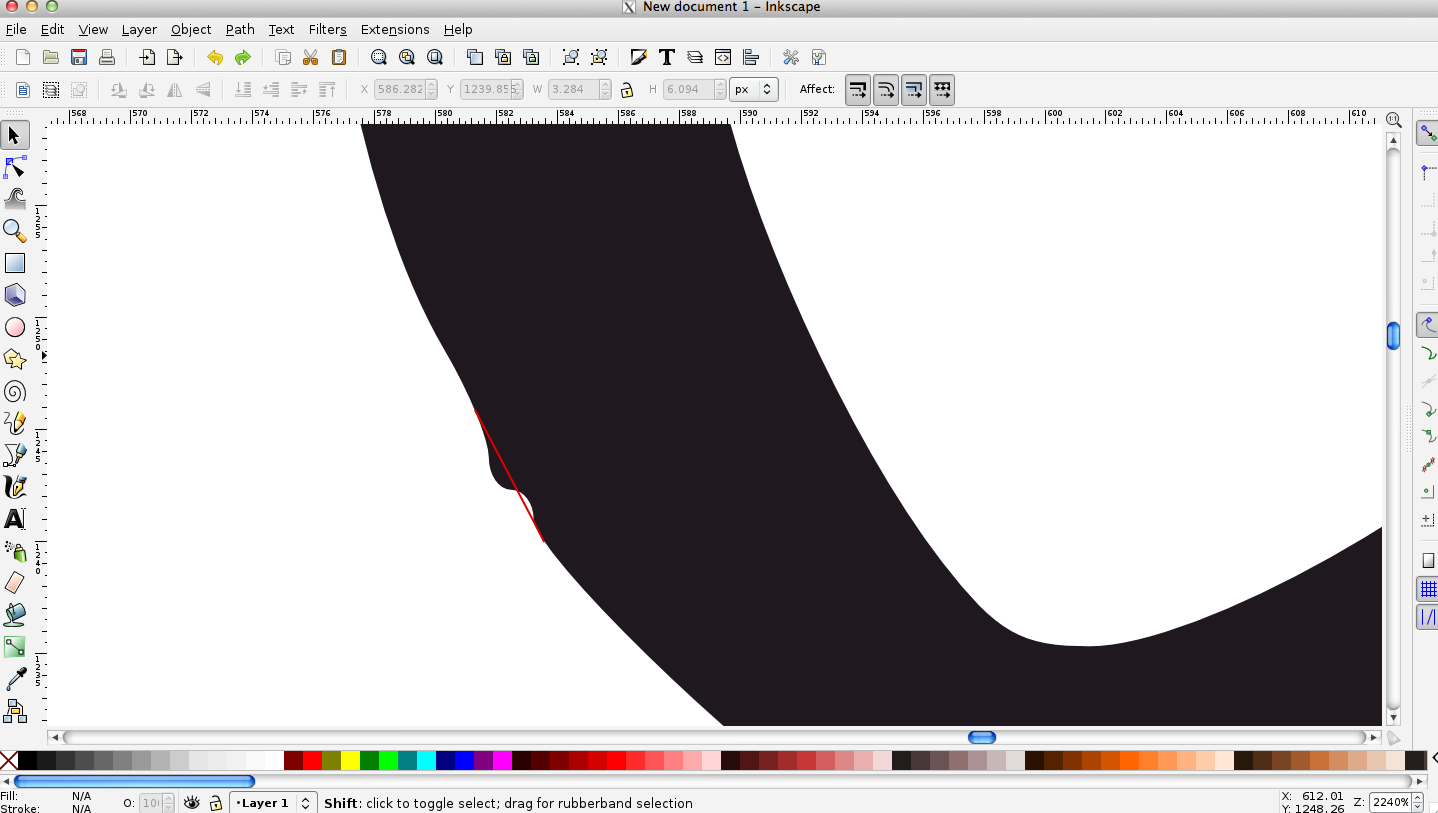
- example red line.png (103.42 KiB) Viewed 1418 times
Re: Get rid of these holes/bumps while keeping the rest smoo
Hello,
Interesting topic, butI'm affraid that optimization of a path always will be time consuming. You can add nodes near the zone you want to smooth, and then delete the nodes who are not linearized.
Just an Idea : try to add the Spiro effect in the path effects editor (Shift + Ctrl + 7).
Interesting topic, butI'm affraid that optimization of a path always will be time consuming. You can add nodes near the zone you want to smooth, and then delete the nodes who are not linearized.
Just an Idea : try to add the Spiro effect in the path effects editor (Shift + Ctrl + 7).
If you have problems:
1.- Post a sample (or samples) of your file please.
2.- Please check here:
http://tavmjong.free.fr/INKSCAPE/MANUAL/html/index.html
3.- If you manage to solve your problem, please post here your solution.
1.- Post a sample (or samples) of your file please.
2.- Please check here:
http://tavmjong.free.fr/INKSCAPE/MANUAL/html/index.html
3.- If you manage to solve your problem, please post here your solution.
Re: Get rid of these holes/bumps while keeping the rest smoo
Those bumps are the result of the tracing method.
There is something going on at the original image.
There are only manual ways to correct the "random" issues in the graphics.
First, you could correct the scanned image with gimp.
If the image was scanned in Black&White mode, the pixelation results in many "bumps".
So scan in greyscale or colour mode.
You can enhance the image in gimp by setting right tone curves, and by using the brush tool to correct the parts that results as you showed.
In inkscape, you have some settings for auto-tracing, most notably the option to use no simplifying, no optimalization.
That way those "bumps" can follow more the original shape -on the other hand, it will create many nodes.
After these, there is the option to manually clean those parts, by node editing.
And of course, manually tracing the image will always turn out to be a much cleaner, more accurate design.
Consider the reproduction size: will that difference be legible in the final version?
Do you really need to correct those bumps?
5 pixel sized problems at 90 dpi=1,41 mm inaccuracy. Maybe if we knew more about your design, we could be more specific.
There is something going on at the original image.
There are only manual ways to correct the "random" issues in the graphics.
First, you could correct the scanned image with gimp.
If the image was scanned in Black&White mode, the pixelation results in many "bumps".
So scan in greyscale or colour mode.
You can enhance the image in gimp by setting right tone curves, and by using the brush tool to correct the parts that results as you showed.
In inkscape, you have some settings for auto-tracing, most notably the option to use no simplifying, no optimalization.
That way those "bumps" can follow more the original shape -on the other hand, it will create many nodes.
After these, there is the option to manually clean those parts, by node editing.
And of course, manually tracing the image will always turn out to be a much cleaner, more accurate design.
Consider the reproduction size: will that difference be legible in the final version?
Do you really need to correct those bumps?
5 pixel sized problems at 90 dpi=1,41 mm inaccuracy. Maybe if we knew more about your design, we could be more specific.
 This is a read-only archive of the inkscapeforum.com site. You can search for info here or post new questions and comments at
This is a read-only archive of the inkscapeforum.com site. You can search for info here or post new questions and comments at