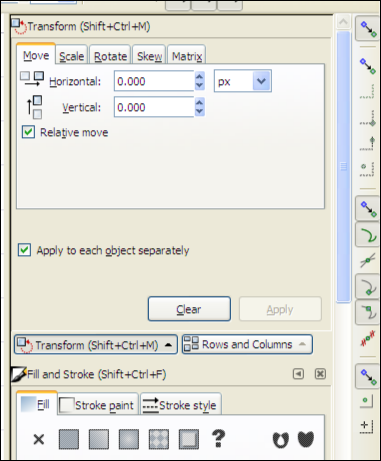druban and brynn, thank you for your replies.
Although you both said it was possible to stack panels vertically, initially I had a good bit of trouble doing that myself. Since, as far as I can tell, neither the free or .pdf versions of Tavmjong Bah's Inkscape manual cover this subject at all, I hope the information below will be useful to others. [I haven't tried tabbed panels yet].
The following applies to Inkscape version 0.47 running on Windows XP. It may, or may not, apply to other versions or operating systems. The primary problem with stacking panels is lack of documentation and the fact that the indicators can be very difficult to see. It is possible to stack multiple panels vertically, even when the total height is greater than the height of the Inkscape window. See in the screen shot below that there is a scroll bar to the right of the panels.

Before dragging a panel that is originally floating into the panel stack, it may help to move the bottom of the existing panel(s) upwards as far as possible. To drag a panel , click the LMB over the icon to the left of the name (see the screen shot below), then drag over the panel area. What moves with the drag is an arrow cross.

As you drag the arrow cross near the bottom of the existing panels, different indicators will appear below them. These indicators are horizontal black lines, a single pixel high. Depending on your display, they may be very difficult to see. Note in the screen shot below, there is no indicator in the top sub-image, there is an indicator to the right in the second sub-image, and one all the way across in the bottom sub-image. It's the indicator all the way across that you want for your panel to stack vertically. If you can't get the all the way across indicator, go ahead and accept one to the right or left. Now with the panels in columns, rather than stacked vertically, move the bottom up as far as possible and drag one below the other using the all the way across indicator.

I hope this proves helpful.
[BTW, after a little experimenting I was able to tab panels as druban described].


 This is a read-only archive of the inkscapeforum.com site. You can search for info here or post new questions and comments at
This is a read-only archive of the inkscapeforum.com site. You can search for info here or post new questions and comments at