Recently i made a star-like object, which i constructed from the intersection of a star with a hexagon.
This hexagon has the same star-shape punched out of it.
Basically i wanted a star with a very thick stroke, but with cut off tips.
Later i decided i want a thicker stroke, but it seems there is no way i can select the outer nodes of my object only, and then scale them so that they expand in equal measure from the centre, is there ?
scaling the outer nodes of an object ?
- Espermaschine
- Posts: 892
- Joined: Thu Jun 05, 2014 9:10 pm
scaling the outer nodes of an object ?
- Attachments
-
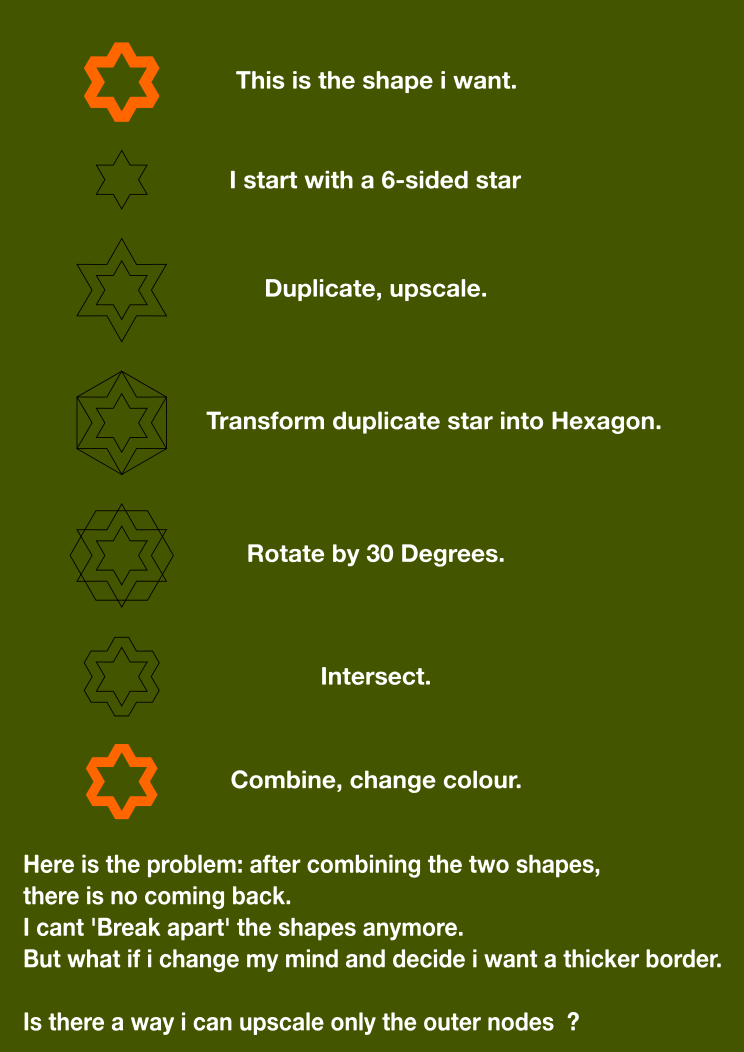
- Scaling Stars Problem.png (127.91 KiB) Viewed 856 times
Re: scaling the outer nodes of an object ?
Unless I'm missing something, you can "break apart" the shapes - using Path > Break Apart - then re-combine them once you're done.
Alternatively, switch to node editing (double-click the shape), then select one node from the outside. Press CTRL-A to select all of the nodes in that sub-path - i.e. all of the outer nodes. Now you can scale the outer path (it's easiest if the "Show transformation handles for selected nodes" button is enabled in the toolbar.
Alternatively, switch to node editing (double-click the shape), then select one node from the outside. Press CTRL-A to select all of the nodes in that sub-path - i.e. all of the outer nodes. Now you can scale the outer path (it's easiest if the "Show transformation handles for selected nodes" button is enabled in the toolbar.
- Espermaschine
- Posts: 892
- Joined: Thu Jun 05, 2014 9:10 pm
Re: scaling the outer nodes of an object ?
Xav wrote:Unless I'm missing something, you can "break apart" the shapes - using Path > Break Apart - then re-combine them once you're done.
Ah yes.
The problem i had was, when i apply the break apart, the shape turns into one colour.
I could see the inner nodes so i was under the impression i had to reverse the nodes, what didnt take me to the result i wanted.
Instead there were two seperate shapes. Something i didnt realize.
Thank you for this easy solution !
Alternatively, switch to node editing (double-click the shape), then select one node from the outside. Press CTRL-A to select all of the nodes in that sub-path - i.e. all of the outer nodes. Now you can scale the outer path (it's easiest if the "Show transformation handles for selected nodes" button is enabled in the toolbar.
I had never seen the "Show transformation handles for selected nodes" button before.
It does exactly what i want.
Awesome. Thanks again !
 This is a read-only archive of the inkscapeforum.com site. You can search for info here or post new questions and comments at
This is a read-only archive of the inkscapeforum.com site. You can search for info here or post new questions and comments at 
