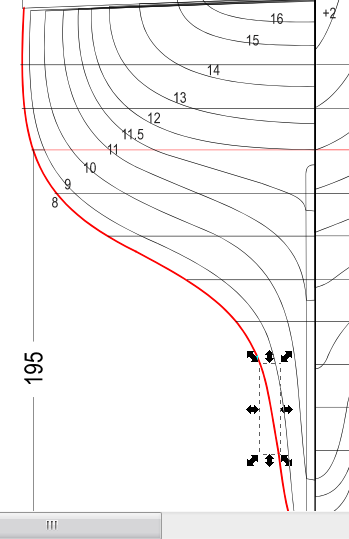There may be 2 ways to do this, and 1 would be easy. But there's only one way, if you absolutely need a single path (rather than "ribbon"). Oh ok, I see that you have Grouped them, to make a single outline. Well, that was the easy way.
The harder way is to use node editing. Many people avoid node editing at almost all costs. I rather enjoy it, actually. So here's how it goes.
1 -- While they are still Grouped, add a stroke and remove the fill. The ribbons appear to be 0.353 mm (or 1.25 px) wide, or something very close to that.....which I mention just in case you want the new stroked path to be the same width. Now they are ribbon outlines.
2 -- Ungroup.
3 -- You'll have to work zoomed in quite a bit, to make it easier to select nodes. Using the Node tool, click between the 2 nodes at each end of the ribbon outline, to sselect them. Then click "Delete segment between 2 non-endnodes" button on the control bar.
4 -- Path menu > Break apart. Now you'll have 2 parallel paths (railroad tracks).
5 -- Deselect, then select one of them and Delete. Be sure to delete the same one for each separate ribbon -- always delete the one on the left, or always the one on the right. (Or always on the inside or always outside.)
6 -- After you do that for all the ribbon pieces, you'll need to connect the open paths. Using Shift key, you can select 2 paths at the same time. Where the paths meet, their endnodes will be overlapping. Using the Node tool, draw tiny selection box to highlight them both. Then "Join selected nodes" button on control bar. Do that for all the sections, and eventually you will have a complete closed path.
Now, having said all that, you can still shrink the outline, by having them grouped as is. And indeed, if every one of those concentric "ribbon" paths have to be made into a single path, it will become quite a bit of work. But that's up to you

Let us know if you have any problems. I think I put all the info into those steps, but there might be a couple of nuances that I didn't explain in fullest of detail.
 This is a read-only archive of the inkscapeforum.com site. You can search for info here or post new questions and comments at
This is a read-only archive of the inkscapeforum.com site. You can search for info here or post new questions and comments at