Hi!
I have been googeling this topic but couldn't really find anything on it. I'm trying to fade one image (which is a group of several paths) into another one (with a complex background) on only one side. I'm attaching what I have so far. I have not found a way to do it because all kinds of blurrs and feather are just doing it to all parts of the image and not how I want it just on the side. Right now I'm "solving" the problem by just masking the image with a feathered shape but it still looks weird. Any ideas?
Thanks!
Nora
Fading one image into the other on only one side
Fading one image into the other on only one side
- Attachments
-
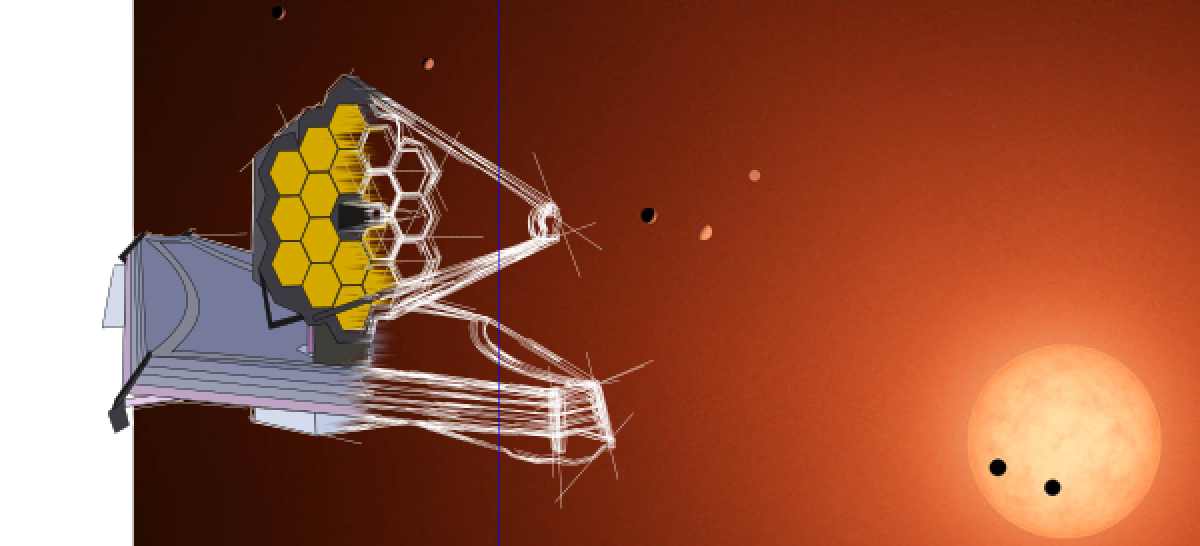
- Screen Shot 2017-03-06 at 4.35.38 PM.png (225.08 KiB) Viewed 1343 times
Re: Fading one image into the other on only one side
I'm not really clear what you're after, but perhaps masking with a white-to-transparent gradient will do the job. if you need more control than a simple linear or radial gradient provides, try using Mesh Gradients in 0.92.
Re: Fading one image into the other on only one side
Hi!
With masking you meant just overlaying or is there a deeper trick to it. The problem is that my background is not white its rather complicated. I'm trying to explain again what I wanted to do:
I have those two images. The one with the white outlines and the rendered one and I want the one slowly transitioning into the other, as if I would take a feathered eraser tool on one of the layers (I think its pretty easy in photoshop but I want to do it in inkscape).
Thanks!
Nora
With masking you meant just overlaying or is there a deeper trick to it. The problem is that my background is not white its rather complicated. I'm trying to explain again what I wanted to do:
I have those two images. The one with the white outlines and the rendered one and I want the one slowly transitioning into the other, as if I would take a feathered eraser tool on one of the layers (I think its pretty easy in photoshop but I want to do it in inkscape).
Thanks!
Nora
Re: Fading one image into the other on only one side
I think we might have been using different definitions of the word "masking". For more about masking and what it means in Inkscape terms, see Part 14 of my tutorial series.
Basically you need to group together all the objects that make up the thing you want to fade. Then draw a rectangle over the top of it. Fill the rectangle with a gradient that runs from white to transparent: all the bits covered by white will be opaque in the final result; those that are covered by the transparent end of the gradient will be transparent in the final result; those that are covered by translucent parts of the gradient will become translucent in the final result; any parts of your group that are outside the rectangle will be transparent in the final result.
Now select both the rectangle you've drawn and the group you're trying to mask. Use "Set Mask" on the right-click context menu, or Object > Mask > Set, to produce the end result.
Unfortunately you can't edit the mask itself without releasing it first ("Release Mask" on the context menu or Object > Mask > Release), which often makes this a bit of a trial-and-error approach. Your mask doesn't have to be a simple gradient, it can be a Mesh Gradient or even a group of other shapes, which gives you complete control over how much the opacity is affected in each part of your image.
Basically you need to group together all the objects that make up the thing you want to fade. Then draw a rectangle over the top of it. Fill the rectangle with a gradient that runs from white to transparent: all the bits covered by white will be opaque in the final result; those that are covered by the transparent end of the gradient will be transparent in the final result; those that are covered by translucent parts of the gradient will become translucent in the final result; any parts of your group that are outside the rectangle will be transparent in the final result.
Now select both the rectangle you've drawn and the group you're trying to mask. Use "Set Mask" on the right-click context menu, or Object > Mask > Set, to produce the end result.
Unfortunately you can't edit the mask itself without releasing it first ("Release Mask" on the context menu or Object > Mask > Release), which often makes this a bit of a trial-and-error approach. Your mask doesn't have to be a simple gradient, it can be a Mesh Gradient or even a group of other shapes, which gives you complete control over how much the opacity is affected in each part of your image.
Re: Fading one image into the other on only one side
Xav wrote:Unfortunately you can't edit the mask itself without releasing it first ("Release Mask" on the context menu or Object > Mask > Release), which often makes this a bit of a trial-and-error approach.
Though maybe not a thing I'd recommend to a novice user (which is probably why you wrote it like this, Xav), it *is* possible to do so using a clone for a mask.
Something doesn't work? - Keeping an eye on the status bar can save you a lot of time!
Inkscape FAQ - Learning Resources - Website with tutorials (German and English)
Inkscape FAQ - Learning Resources - Website with tutorials (German and English)
Re: Fading one image into the other on only one side
Off topic:
Moini wrote:Xav wrote:Unfortunately you can't edit the mask itself without releasing it first ("Release Mask" on the context menu or Object > Mask > Release), which often makes this a bit of a trial-and-error approach.
Though maybe not a thing I'd recommend to a novice user (which is probably why you wrote it like this, Xav), it *is* possible to do so using a clone for a mask.
True - although you're then left with the original object hanging around to be hidden somewhere. I was referring more to the fact that it is possible to edit clipping paths without releasing the clip, but unfortunately there's no directly equivalent approach for masks.
-
tylerdurden
- Posts: 2344
- Joined: Sun Apr 14, 2013 12:04 pm
- Location: Michigan, USA
Re: Fading one image into the other on only one side
Just so the OP can follow along...


Have a nice day.
I'm using Inkscape 0.92.2 (5c3e80d, 2017-08-06), 64 bit win8.1
The Inkscape manual has lots of helpful info! http://tavmjong.free.fr/INKSCAPE/MANUAL/html/
I'm using Inkscape 0.92.2 (5c3e80d, 2017-08-06), 64 bit win8.1
The Inkscape manual has lots of helpful info! http://tavmjong.free.fr/INKSCAPE/MANUAL/html/
 This is a read-only archive of the inkscapeforum.com site. You can search for info here or post new questions and comments at
This is a read-only archive of the inkscapeforum.com site. You can search for info here or post new questions and comments at 