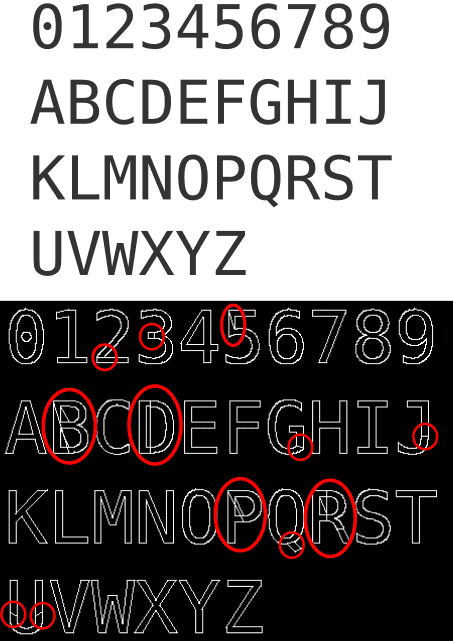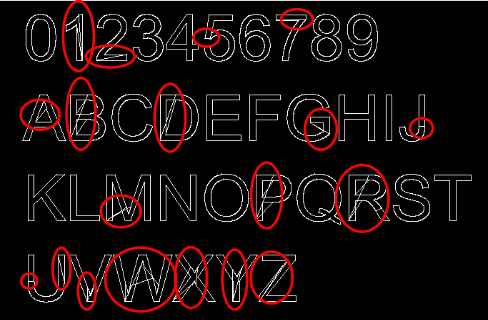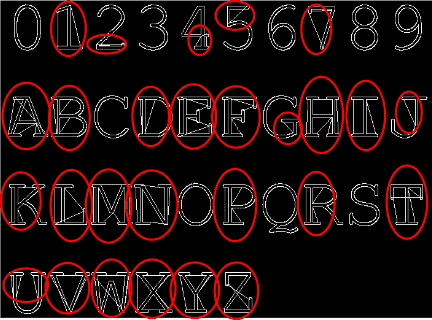Sorry, but the forum does allow to search for "object to path". Too common words...
If I take some text (here: monospace) and convert it with Inkscape to DXF I get the following in the CAD program:
As you can see the 2,3,5,B,D,G,J,P,Q,R and U are not correct.
1) Why does this happen? How can I avoid it?
2) I assume these are some unclosed paths. If so, how can I make this visible already in the SVG file instead of getting complaints about my incorrect DXF file? In Normal View and Outline View it looks all fine.
Only if I correct this by hand (unifying the different paths of the incorrect numbers and letters) I can import the Inkscape-DXF correctly to a CAD programm. Although one CAD-programm complains about the dot in the zero if I want to extrude it.
[solved] Incorrect path after "Object to Path"
[solved] Incorrect path after "Object to Path"
Last edited by theozh on Mon Nov 24, 2014 5:21 pm, edited 1 time in total.
Re: Incorrect path after "Object to Path"
After converting object to path, you can try selecting all the nodes and click the merge double nodes icon.
So Ctrl+Shift+C, ungrouping or entering the group, rectangle selecting all the characters,
changing to the node tool, rectangle selecting all the nodes and merge nodes will close all open path segments.
Not sure if that solves the dxf problem though.
So Ctrl+Shift+C, ungrouping or entering the group, rectangle selecting all the characters,
changing to the node tool, rectangle selecting all the nodes and merge nodes will close all open path segments.
Not sure if that solves the dxf problem though.
-
tylerdurden
- Posts: 2344
- Joined: Sun Apr 14, 2013 12:04 pm
- Location: Michigan, USA
Re: Incorrect path after "Object to Path"
I can replicate the issue here. The workaround is to use the simplify path tool on each offending instance. Simplifying a group can generate poor results. 
I have not found a monospace font (from my handful that does not have the issue). I can't say if making a font in Inkscape would fare better... it might be worth trying.
I have not found a monospace font (from my handful that does not have the issue). I can't say if making a font in Inkscape would fare better... it might be worth trying.
Have a nice day.
I'm using Inkscape 0.92.2 (5c3e80d, 2017-08-06), 64 bit win8.1
The Inkscape manual has lots of helpful info! http://tavmjong.free.fr/INKSCAPE/MANUAL/html/
I'm using Inkscape 0.92.2 (5c3e80d, 2017-08-06), 64 bit win8.1
The Inkscape manual has lots of helpful info! http://tavmjong.free.fr/INKSCAPE/MANUAL/html/
Re: Incorrect path after "Object to Path"
Well then, one stroke lettering may also be mentioned:
http://www.inkscapeforum.com/viewtopic.php?f=8&t=17801#p65746
http://www.inkscapeforum.com/viewtopic.php?f=5&t=18036
http://www.inkscapeforum.com/viewtopic.php?f=8&t=17801#p65746
http://www.inkscapeforum.com/viewtopic.php?f=5&t=18036
Re: Incorrect path after "Object to Path"
Thanks for your comments!
@tylerdurden
Yes, "simplify" works even in "one shot" for all objects, however, the letters are badly distorted.
@Lazur URH
You do not need to go to the node tool. As I wrote in my original post: marking the incorrect letter and unifying it (Ctrl++) seems to give correct results.
But for this you have to know which letters are incorrect, which leads to the question: how can I make it visible whether a path is open or closed?
Of course, you can unify each letter prophylactically, which is time consuming and very annoying.
One stroke lettering is not an option for me because I want to drawing lithography masks. There I need "Fill: Black, Stroke: None"
Some more bad examples:
Arial:
Courier New: (even worse)
@tylerdurden
Yes, "simplify" works even in "one shot" for all objects, however, the letters are badly distorted.
@Lazur URH
You do not need to go to the node tool. As I wrote in my original post: marking the incorrect letter and unifying it (Ctrl++) seems to give correct results.
But for this you have to know which letters are incorrect, which leads to the question: how can I make it visible whether a path is open or closed?
Of course, you can unify each letter prophylactically, which is time consuming and very annoying.
One stroke lettering is not an option for me because I want to drawing lithography masks. There I need "Fill: Black, Stroke: None"
Some more bad examples:
Arial:
Courier New: (even worse)
Re: Incorrect path after "Object to Path"
All the text character's converted to path have their subpaths opened here.
Double nodes appear lighter grey when selected with the node tool -they don't have the black outline around their marker.
(Strange with only the dot in the zero has problems with extruding. Knowing that obj's faces or verts in general cannot be hollow.)
Double nodes appear lighter grey when selected with the node tool -they don't have the black outline around their marker.
(Strange with only the dot in the zero has problems with extruding. Knowing that obj's faces or verts in general cannot be hollow.)
Re: Incorrect path after "Object to Path"
Hello
I've been trying to reproduce your results here in Inkscape 0.48.5, right now in an Ubuntu System. For the CAD program I'm using Librecad. But Other results appear. From your first message, i think that some information is missing:
1.- Which version of Inkscape are you using?
2.- Which CAD program are you using?
3.- Are you conveting the letters to paths (Shift+ Ctrl + C)? (just to be sure)
4.- Are you using this procedure: Menu >> File >> Save as >> autocad 14 DXF >> with all the options unchecked?
4.1.- Or maybe you are checking ROBO - Master or LWPolyline?
I've been trying to reproduce your results here in Inkscape 0.48.5, right now in an Ubuntu System. For the CAD program I'm using Librecad. But Other results appear. From your first message, i think that some information is missing:
1.- Which version of Inkscape are you using?
2.- Which CAD program are you using?
3.- Are you conveting the letters to paths (Shift+ Ctrl + C)? (just to be sure)
4.- Are you using this procedure: Menu >> File >> Save as >> autocad 14 DXF >> with all the options unchecked?
4.1.- Or maybe you are checking ROBO - Master or LWPolyline?
If you have problems:
1.- Post a sample (or samples) of your file please.
2.- Please check here:
http://tavmjong.free.fr/INKSCAPE/MANUAL/html/index.html
3.- If you manage to solve your problem, please post here your solution.
1.- Post a sample (or samples) of your file please.
2.- Please check here:
http://tavmjong.free.fr/INKSCAPE/MANUAL/html/index.html
3.- If you manage to solve your problem, please post here your solution.
Re: Incorrect path after "Object to Path"
Sorry for the incomplete information
1. Inkscape 0.91pre2_64bit r13532, Win7 64bit
2. LibreCAD 2.0.6
3. Yes, Object to Path (Shift+Ctrl+C)
4. Menu | File | Save Copy as | Desktop Cutting Plotter AutoCAD R14 (.dxf)
4.1. ROBO unchecked
LWPOLYLINE checked (standard setting)
Base unit: px
Character Encoding: Latin 1
Layer export selection: Visible only
OK, now, I tried again with LWPOLYLINE unchecked and then (at least in LibreCAD) I do not see any wrong lines at first view.
Thanks, hulf2012, for the hint...
I need to check with other 3D-CAD programs.
1. Inkscape 0.91pre2_64bit r13532, Win7 64bit
2. LibreCAD 2.0.6
3. Yes, Object to Path (Shift+Ctrl+C)
4. Menu | File | Save Copy as | Desktop Cutting Plotter AutoCAD R14 (.dxf)
4.1. ROBO unchecked
LWPOLYLINE checked (standard setting)
Base unit: px
Character Encoding: Latin 1
Layer export selection: Visible only
OK, now, I tried again with LWPOLYLINE unchecked and then (at least in LibreCAD) I do not see any wrong lines at first view.
Thanks, hulf2012, for the hint...
I need to check with other 3D-CAD programs.
Win7/64, Inkscape 0.92.2
Re: Incorrect path after "Object to Path"
Thanks, again hulf2012!
OK, so easy...
I just unchecked LWPOLYLINE (actually, what is this option for? Haven't found an explanation in the manual) and it seems to work in LibreCAD and also SolidWorks for extrusion in 3D.
OK, so easy...
I just unchecked LWPOLYLINE (actually, what is this option for? Haven't found an explanation in the manual) and it seems to work in LibreCAD and also SolidWorks for extrusion in 3D.
Win7/64, Inkscape 0.92.2
 This is a read-only archive of the inkscapeforum.com site. You can search for info here or post new questions and comments at
This is a read-only archive of the inkscapeforum.com site. You can search for info here or post new questions and comments at