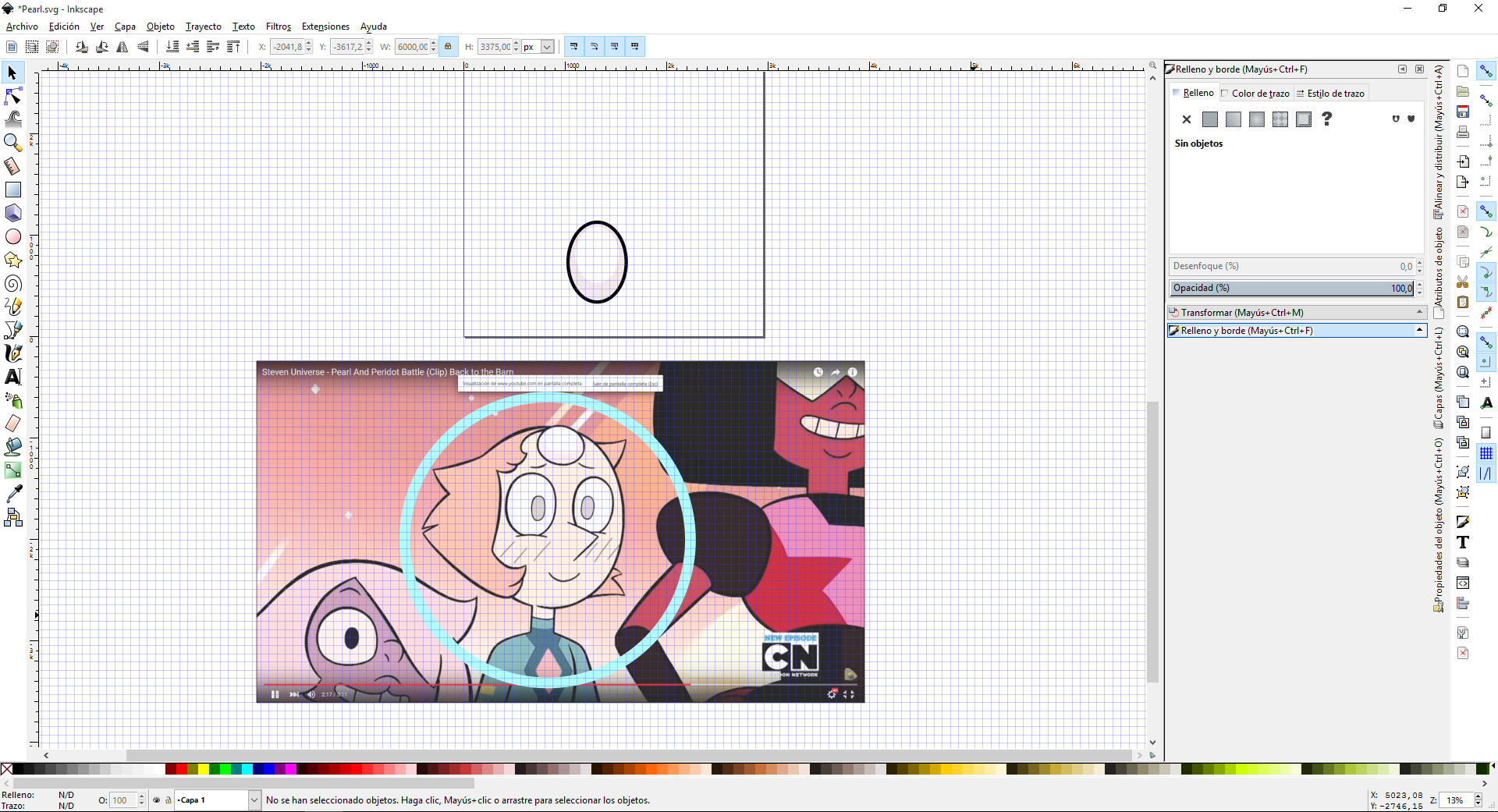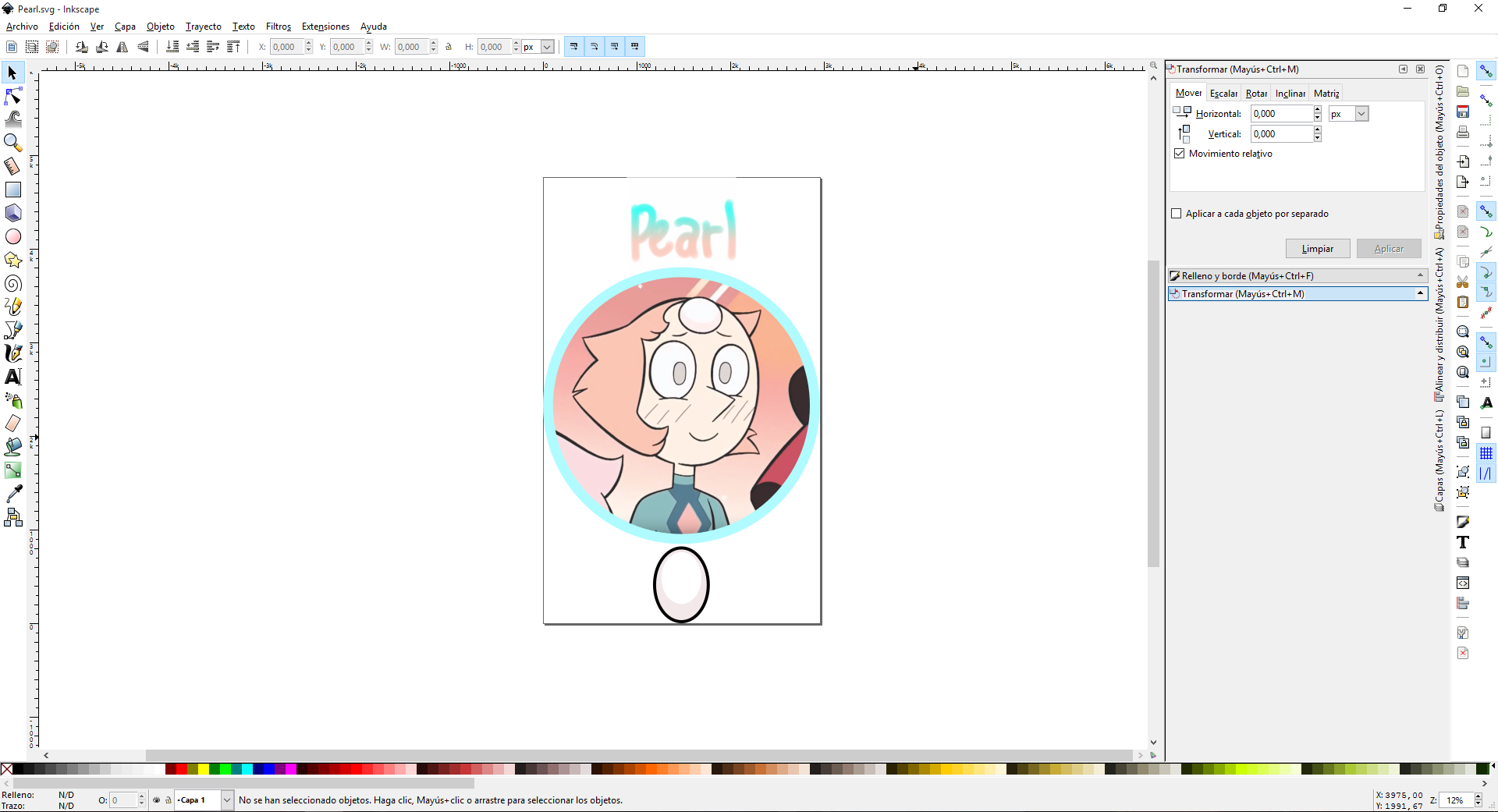Postby Moini » Wed Mar 02, 2016 4:43 am
I can think of two ways to achieve this:
- Use Clipping, to not display all parts of the image that are outside the circle (this will need three objects):
1. Position circle above the image
2. Duplicate circle (Ctrl+D), to keep a copy for the stroke
3. Select one circle and the image
4. Do Object -> Clip -> Set
- Convert the image into a pattern and fill your circle with that pattern (this will only be a single object):
1. Select image, do 'Object -> Object to Pattern'.
2. Copy image.
3. Paste image style on circle: select circle, do Ctrl+Shift+V. Now the circle is filled with a pattern of the image.
4. Add stroke back to circle.
5. Optionally adjust which part of the pattern that is shown in the circle by switching to node tool (n) and dragging the little black cross-shaped pattern handle.
(as I've now just outlined all steps, I still post this...)
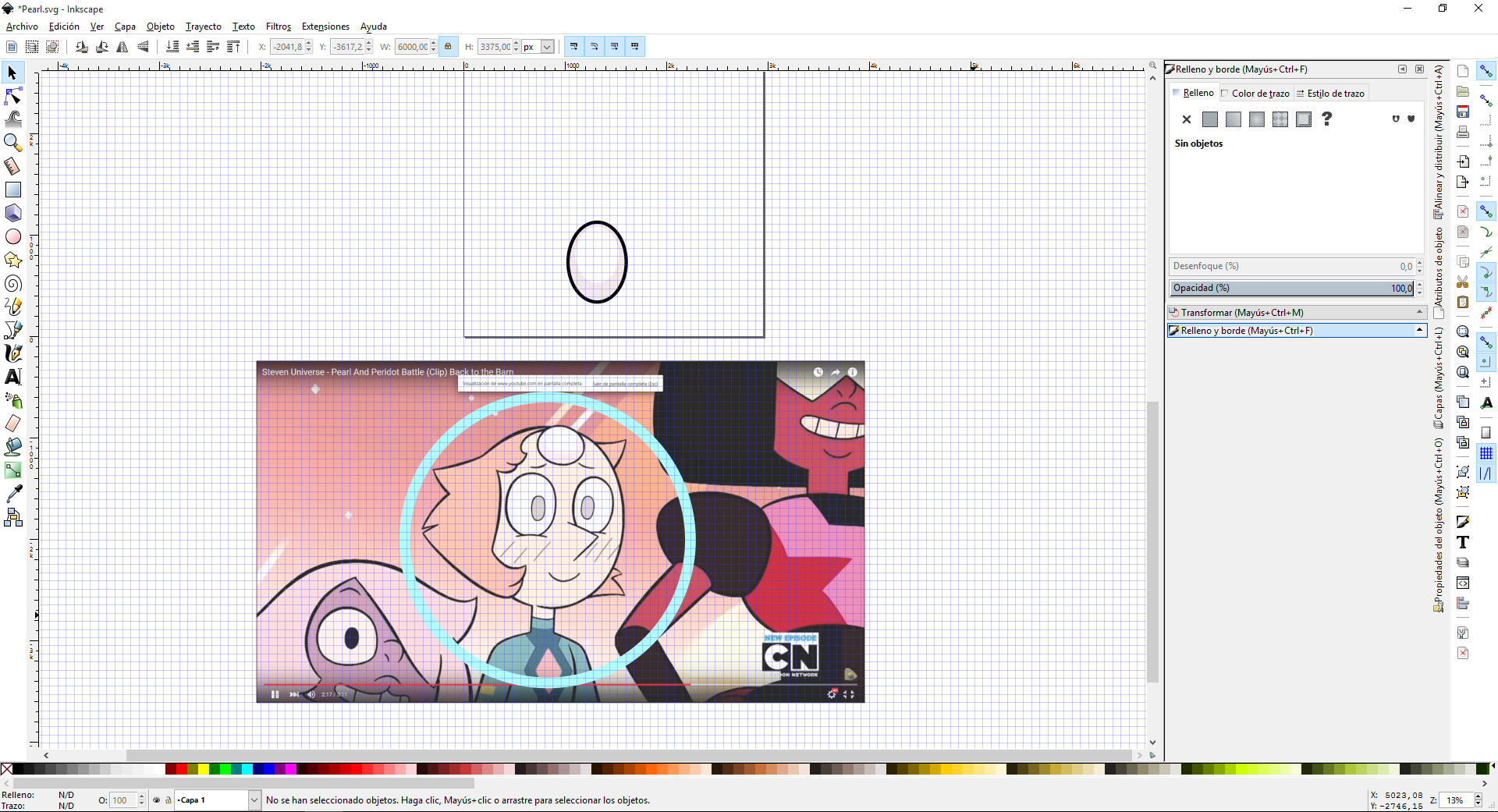
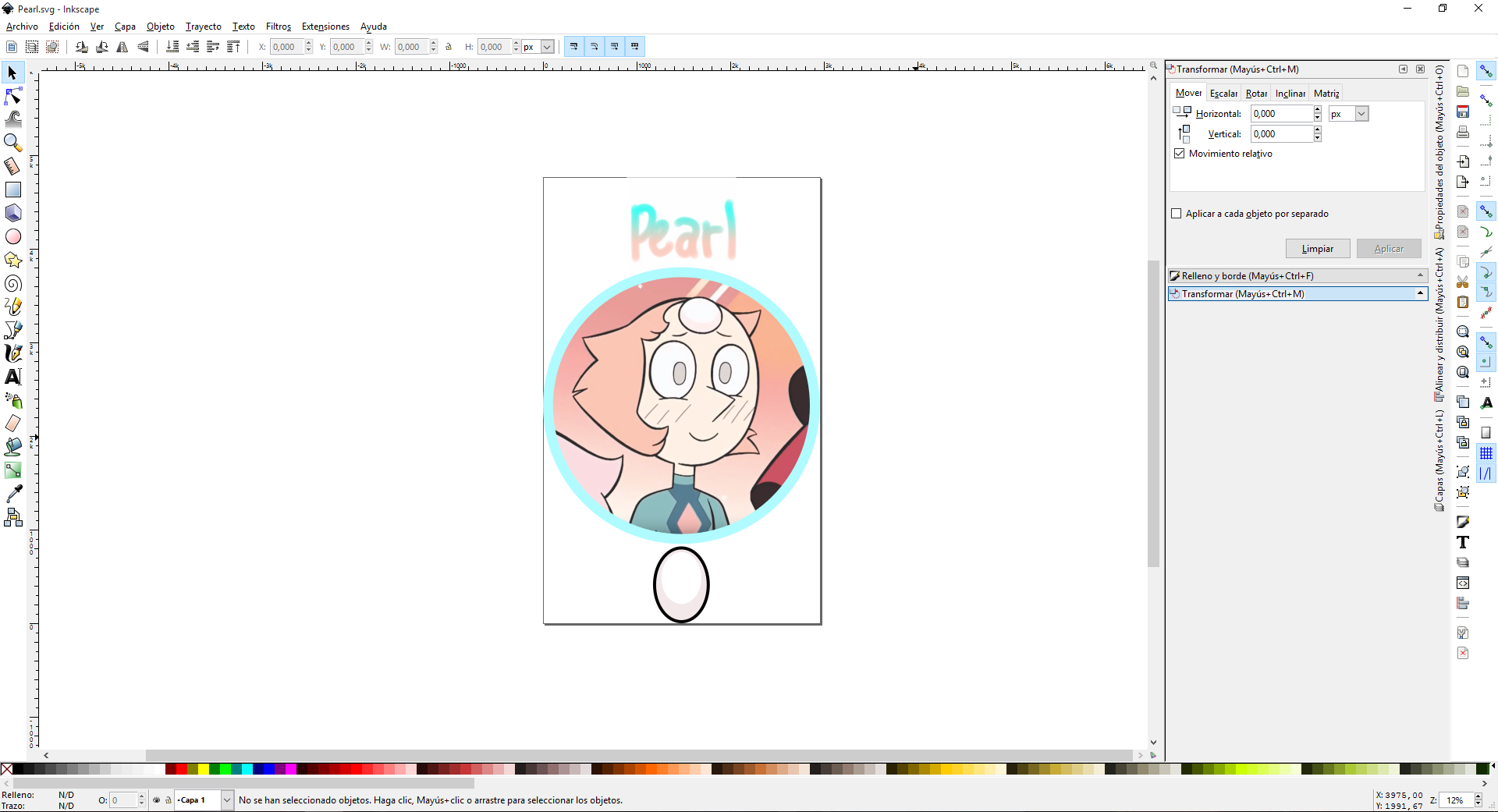
 This is a read-only archive of the inkscapeforum.com site. You can search for info here or post new questions and comments at inkscape.org/forums
This is a read-only archive of the inkscapeforum.com site. You can search for info here or post new questions and comments at inkscape.org/forums  This is a read-only archive of the inkscapeforum.com site. This feature is no longer available.
This is a read-only archive of the inkscapeforum.com site. This feature is no longer available.