Hello,
I created an raster image (number 1 in my picture).
I then traced the image once and got lots of white space between the colors (number 2)
I tried again with different settings and got less definition but no white space (number 3)
In my picture I included the settings but admittedly I don't remember which image (2 or 3) those settings were for. I THINK it was for the one with white space, number 2.
So my questions are:
1. - is there a way I can look at an image (which was traced from a bitmap) and click to see the traced properties and tell what settings were used?
2 - (most important) can someone help clearly breakdown what each of the settings mean? [In many tutorials I have read the explanation is essentially...play around to see what you like... For me, that's not really helpful.)
3. And finally, how do I get the settings to go back to default?
4...oh...and I haven't even touched the Options settings...maybe someone could explain what the settings under that tab mean...that would be great..
Thank you
a
Traced Bitmap Confusion
Traced Bitmap Confusion
- Attachments
-
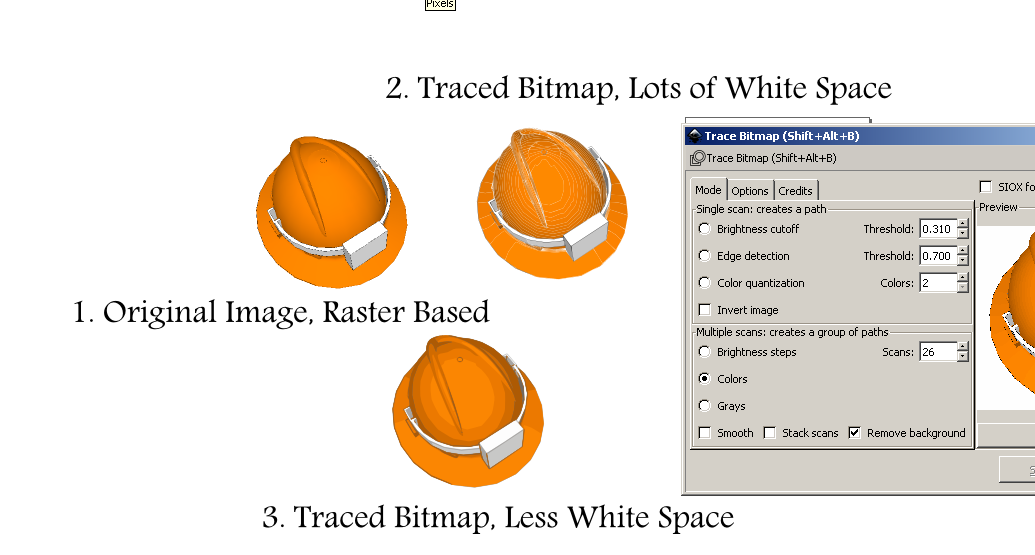
- hatq2.png (102.68 KiB) Viewed 2624 times
Re: Traced Bitmap Confusion
In your study to learn about Trace Bitmap, did you see the manual? http://tavmjong.free.fr/INKSCAPE/MANUAL/html/Trace.html It may explain a little more. (Help menu > Inkscape manual) And there's an official tutorial in Help menu > Tutorials > Inkscape: Tracing, although it's fairly brief. I guess most people don't understand the technical side of how Trace Bitmap works, so "just playing around with it" seems to be the best approach for them (including me).
#1 - no
#2 - I could explain my understanding of all the settings, but the manual probably does a better job than I could. It would probably be better if you asked specific questions, rather than "explain the whole thing".
To a large degree, which settings you use depends on your goals for the image. If you just need a vector reproduction, multiple color scans are probably better, and the more scans, the better result. But if you need to create basic paths, one of the single scan options would be better.
However, note that Trace Bitmap is not meant to accurately (magically) reproduce any raster image or photo. The manual will explain more.
#3 - Every time you open the dialog, it displays default settings. So if you want to revert, just close the dialog and reopen.
Your trace with the white lines in it is interesting! I've never seen that effect with Trace Bitmap. There's another trace engine on the internet (http://www.roitsystems.com/cgi-bin/autotrace/tracer.pl), which with certain settings, produces white lines/areas like that, but Trace Bitmap doesn't have those options (sorry, I can't remember what they are, at the moment).
I would guess the settings screenshot is for #2, with the white lines, because it's set for 26 scans, and #3 look like it just has 3 or 4 colors (scans).
I don't know what causing those white lines, but if you could provide the original JPG, then we can test. Or even better, if you have the SVG with the JPG already imported....especially if it contains the result you showed us in the PNG attachment, that would be ideal! By the way, are you able to reproduce the same result with the white lines?
#1 - no
#2 - I could explain my understanding of all the settings, but the manual probably does a better job than I could. It would probably be better if you asked specific questions, rather than "explain the whole thing".
To a large degree, which settings you use depends on your goals for the image. If you just need a vector reproduction, multiple color scans are probably better, and the more scans, the better result. But if you need to create basic paths, one of the single scan options would be better.
However, note that Trace Bitmap is not meant to accurately (magically) reproduce any raster image or photo. The manual will explain more.
#3 - Every time you open the dialog, it displays default settings. So if you want to revert, just close the dialog and reopen.
Your trace with the white lines in it is interesting! I've never seen that effect with Trace Bitmap. There's another trace engine on the internet (http://www.roitsystems.com/cgi-bin/autotrace/tracer.pl), which with certain settings, produces white lines/areas like that, but Trace Bitmap doesn't have those options (sorry, I can't remember what they are, at the moment).
I would guess the settings screenshot is for #2, with the white lines, because it's set for 26 scans, and #3 look like it just has 3 or 4 colors (scans).
I don't know what causing those white lines, but if you could provide the original JPG, then we can test. Or even better, if you have the SVG with the JPG already imported....especially if it contains the result you showed us in the PNG attachment, that would be ideal! By the way, are you able to reproduce the same result with the white lines?
Basics - Help menu > Tutorials
Manual - Inkscape: Guide to a Vector Drawing Program
Inkscape Community - Inkscape FAQ - Gallery
Inkscape for Cutting Design
Manual - Inkscape: Guide to a Vector Drawing Program
Inkscape Community - Inkscape FAQ - Gallery
Inkscape for Cutting Design
Re: Traced Bitmap Confusion
Hi Lazur and Brynn,
thank you for both of your thoughts and comments.
...in truth, I don't remember precisely which tutorial I was reading when learning about the trace bit map function. I obviously stumbled across a less than sub par one which didn't go into much detail. (Actually...now that I think about it I THINK I remember which tutorial but prefer not to say, as maybe that wouldn't be so nice...) Anyway...I'll take a look at the tutorials you both suggested and see if there are more details. I appreciate the tips.
Lazur - about the hat itself...the brim is a special part. That is, not all hard hats have a full brim but some do. The white part is a special designed component designed for a specific application (which I don't need to get into here really).
Also, Lazur you wrote "I would trace those manually though." Do you mean you would just trace it with the bezier or pen tool?
Finally, regarding the white lines I found after some more experimenting they're related to whether or not I check smooth and stack scans.
Again, thank you for everyone's help.
best
a
thank you for both of your thoughts and comments.
...in truth, I don't remember precisely which tutorial I was reading when learning about the trace bit map function. I obviously stumbled across a less than sub par one which didn't go into much detail. (Actually...now that I think about it I THINK I remember which tutorial but prefer not to say, as maybe that wouldn't be so nice...) Anyway...I'll take a look at the tutorials you both suggested and see if there are more details. I appreciate the tips.
Lazur - about the hat itself...the brim is a special part. That is, not all hard hats have a full brim but some do. The white part is a special designed component designed for a specific application (which I don't need to get into here really).
Also, Lazur you wrote "I would trace those manually though." Do you mean you would just trace it with the bezier or pen tool?
Finally, regarding the white lines I found after some more experimenting they're related to whether or not I check smooth and stack scans.
Again, thank you for everyone's help.
best
a
Re: Traced Bitmap Confusion
Yes, I meant that. Then it is much easier correcting the low face count/edges of the brim, and details can be more exact. The shading could be represented by gradients on most parts easily, without colour reduction of the auto-trace.
Takes about 30 minutes for a crisp image.
Takes about 30 minutes for a crisp image.
Re: Traced Bitmap Confusion
Hi Lazur,
that's what I thought. Yes, the image isn't too complicated of a shape so you're right you could probably trace it. And the coloring could probably be recreated with relative ease (well maybe easier for you than me, as I'm still learning...).
would you use bezier or pen? I guess I'm still struggling to figure out which one produces better effects...
best,
a
that's what I thought. Yes, the image isn't too complicated of a shape so you're right you could probably trace it. And the coloring could probably be recreated with relative ease (well maybe easier for you than me, as I'm still learning...).
would you use bezier or pen? I guess I'm still struggling to figure out which one produces better effects...
best,
a
Re: Traced Bitmap Confusion
Hi.
They are mentioned the same tool in the manual:http://tavmjong.free.fr/INKSCAPE/MANUAL/html/Paths-Creating.html#Paths-Bezier.
Maybe it can be confused with the calligraphy tool.
For basic tracing this might help:
http://www.inkscapeforum.com/viewtopic.php?f=5&t=17996&#p66708.
(Not that it would need spiro-paths but the basic node placement is similar.)
Other than that it's just a mind game to decide the z-order of the paths.
Side of the brim, top of it (oval shape), details on the side,
top part of the helmet (another oval shape),
sides of the white part, and white box atop, something alike.
They are mentioned the same tool in the manual:http://tavmjong.free.fr/INKSCAPE/MANUAL/html/Paths-Creating.html#Paths-Bezier.
Maybe it can be confused with the calligraphy tool.
For basic tracing this might help:
http://www.inkscapeforum.com/viewtopic.php?f=5&t=17996&#p66708.
(Not that it would need spiro-paths but the basic node placement is similar.)
Other than that it's just a mind game to decide the z-order of the paths.
Side of the brim, top of it (oval shape), details on the side,
top part of the helmet (another oval shape),
sides of the white part, and white box atop, something alike.
Re: Traced Bitmap Confusion
ait wrote:Finally, regarding the white lines I found after some more experimenting they're related to whether or not I check smooth and stack scans.
I see Lazur has already pointed you in the direction of my tutorials. Part 20 (in Full Circle Magazine #80) covers this issue specifically. It boils down to the "stack scans" option, which affects how overlapping parts of an image are traced: whether the trace includes the obscured parts, or omits them. Think of it like cutting each scan out of wood: one option results in sections that sit on top of each other in a pile, the other cuts out the insides so the shapes nest within one another. You can easily see how the latter results in small gaps between each section. I give an example in the article using the magazine logo which makes it a bit clearer what's going on.
Re: Traced Bitmap Confusion
Hi Lazur and Xav,
Thank you both for your very thorough and prompt replies!!
Xav - I did start reading your tutorial (specifically 79) and haven't gotten through the entire thing yet but am in the process.
best
a
Thank you both for your very thorough and prompt replies!!
Xav - I did start reading your tutorial (specifically 79) and haven't gotten through the entire thing yet but am in the process.
best
a
 This is a read-only archive of the inkscapeforum.com site. You can search for info here or post new questions and comments at
This is a read-only archive of the inkscapeforum.com site. You can search for info here or post new questions and comments at 