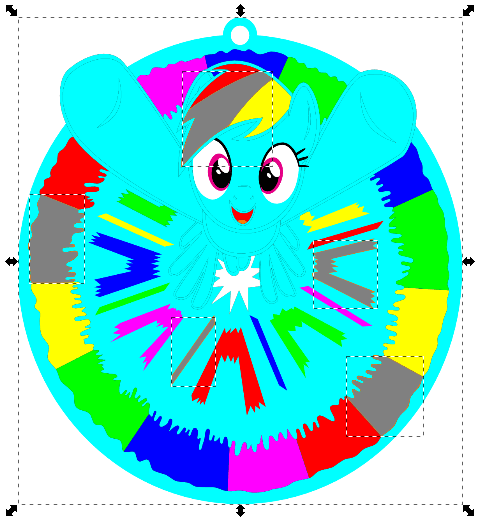Hello Inscape Forums,
I have used Inkscape with the G-code add ons for a laser cutter. I can engrave and cut acrylic, wood, leather, etc. with the laser. It is simple: make a vector, the machine follows the line.
The issue is I have done something a little more complex than normal (See Picture).
Some lines on the light blue will be cut at half power and then filled with black ink. The colours of the final etching will be
Light blue = transp
White = white smoke
Black = black opaque
Dark Blue = blue transp
Green/Red/Orange/Purple = Green/Red/Orange/Purple transp
I need a vector path for each colour. The issue is I could not perfectly recreate every edge on every piece as I could not line up one shape with another perfectly. Making mistakes here will result in the laser cutter doing double cuts and making parts not fit. I have poked around with the bolean operations, but I need to copy and paste every object back and forth which is slow to do.
Is there a tool to slice every object and split them up according to their layering so each colour is divided out, or am I stuck with Booleans?
Dividing up vector layers [solved]
Dividing up vector layers [solved]
- Attachments
-

- path4000.png (241.58 KiB) Viewed 3072 times
Last edited by Vitran on Mon Nov 17, 2014 6:34 am, edited 1 time in total.
Re: Dividing up vector layers
It is not completey clear to me but I understand that you have a bitmap graphics which you want to seperate into the different colors.
Have you tried "Trace Bitmap" ?
Select your image and press Shift+Alt+B, Update and OK.
If you take e.g. 9 colors you will get a group of 9 paths which should be your colors (Black, Red, Blue, Green, Orange, Purple, Yellow, Cyan, White).
If you ungroup them (Shift+Ctrl+G) you can process them further.
But unfortunately, some paths also contain the other "color-channels". So you may end up again with boolean operations.
Another way might be the tool "Fill bounded areas" (Shift+F7).
If you fill your areas e.g. with grey color every time a new path is generated which you can use further.
Be careful, the precision of the fill obviously depends on the current zoom scale of your screen.
You may want to create different layers (Shift+Ctrl+L) and move the objects of the same color to the same layer.
Have you tried "Trace Bitmap" ?
Select your image and press Shift+Alt+B, Update and OK.
If you take e.g. 9 colors you will get a group of 9 paths which should be your colors (Black, Red, Blue, Green, Orange, Purple, Yellow, Cyan, White).
If you ungroup them (Shift+Ctrl+G) you can process them further.
But unfortunately, some paths also contain the other "color-channels". So you may end up again with boolean operations.
Another way might be the tool "Fill bounded areas" (Shift+F7).
If you fill your areas e.g. with grey color every time a new path is generated which you can use further.
Be careful, the precision of the fill obviously depends on the current zoom scale of your screen.
You may want to create different layers (Shift+Ctrl+L) and move the objects of the same color to the same layer.
Re: Dividing up vector layers
Yes, that will work.
I tried exporting it as a .PNG and turning it back with the convert to bitmap command. I have only lightly touched that command though. It would give a very noisy vector shape afterwards. I will go and test that again it and see how well it works out. I think I did far more overloading my computer with that technique though.
Oh, and as an example of what I have an issue with. The eye is a white oval. There is a purple pupil on it. If I tell the laser cutter to cut the white eye out, it would cut the oval and not go around the pupil.
I tried exporting it as a .PNG and turning it back with the convert to bitmap command. I have only lightly touched that command though. It would give a very noisy vector shape afterwards. I will go and test that again it and see how well it works out. I think I did far more overloading my computer with that technique though.
Oh, and as an example of what I have an issue with. The eye is a white oval. There is a purple pupil on it. If I tell the laser cutter to cut the white eye out, it would cut the oval and not go around the pupil.
-
tylerdurden
- Posts: 2344
- Joined: Sun Apr 14, 2013 12:04 pm
- Location: Michigan, USA
Re: Dividing up vector layers
Not quite sure where you're headed...
Will most colors be cut from colored acrylic (jigsaw puzzle style), except the fine lines to be etched/filled?
Will most colors be cut from colored acrylic (jigsaw puzzle style), except the fine lines to be etched/filled?
Have a nice day.
I'm using Inkscape 0.92.2 (5c3e80d, 2017-08-06), 64 bit win8.1
The Inkscape manual has lots of helpful info! http://tavmjong.free.fr/INKSCAPE/MANUAL/html/
I'm using Inkscape 0.92.2 (5c3e80d, 2017-08-06), 64 bit win8.1
The Inkscape manual has lots of helpful info! http://tavmjong.free.fr/INKSCAPE/MANUAL/html/
Re: Dividing up vector layers
Yes, that is correct
I have found a solution that takes a while. I use CTRL+C and CTRL+ALT+V to do copy paste at the same location then do Boolean Difference. It is slow, but does what I need it to do
I have found a solution that takes a while. I use CTRL+C and CTRL+ALT+V to do copy paste at the same location then do Boolean Difference. It is slow, but does what I need it to do
-
tylerdurden
- Posts: 2344
- Joined: Sun Apr 14, 2013 12:04 pm
- Location: Michigan, USA
Re: Dividing up vector layers
Ja, that may be best. Even using the trace without stacked-scans has gaps that would need tweaking.
Have a nice day.
I'm using Inkscape 0.92.2 (5c3e80d, 2017-08-06), 64 bit win8.1
The Inkscape manual has lots of helpful info! http://tavmjong.free.fr/INKSCAPE/MANUAL/html/
I'm using Inkscape 0.92.2 (5c3e80d, 2017-08-06), 64 bit win8.1
The Inkscape manual has lots of helpful info! http://tavmjong.free.fr/INKSCAPE/MANUAL/html/
Re: Dividing up vector layers
When I read your message, I did not get any indication that you were starting with a raster ("bitmap"). And changing the vector to raster, only to trace it back into vector again, seems like extra work. Plus you could lose some detail.
Unless I've misunderstood, I would continue to work in vector only. You are on the right tract with path operations (boolean). The problem with your somewhat complex image, is that generally the path operations work with only 2 objects at a time, and often, 1 of those objects is sort of "consumed" by the process. So you have to remember to duplicate those pieces, because you'll need them for a different edge of whatever piece you're working on. There will be a good deal of duplicating and path operations. And you may want to consider using layers, if it would help you keep things organized. But it shouldn't be too daunting. You'll need to start looking at your image with a little different goal in mind, focusing on the edges that need to fit perfectly together.
Next, I should say that I'm not clear what the final product will be. When you say that the light blue part will be transparent, does that mean that you don't need to cut out those parts? Or is this for acrylic, so that the light blue part is just plain clear acrylic?
Once I know that, I can suggest where you might start, and proceed from there. Although do keep in mind the 5 of us answering your message will probably have 5 different ways to do this.
Also, I'm not clear what you mean about cutting at half power. Since you said "etching", I guess this might be acrylic....and that those lines will not be cut all the way through, but maybe only halfway through?
Unless I've misunderstood, I would continue to work in vector only. You are on the right tract with path operations (boolean). The problem with your somewhat complex image, is that generally the path operations work with only 2 objects at a time, and often, 1 of those objects is sort of "consumed" by the process. So you have to remember to duplicate those pieces, because you'll need them for a different edge of whatever piece you're working on. There will be a good deal of duplicating and path operations. And you may want to consider using layers, if it would help you keep things organized. But it shouldn't be too daunting. You'll need to start looking at your image with a little different goal in mind, focusing on the edges that need to fit perfectly together.
Next, I should say that I'm not clear what the final product will be. When you say that the light blue part will be transparent, does that mean that you don't need to cut out those parts? Or is this for acrylic, so that the light blue part is just plain clear acrylic?
Once I know that, I can suggest where you might start, and proceed from there. Although do keep in mind the 5 of us answering your message will probably have 5 different ways to do this.
Also, I'm not clear what you mean about cutting at half power. Since you said "etching", I guess this might be acrylic....and that those lines will not be cut all the way through, but maybe only halfway through?
Basics - Help menu > Tutorials
Manual - Inkscape: Guide to a Vector Drawing Program
Inkscape Community - Inkscape FAQ - Gallery
Inkscape for Cutting Design
Manual - Inkscape: Guide to a Vector Drawing Program
Inkscape Community - Inkscape FAQ - Gallery
Inkscape for Cutting Design
Re: Dividing up vector layers
Okay! Done! Awesome
I spent a few good hours doing Booleans and CTRL+ALT+V paste mode, but I got it ready to laser cut! To the cutter! I can give an update in a few days or so, but I don't thin that is really what this forum is for.
Anyways, thanks for the help!
EDIT: Just got Brynn's message
- Half power will not cut through. It leaves a line in the plastic I can put acrylic paint into. This line absorbs the paint and I can wash off the acrylic outside the crack.
- Light-blue will be clear or light blue acrylic, while white will be matte white. I needed a colour or I would be unable to see the difference in design. I don't think I have access to light blue. The other colours, yes.
As a note for the admin, this problem is solved, unless they would be fine for me posting a final product laser cut.
I spent a few good hours doing Booleans and CTRL+ALT+V paste mode, but I got it ready to laser cut! To the cutter! I can give an update in a few days or so, but I don't thin that is really what this forum is for.
Anyways, thanks for the help!
EDIT: Just got Brynn's message
- Half power will not cut through. It leaves a line in the plastic I can put acrylic paint into. This line absorbs the paint and I can wash off the acrylic outside the crack.
- Light-blue will be clear or light blue acrylic, while white will be matte white. I needed a colour or I would be unable to see the difference in design. I don't think I have access to light blue. The other colours, yes.
As a note for the admin, this problem is solved, unless they would be fine for me posting a final product laser cut.
-
tylerdurden
- Posts: 2344
- Joined: Sun Apr 14, 2013 12:04 pm
- Location: Michigan, USA
Re: Dividing up vector layers
Congratz and best wishes on the lasering. I'd be interested to know/see the results.
Mods/admins may or may not revise the OP title, but you can always edit the post title yourself to indicate "[solved]".
Mods/admins may or may not revise the OP title, but you can always edit the post title yourself to indicate "[solved]".
Have a nice day.
I'm using Inkscape 0.92.2 (5c3e80d, 2017-08-06), 64 bit win8.1
The Inkscape manual has lots of helpful info! http://tavmjong.free.fr/INKSCAPE/MANUAL/html/
I'm using Inkscape 0.92.2 (5c3e80d, 2017-08-06), 64 bit win8.1
The Inkscape manual has lots of helpful info! http://tavmjong.free.fr/INKSCAPE/MANUAL/html/
 This is a read-only archive of the inkscapeforum.com site. You can search for info here or post new questions and comments at
This is a read-only archive of the inkscapeforum.com site. You can search for info here or post new questions and comments at