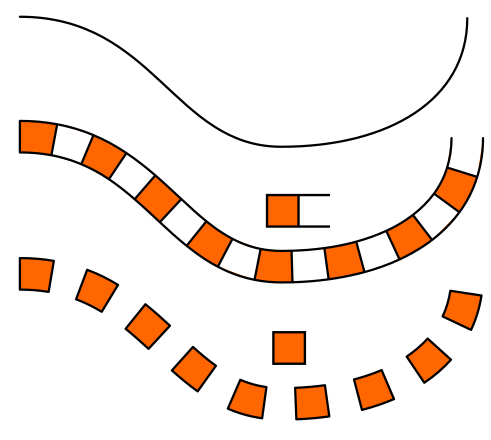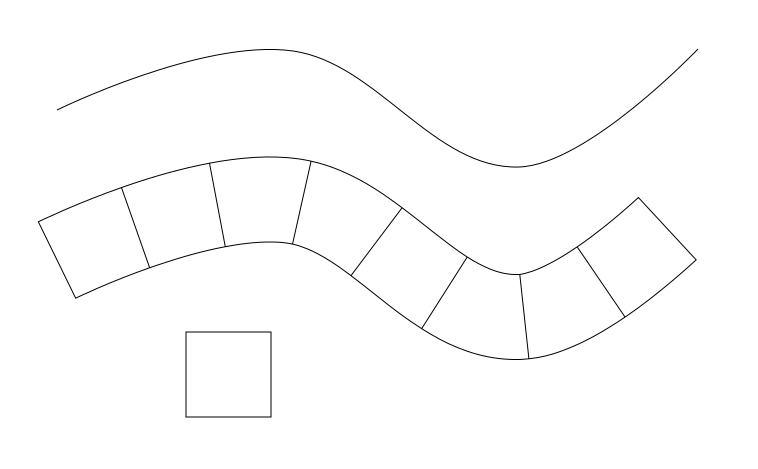Postby brynn » Wed Aug 16, 2017 1:39 am
As before, there are a few different options.
If you used the Paint Bucket tool to fill them, you could "manually" edit the nodes, and overlap the fills, so that the fill covers up the line.
Or here's another way.
-- Before you start, duplicate the original path twice
-- Move them out of the way for now
-- Perform everything as explained above.
-- When finished, select the final result
-- Either make the stroke completely transparent (either zero alpha value or zero opacity); Or, change the width of the stroke to zero (either way, makes the stroke disappear)
-- Move the extra paths into position on the top and bottom. Even though you've made the stroke transparent or zero width, these extra paths will snap to the corners of the first rectangle.
Note that the extra paths will not fit exactly, but they're close. So you'll have to edit with the Node tool, to make them fit well.
Ooorr.... I can't remember this for sure, but I'm pretty sure that if you use the PAP extension, it works with groups. (Extensions menu > Generate from path > Pattern Along Path) So you could make your original pattern made of a square with a fill and no stroke, plus a square with a stroke but no fill on top, where you remove the 2 side segments. Group those together, and use them for the pattern. The only thing is that the extension isn't as "live" as the LPE. It sort of is live, if you use the Live Preview, but still not as live as LPE.
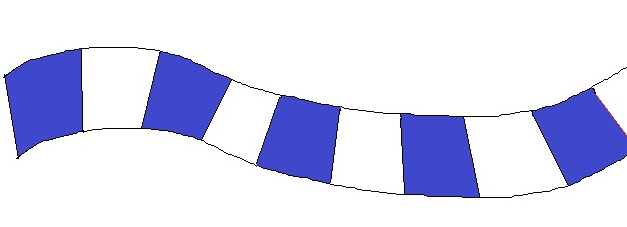
 This is a read-only archive of the inkscapeforum.com site. You can search for info here or post new questions and comments at
This is a read-only archive of the inkscapeforum.com site. You can search for info here or post new questions and comments at