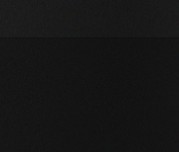How can I create this effect? (subtle noise)
How can I create this effect? (subtle noise)
Cant quite seem to figure this one out. Does anyone have any ideas how this effect was created?
Re: How can I create this effect? (subtle noise)
Hi apcrcom,
I can't quite see what I think you want to show us. I probably don't have the best of screens (just a generic laptop), but I see mostly a black square, with a gray rectangle across the top. If you're in a hurry, if you could provide another example, I'll be glad to take a shot at making suggestions. Or if you're not in a hurry, maybe others can see what you want to show us?
Or just based on the description "subtle noise" -- You know about the noise filters, right? Are those not acceptable for your purpose, and why?
I can't quite see what I think you want to show us. I probably don't have the best of screens (just a generic laptop), but I see mostly a black square, with a gray rectangle across the top. If you're in a hurry, if you could provide another example, I'll be glad to take a shot at making suggestions. Or if you're not in a hurry, maybe others can see what you want to show us?
Or just based on the description "subtle noise" -- You know about the noise filters, right? Are those not acceptable for your purpose, and why?
Basics - Help menu > Tutorials
Manual - Inkscape: Guide to a Vector Drawing Program
Inkscape Community - Inkscape FAQ - Gallery
Inkscape for Cutting Design
Manual - Inkscape: Guide to a Vector Drawing Program
Inkscape Community - Inkscape FAQ - Gallery
Inkscape for Cutting Design
Re: How can I create this effect? (subtle noise)
Too subtle for me as well. Can you post a higher res or zoomed in pic?
Your mind is what you think it is.
Re: How can I create this effect? (subtle noise)
druban wrote:Too subtle for me as well. Can you post a higher res or zoomed in pic?
Argh... thanks for looking at the issue and sorry for the technical hurdle.
This will probably be a better example: (The image didnt come from this but its the same type of effect)
http://noisegen.krisnoble.co.uk/
Is there a filter/ effect / technique I can use in inkscape to play with noise like this?
Re: How can I create this effect? (subtle noise)
You have to understand that this is a bitmap effect, that means a raster program like Gimp or even Paint.Net will do this better.
However there are a few things you can try:
- Export your picture as a .png, import it inside inkscape, and under the extension menu you should find bitmap - add noise.
- There's also the dither effect. However it will works good only for monochrome color background.
- Fake the noise texture with the spray tool or with clones. This could take time but should work! *i'll update with instructions later*
However there are a few things you can try:
- Export your picture as a .png, import it inside inkscape, and under the extension menu you should find bitmap - add noise.
- There's also the dither effect. However it will works good only for monochrome color background.
- Fake the noise texture with the spray tool or with clones. This could take time but should work! *i'll update with instructions later*
Re: How can I create this effect? (subtle noise)
Well that's not really an image at all, so I have to assume you just want straight up noise. The noise filters that I mentioned already, and the ones RM. mentioned will do that for you.
Basics - Help menu > Tutorials
Manual - Inkscape: Guide to a Vector Drawing Program
Inkscape Community - Inkscape FAQ - Gallery
Inkscape for Cutting Design
Manual - Inkscape: Guide to a Vector Drawing Program
Inkscape Community - Inkscape FAQ - Gallery
Inkscape for Cutting Design
Re: How can I create this effect? (subtle noise)
For fine control you probably want to get friendly with the Filter Editor. It's not for the faint hearted, but something based on the Turbulence filter is what you're looking for.
However when I need to make something a little noisy or dirty, I usually just dupe it, apply the Sand pattern to the dupe, and then knock back the opacity to get the desired effect. It's not as flexible as a filter, but renders a lot faster. In our comics we've used this approach for everything from a pile of ash, through rocks and earth, to a cornfield.
However when I need to make something a little noisy or dirty, I usually just dupe it, apply the Sand pattern to the dupe, and then knock back the opacity to get the desired effect. It's not as flexible as a filter, but renders a lot faster. In our comics we've used this approach for everything from a pile of ash, through rocks and earth, to a cornfield.
Re: How can I create this effect? (subtle noise)
In our comics we've used this approach for everything from a pile of ash, through rocks and earth, to a cornfield.
I used it once for the texture on a cupcake or brownie, lol!
Basics - Help menu > Tutorials
Manual - Inkscape: Guide to a Vector Drawing Program
Inkscape Community - Inkscape FAQ - Gallery
Inkscape for Cutting Design
Manual - Inkscape: Guide to a Vector Drawing Program
Inkscape Community - Inkscape FAQ - Gallery
Inkscape for Cutting Design
Re: How can I create this effect? (subtle noise)
I'm sorry for the late reply. I was busy, i couldn't find the time. It's nice to see we have different approaches to make the same thing. 
If you are still interested, here are the processes i was talking about. Note, that the outcome depends solely on you and the effort you'll put into it. Also, they could be pretty boring.. so using a raster program is still the best way.
I have added pictures hoping it will be easier to follow. Keep in mind menus are in italian but it shouldn't be too difficult to understand them. Correct me if you find any errors, thank you.
Bitmap effect method
- Easiest way. Export your picture, import it inside Inkscape and select Extensions - Bitmap - Add noise. Dither is an option too.
Apply until you like it.
Pictures: 1. 2. 3.
Spray tool method
- Let's start drawing a black square of one pixel ( 1 height, 1 weight ) inside a new layer. Select it, and with the spray tool make new
random squares until your picture is covered. Now, lower the opacity of the layer as you wish.
- Tips: Make sure the spray tool is cloning the object. This way will be easier to change color later. I suggest to use rotation and scale at 0.
- Warning: This will take a lot of Ram, Inkscape could also crash. Save whenever you are happy with the result.
Pictures: 1. 2. 3. 4.
Cloning tool method
- This is more effective than the previous method but i wouldn't suggest it for bigger pictures than W 256, H 256 because Inkscape will crash for sure. Following the previous method, draw another square inside a new layer. This time, however, you'll need to place our little object on the upper side of the picture and use the clone tool. You can find it under the menu Modify - Clone - Make clones on series. Remember the square needs to be selected to work. Inside this new panel change the numbers based on your picture. I.e., if your picture is W 200, H 100 you need to insert 200 and 100. It will not works for bigger picture than W 500, H 500. See picture for a better understatement.
- Warning: This will take a lot of Ram, Inkscape could also crash. Save whenever you are happy with the result.
Pictures: 1. 2. 3. 4. 5. 6. 7. 8.
Hope i helped!
If you are still interested, here are the processes i was talking about. Note, that the outcome depends solely on you and the effort you'll put into it. Also, they could be pretty boring.. so using a raster program is still the best way.
I have added pictures hoping it will be easier to follow. Keep in mind menus are in italian but it shouldn't be too difficult to understand them. Correct me if you find any errors, thank you.
Bitmap effect method
- Easiest way. Export your picture, import it inside Inkscape and select Extensions - Bitmap - Add noise. Dither is an option too.
Apply until you like it.
Pictures: 1. 2. 3.
Spray tool method
- Let's start drawing a black square of one pixel ( 1 height, 1 weight ) inside a new layer. Select it, and with the spray tool make new
random squares until your picture is covered. Now, lower the opacity of the layer as you wish.
- Tips: Make sure the spray tool is cloning the object. This way will be easier to change color later. I suggest to use rotation and scale at 0.
- Warning: This will take a lot of Ram, Inkscape could also crash. Save whenever you are happy with the result.
Pictures: 1. 2. 3. 4.
Cloning tool method
- This is more effective than the previous method but i wouldn't suggest it for bigger pictures than W 256, H 256 because Inkscape will crash for sure. Following the previous method, draw another square inside a new layer. This time, however, you'll need to place our little object on the upper side of the picture and use the clone tool. You can find it under the menu Modify - Clone - Make clones on series. Remember the square needs to be selected to work. Inside this new panel change the numbers based on your picture. I.e., if your picture is W 200, H 100 you need to insert 200 and 100. It will not works for bigger picture than W 500, H 500. See picture for a better understatement.
- Warning: This will take a lot of Ram, Inkscape could also crash. Save whenever you are happy with the result.
Pictures: 1. 2. 3. 4. 5. 6. 7. 8.
Hope i helped!
Re: How can I create this effect? (subtle noise)
seems a bit ironical to be trying to show subtle noise inside a jpeg format file...which introduces noise itself. or is that the noise you were after? 
seriously...couldn't get any clues on the website mentioned as to what exactly this "noise" is supposed to be.
seriously...couldn't get any clues on the website mentioned as to what exactly this "noise" is supposed to be.
Re: How can I create this effect? (subtle noise)
Nice ideas, RM.!
Basics - Help menu > Tutorials
Manual - Inkscape: Guide to a Vector Drawing Program
Inkscape Community - Inkscape FAQ - Gallery
Inkscape for Cutting Design
Manual - Inkscape: Guide to a Vector Drawing Program
Inkscape Community - Inkscape FAQ - Gallery
Inkscape for Cutting Design
 This is a read-only archive of the inkscapeforum.com site. You can search for info here or post new questions and comments at
This is a read-only archive of the inkscapeforum.com site. You can search for info here or post new questions and comments at