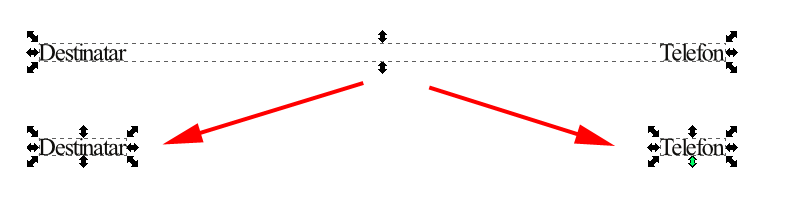I've got a document with text converted to curves. Problem is that some texts are grouped in the same object and I need to split them into separate objects so I can align some other objects to them.
Example:
I've managed to split them like this:
1. copy the object to new temporary layer
2. delete one of the texts from the original object using the Node Edit Tool

3. delete the other text from the copy using the same tool
4. copy the text from the temp layer to the original layer by using Paste in Place
5. delete the temp layer
There's got to be an easier way, because I've got a lot of objects that require this operation.
Any ideas? Thanks
 This is a read-only archive of the inkscapeforum.com site. You can search for info here or post new questions and comments at
This is a read-only archive of the inkscapeforum.com site. You can search for info here or post new questions and comments at