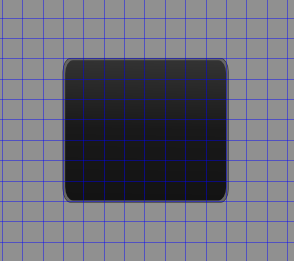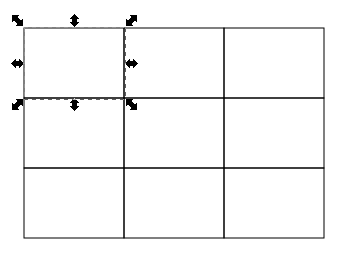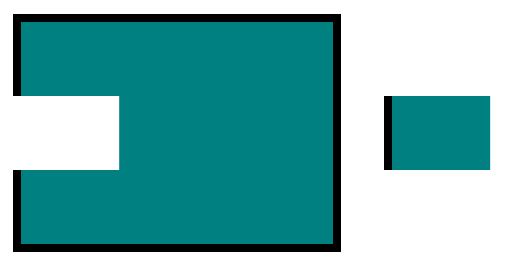How can I automatically cut up rectangle into top-left,etc?
How can I automatically cut up rectangle into top-left,etc?
I need to know how to easily cut up a rectangle into top-left, top-right, top-center, bottom-, etc.?? Also, I made a rectangle with a gradient, and used invert function for colour. Now Inkscape shows the image with inverted colours but other editors show default colour. How can I make it permenanetly inverted?
Re: How can I automatically cut up rectangle into top-left,e
Welcome to InkscapeForum!
There may be a few ways to do this, depending on your purposes. For me, the simplest would be to make 4 identical rectangles, and snap them together. But, in your drawing, that might not work for some reason, I just don't know. Another way would be to draw the outer rectangle, a vertical line and a horizonatal line. Then snap the lines to the center of the rectangle. In both cases, you might want to group the pieces together, so that you can move them all at once. Or maybe even combine, if all the pieces can share the same style (color, stroke width, etc.).
Since I don't know the details about your drawing, I can't give specific steps. But if you run into problems, please feel free to ask specific questions.
When you say you "used invert function for colour" do you mean you used Filters menu > Color > Invert? If so, perhaps the other editor isn't capable of displaying Inkscape filters. What's the other editor? Or if you didn't use a filter to invert the color, what did you use?
There may be a few ways to do this, depending on your purposes. For me, the simplest would be to make 4 identical rectangles, and snap them together. But, in your drawing, that might not work for some reason, I just don't know. Another way would be to draw the outer rectangle, a vertical line and a horizonatal line. Then snap the lines to the center of the rectangle. In both cases, you might want to group the pieces together, so that you can move them all at once. Or maybe even combine, if all the pieces can share the same style (color, stroke width, etc.).
Since I don't know the details about your drawing, I can't give specific steps. But if you run into problems, please feel free to ask specific questions.
When you say you "used invert function for colour" do you mean you used Filters menu > Color > Invert? If so, perhaps the other editor isn't capable of displaying Inkscape filters. What's the other editor? Or if you didn't use a filter to invert the color, what did you use?
Basics - Help menu > Tutorials
Manual - Inkscape: Guide to a Vector Drawing Program
Inkscape Community - Inkscape FAQ - Gallery
Inkscape for Cutting Design
Manual - Inkscape: Guide to a Vector Drawing Program
Inkscape Community - Inkscape FAQ - Gallery
Inkscape for Cutting Design
Re: How can I automatically cut up rectangle into top-left,e
brynn wrote:Welcome to InkscapeForum!
There may be a few ways to do this, depending on your purposes. For me, the simplest would be to make 4 identical rectangles, and snap them together. But, in your drawing, that might not work for some reason, I just don't know. Another way would be to draw the outer rectangle, a vertical line and a horizonatal line. Then snap the lines to the center of the rectangle. In both cases, you might want to group the pieces together, so that you can move them all at once. Or maybe even combine, if all the pieces can share the same style (color, stroke width, etc.).
Since I don't know the details about your drawing, I can't give specific steps. But if you run into problems, please feel free to ask specific questions.
When you say you "used invert function for colour" do you mean you used Filters menu > Color > Invert? If so, perhaps the other editor isn't capable of displaying Inkscape filters. What's the other editor? Or if you didn't use a filter to invert the color, what did you use?
Actually I used the filter to invert the colour of the gradient. But I want it to not be a 'filter' that only shows up in Inkscape, but I want the colour to be inverted as if that was how the gradient was originally made. The other editor was karbon14. I'm actually making a plasma theme for "KDE", I'm a newbie at graphic designing. I'll try your suggestions, thanks.
Re: How can I automatically cut up rectangle into top-left,e
Hhm, I'm actually not sure what inverting a color means. But it is something specific. If you know what it is, you could make the gradient using those colors in the first place, and not need to use the filter. Oorrr....ok, here's what you can do. Make the gradient and put it in some temporary object, then apply the filter. Then using the Dropper tool, place it at each end of the gradient, to get the correct color codes for each end of the gradient. Then apply those colors to the gradient on the object where you want inverted colors.
I'm not familiar with that editor.
I'm not familiar with that editor.
Basics - Help menu > Tutorials
Manual - Inkscape: Guide to a Vector Drawing Program
Inkscape Community - Inkscape FAQ - Gallery
Inkscape for Cutting Design
Manual - Inkscape: Guide to a Vector Drawing Program
Inkscape Community - Inkscape FAQ - Gallery
Inkscape for Cutting Design
Re: How can I automatically cut up rectangle into top-left,e
What a filter does is preserve the original object and render it each time it displays in the modified appearance. when a viewer is incapable of rendering filters, the original appearance of the object is shown, since that info is basic to all svg renderers. If you want to change this original appearance, you might try instead extensions>color>negative. In my experience this works without a hitch, even on large groups, transparency or not, etc. Even gradients work quite satisfactorily no matter how many stops they have... It however will not invert the alpha if that's something you want.
Your mind is what you think it is.
Re: How can I automatically cut up rectangle into top-left,e
Thanks, the negative extension worked. For the cutting up part, I would like to know specific steps. I've put grid in the image. The image is three rectangles grouped together. How would I select, say the first square of the grid and cut the portion of the group into top-left. Then select the first five squares of the grid below it and cut it to be a separate portion and so on? Thanks for your help.
Re: How can I automatically cut up rectangle into top-left,e
Anyone have an idea how to cut portions from the drawing? Please help or give a hint, thanks.
Re: How can I automatically cut up rectangle into top-left,e
You just have to play around with the boolean functions in the path menu, difference, cut path, exclude, etc. One of those will work for you but it's not clear exactly what you want left after 'cutting'. Please read the manual and you will have a very good idea about these functions!
In the manual they are called path operations. Click on the link.
In the manual they are called path operations. Click on the link.
Your mind is what you think it is.
Re: How can I automatically cut up rectangle into top-left,e
I don't mind offering suggestioins in specific steps. But I'm not clear what you're asking. Your original message had me thinking you wanted something like this:
But now this
makes me think you have 3 rectangles stacked up on top of each other -- a large gray one which is rounded on the inside, but the outside is not in the screenshot (perhaps it's a gray stroke with no fill, or maybe it's a gray fill and we can't see the stroke); a black rounded rectangle (looks like black filled, and possibly I think I see thin dark gray rectangle with slightly rounded corners (on top of the other 2). But it could be the thin dark gray rounded rectangle is actually the stroke of the black filled rectangle. Or maybe the largest gray area is a wide stroke, filled with black, and a separate thin darker gray rectangle with stroke and no fill, on top.
So it very much matters what kind of objects are involved (rectangles or paths) and it very much matters exactly how the objects are put together. Are you looking to cut through 3 stacked up objects, and cut out rectangles (like a cookie cutter)? Maybe something like this? This is only 2 stacked up.
Or this, where you just want certain pieces cut out, like you need the yellow one, or the 2 purple ones?
Do you need the whole grid cut into pieces like above, or only the pieces you need, like below? And also, when you say cut out, do you need the hole (on left) or the "cookie" (on right)
Or maybe I have not guessed exactly what you need yet?
But now this
I've put grid in the image. The image is three rectangles grouped together. How would I select, say the first square of the grid and cut the portion of the group into top-left. Then select the first five squares of the grid below it and cut it to be a separate portion and so on? Thanks for your help.
makes me think you have 3 rectangles stacked up on top of each other -- a large gray one which is rounded on the inside, but the outside is not in the screenshot (perhaps it's a gray stroke with no fill, or maybe it's a gray fill and we can't see the stroke); a black rounded rectangle (looks like black filled, and possibly I think I see thin dark gray rectangle with slightly rounded corners (on top of the other 2). But it could be the thin dark gray rounded rectangle is actually the stroke of the black filled rectangle. Or maybe the largest gray area is a wide stroke, filled with black, and a separate thin darker gray rectangle with stroke and no fill, on top.
So it very much matters what kind of objects are involved (rectangles or paths) and it very much matters exactly how the objects are put together. Are you looking to cut through 3 stacked up objects, and cut out rectangles (like a cookie cutter)? Maybe something like this? This is only 2 stacked up.
Or this, where you just want certain pieces cut out, like you need the yellow one, or the 2 purple ones?
Do you need the whole grid cut into pieces like above, or only the pieces you need, like below? And also, when you say cut out, do you need the hole (on left) or the "cookie" (on right)
Or maybe I have not guessed exactly what you need yet?
Basics - Help menu > Tutorials
Manual - Inkscape: Guide to a Vector Drawing Program
Inkscape Community - Inkscape FAQ - Gallery
Inkscape for Cutting Design
Manual - Inkscape: Guide to a Vector Drawing Program
Inkscape Community - Inkscape FAQ - Gallery
Inkscape for Cutting Design
- flamingolady
- Posts: 687
- Joined: Wed Jun 10, 2009 1:40 pm
Re: How can I automatically cut up rectangle into top-left,e
It's so funny how we each see a different 'answer' to what he's asking. I was thinking more along the line of cutting the rectangle into puzzle-like pieces, where they could be put back together seamlessly (could still be in rectangle forms though).
Let me just make a few hints, no matter what you are doing.
First, duplicate your original object/rectangle, and place a dupliate on another layer and close the layer so you don't see it. that way, if your rectangle disappears, it's easy to get it back. A lot of times when you are using the difference/cut, etc operations, the original just disappears (well, it happens to me anyway). It sometimes depends on what your default Inkscape prefences are set to.
I would start with duplciating the rectangle, and making a cut path, select both (the cut path on top), the do Path, then Cut. Then, move the cut piece out of the way, and keep doing this until you have your end result.
For the gradients, just to ensure you know this (I didn't at first), you can grab the bottom of node of the gradient bar and drag it, so you can flip it. Then, you can select the same gradient for each cut piece you use. If you want each gradient to be a little different, then after you choose the gradient you want under the Fill command, just click on the Duplicate tab, if you do this for each one, then they act as individual gradients. (whereas if you do not duplicate it, whatever change you make to one gradient, you make to all of them).
oh, and another fyi - sometimes when you look at a person's object, it's not really one object, but many put together.
If all of the above people's comments don't help, please post your file and explain in a little more detail what it is you want to do. As you can see, we each have a different vision!
dee
Let me just make a few hints, no matter what you are doing.
First, duplicate your original object/rectangle, and place a dupliate on another layer and close the layer so you don't see it. that way, if your rectangle disappears, it's easy to get it back. A lot of times when you are using the difference/cut, etc operations, the original just disappears (well, it happens to me anyway). It sometimes depends on what your default Inkscape prefences are set to.
I would start with duplciating the rectangle, and making a cut path, select both (the cut path on top), the do Path, then Cut. Then, move the cut piece out of the way, and keep doing this until you have your end result.
For the gradients, just to ensure you know this (I didn't at first), you can grab the bottom of node of the gradient bar and drag it, so you can flip it. Then, you can select the same gradient for each cut piece you use. If you want each gradient to be a little different, then after you choose the gradient you want under the Fill command, just click on the Duplicate tab, if you do this for each one, then they act as individual gradients. (whereas if you do not duplicate it, whatever change you make to one gradient, you make to all of them).
oh, and another fyi - sometimes when you look at a person's object, it's not really one object, but many put together.
If all of the above people's comments don't help, please post your file and explain in a little more detail what it is you want to do. As you can see, we each have a different vision!
dee
 This is a read-only archive of the inkscapeforum.com site. You can search for info here or post new questions and comments at
This is a read-only archive of the inkscapeforum.com site. You can search for info here or post new questions and comments at