hello! I am making designs for a t-shirt printer. every sample I send they say has invisible pixels. how do you avoid/get rid of them and also check to see if they are part of your work? I have fair knowledge of Inkscape but haven't worked with the grids at all or had this pixel problem.
I also have another question: how to outline text for t-shirt printing? I've tried stroke paint and object to path and am not sure which is correct.
fyi: I am even getting invisible pixels on my text when I outline. I have attached an image from my sample that they sent back to me
Checking Invisible Pixels
Checking Invisible Pixels
- Attachments
-
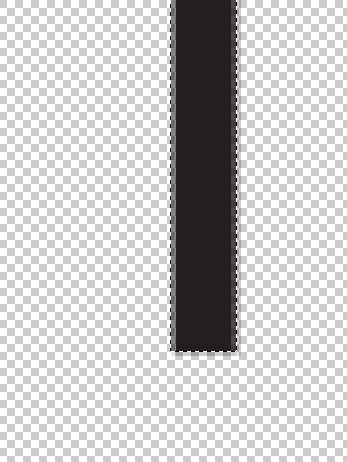
- Screen Shot 2016-03-18 at 4.26.10 PM.png (12.03 KiB) Viewed 1435 times
Re: Checking Invisible Pixels
Hi.
That is a raster image while inkscape works with vectors. If you send them over a pdf instead they should have no complaint about the fading edges of anti-aliasing.
That is a raster image while inkscape works with vectors. If you send them over a pdf instead they should have no complaint about the fading edges of anti-aliasing.
Re: Checking Invisible Pixels
Hello
I think it could help to all if you could provide more information
- In which file format does the t-shirt printer guys require your designs? in SVG, in EPS, as PNG ?
- How do you make your designs on Inkscape? If you could provide a sample file (It doesn't have to be ... an artwork piece with ownership rights, just a sample)
- Perhaps another info may be important, like Inkscape version, Operative System, hardware, etc... but at least not for the moment
... Or Lazur is right and the solution is convert to pdf.
I think it could help to all if you could provide more information
- In which file format does the t-shirt printer guys require your designs? in SVG, in EPS, as PNG ?
- How do you make your designs on Inkscape? If you could provide a sample file (It doesn't have to be ... an artwork piece with ownership rights, just a sample)
- Perhaps another info may be important, like Inkscape version, Operative System, hardware, etc... but at least not for the moment
... Or Lazur is right and the solution is convert to pdf.
If you have problems:
1.- Post a sample (or samples) of your file please.
2.- Please check here:
http://tavmjong.free.fr/INKSCAPE/MANUAL/html/index.html
3.- If you manage to solve your problem, please post here your solution.
1.- Post a sample (or samples) of your file please.
2.- Please check here:
http://tavmjong.free.fr/INKSCAPE/MANUAL/html/index.html
3.- If you manage to solve your problem, please post here your solution.
Re: Checking Invisible Pixels
Best not to use strokes or even text when sending to print if you are sending pdf, eps or svg. Convert everything to paths.
1. In Inkscape canvas view you can select everything and look down to the status bar to see if the opacity is anything but 100% in the stroke and opacity boxes (if you can see checkers), or just to be sure right click in each and select 'make stroke/fill opaque'.
2. In the prefs you can change your document color to have an entirely opaque background.
These steps ensure you have no semitransparent areas when exporting a png or svg, pdf or eps. depending on your particular situation step 1 might be good enough.
You should also ungroup everything (in vector files) and remove all layers. This is a bit of a pain but covers whatever software they might have inherited from their ancestors.
1. In Inkscape canvas view you can select everything and look down to the status bar to see if the opacity is anything but 100% in the stroke and opacity boxes (if you can see checkers), or just to be sure right click in each and select 'make stroke/fill opaque'.
2. In the prefs you can change your document color to have an entirely opaque background.
These steps ensure you have no semitransparent areas when exporting a png or svg, pdf or eps. depending on your particular situation step 1 might be good enough.
You should also ungroup everything (in vector files) and remove all layers. This is a bit of a pain but covers whatever software they might have inherited from their ancestors.
Your mind is what you think it is.
Re: Checking Invisible Pixels
thanks very much for your replies.
I should have mentioned that I am using scribus with Inkscape (since I have to convert to true colors). I export the PDF files from scribus. sometimes I import them into scribus as a PDF file (saved as Ink.PDF) and sometimes as Ink.SVG files. I have tried exporting PDF from Inkscape and again exporting from scribus and it still ends up with invisible pixels.
to answer questions:
- printer requires pdf format
- Ink version 0.91
- operating system PC
I have tried converting to paths. I am sure I’ve done it right before because they said text was outlined and didn’t mention the invisible pixels at first. when saving PDF in Inkscape - the boxes where it says ‘convert text to paths’ - I don’t know whether to check it or not, especially if I have already converted them. I have tried both ways and still get pixels. (and La tex? I have no idea)
The opacity is always at 100%. I know it’s something simple I am missing. I have attached 2 files, just simple text outlined with object, The first is PDF from Inkscape, the second one is PDF from scribus (imported from Inkscape, into scribus, then re-exported as PDF).
what I really want to know is any idea how to check for these individual pixels myself? I’ve tried pulling the images into Gimp but even on the checkerboard it imports with white background. Any ideas?
Thanks!
I should have mentioned that I am using scribus with Inkscape (since I have to convert to true colors). I export the PDF files from scribus. sometimes I import them into scribus as a PDF file (saved as Ink.PDF) and sometimes as Ink.SVG files. I have tried exporting PDF from Inkscape and again exporting from scribus and it still ends up with invisible pixels.
to answer questions:
- printer requires pdf format
- Ink version 0.91
- operating system PC
I have tried converting to paths. I am sure I’ve done it right before because they said text was outlined and didn’t mention the invisible pixels at first. when saving PDF in Inkscape - the boxes where it says ‘convert text to paths’ - I don’t know whether to check it or not, especially if I have already converted them. I have tried both ways and still get pixels. (and La tex? I have no idea)
The opacity is always at 100%. I know it’s something simple I am missing. I have attached 2 files, just simple text outlined with object, The first is PDF from Inkscape, the second one is PDF from scribus (imported from Inkscape, into scribus, then re-exported as PDF).
what I really want to know is any idea how to check for these individual pixels myself? I’ve tried pulling the images into Gimp but even on the checkerboard it imports with white background. Any ideas?
Thanks!
- Attachments
-
- ink forum.pdf
- (20.24 KiB) Downloaded 163 times
-
- ink forum scribus.pdf
- (128.56 KiB) Downloaded 164 times
Re: Checking Invisible Pixels
the pdf doesn't tell me much but the background IS transparent. see how this works...
this is your pdf with a white background
this is your pdf with a white background
- Attachments
-
- ink forum.pdf
- (20.36 KiB) Downloaded 160 times
Your mind is what you think it is.
 This is a read-only archive of the inkscapeforum.com site. You can search for info here or post new questions and comments at
This is a read-only archive of the inkscapeforum.com site. You can search for info here or post new questions and comments at 