I have read the other posts about this and I have tried what they say, but I can't seem to get the .png to be transparent. This is my first time using inkscape. I have attached a couple of the files that I created.
I am using Windows 7.
I have not changed any of inkscapes defaults.
I saved as .png.
I exported as .png.
I made sure the background was transparent.
I am sure that I am missing a small step.
I am trying to bring the owl that I created into a smart notebook file. I want to create an attendance file for my students.
Background Transparency
Background Transparency
- Attachments
-
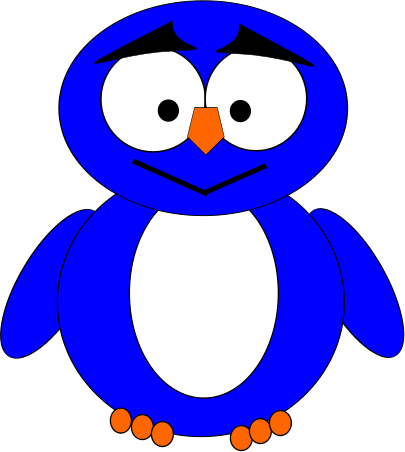
- manly owl color
- manly owl colored blue.png (36.88 KiB) Viewed 9334 times
-
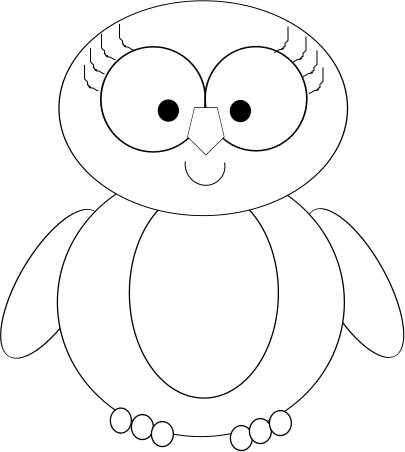
- no color
- girly owl.png (39.6 KiB) Viewed 9334 times
-
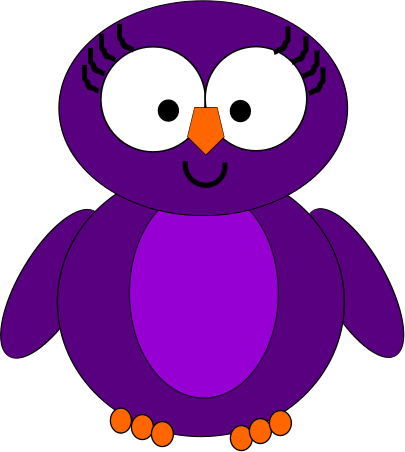
- Owl.
- girly owl colored purple.png (35.6 KiB) Viewed 9334 times
Re: Background Transparency
Even I had problems initially creating transparent background image files. But I got tips on this forum to make it happen.
Go to File > Document Properties
Under Page tab (by default) click on Background
Under RGB tab, make sure A (alpha) component is zero and once you are done with ur art go to File > Export Bitmap
Select Drawing or any other option ( I tried drawing)
and Save it on to your local folder
It works.... I am also using Windows 7
Go to File > Document Properties
Under Page tab (by default) click on Background
Under RGB tab, make sure A (alpha) component is zero and once you are done with ur art go to File > Export Bitmap
Select Drawing or any other option ( I tried drawing)
and Save it on to your local folder
It works.... I am also using Windows 7
Re: Background Transparency
Welcome wvwc!
If you're using Save As cairo png, you will get a white background. The proper way to make a PNG with transparent background is to use Export Bitmap, as TechieLog said.
If you're using Save As cairo png, you will get a white background. The proper way to make a PNG with transparent background is to use Export Bitmap, as TechieLog said.
Basics - Help menu > Tutorials
Manual - Inkscape: Guide to a Vector Drawing Program
Inkscape Community - Inkscape FAQ - Gallery
Inkscape for Cutting Design
Manual - Inkscape: Guide to a Vector Drawing Program
Inkscape Community - Inkscape FAQ - Gallery
Inkscape for Cutting Design
Re: Background Transparency
I had saved as Cairo Png.
I did change the document properties. I did check the background. I did export the file. It still comes up with a white background.
The default is to have a border. I have deleted the check marks several times and they keep coming back. Is this part of the problem?
I have attached the screen shots.
I did change the document properties. I did check the background. I did export the file. It still comes up with a white background.
The default is to have a border. I have deleted the check marks several times and they keep coming back. Is this part of the problem?
I have attached the screen shots.
- Attachments
-
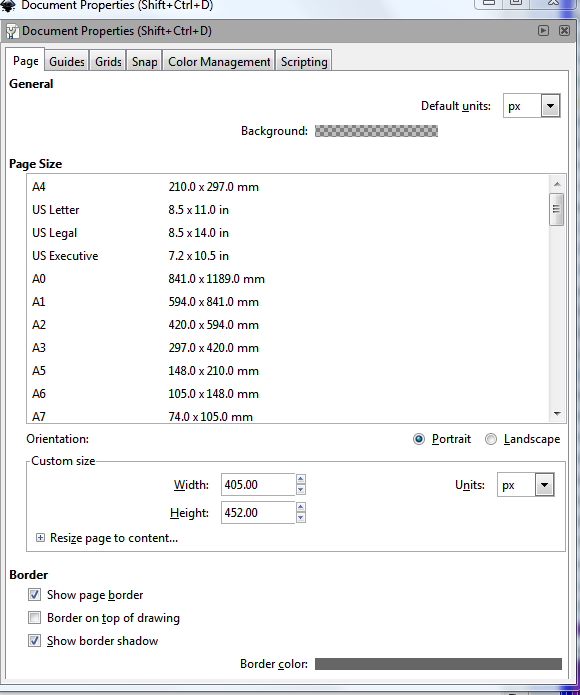
- This shows the document properties.
- Document Properties.PNG (53.28 KiB) Viewed 9286 times
-
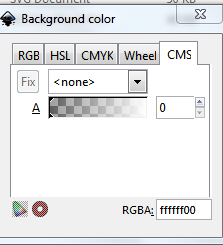
- This is the background color at 0
- Background Color.PNG (15.82 KiB) Viewed 9286 times
Re: Background Transparency
The options for the border and border shadow, indeed are enabled by default. Every time you open a new Inkscape document, it will show the border and shadow. It is possible to create a custom default doc so that they will be disabled in every new document. But in an existing document, where you've disabled the border/shadow, it should still be disabled the next time you open it. And the border/shadow has nothing to do with the transparency.
If the background is transparent, as you've shown us, and you've use File menu > Export Bitmap, you should have a transparent background in the exported PNG. Maybe we've missed this point -- the background looks white, even though it's transparent. Inkscape does not use the traditional checkerboard pattern to indicate transparency.
Unless you've drawn a white object which would not be readily apparent until you select it, I can't think of any other circumstance that could be responsible for an opaque background. So if this info doesn't resolve the issue, I guess I could suggest sharing the SVG file with us. Then we could investigate. But honestly, I'm not sure what else to look for. There is a bug in Inkscape on Macs that could do this, but you said you're using Windows.
Anyway, please feel free to upload the SVG file, if this problem is still persisting
If the background is transparent, as you've shown us, and you've use File menu > Export Bitmap, you should have a transparent background in the exported PNG. Maybe we've missed this point -- the background looks white, even though it's transparent. Inkscape does not use the traditional checkerboard pattern to indicate transparency.
Unless you've drawn a white object which would not be readily apparent until you select it, I can't think of any other circumstance that could be responsible for an opaque background. So if this info doesn't resolve the issue, I guess I could suggest sharing the SVG file with us. Then we could investigate. But honestly, I'm not sure what else to look for. There is a bug in Inkscape on Macs that could do this, but you said you're using Windows.
Anyway, please feel free to upload the SVG file, if this problem is still persisting
Basics - Help menu > Tutorials
Manual - Inkscape: Guide to a Vector Drawing Program
Inkscape Community - Inkscape FAQ - Gallery
Inkscape for Cutting Design
Manual - Inkscape: Guide to a Vector Drawing Program
Inkscape Community - Inkscape FAQ - Gallery
Inkscape for Cutting Design
Re: Background Transparency
Using Adobe Premiere Elements, I was able to select the white background, select the inverse, copy and cut the original layer. I am left with just the image (no background).
On the Owls that I made, when I drag them or insert them into my smart notebook file or word, there is a white background and border.
I have followed the steps that you gave. I am sure that I am missing something. It doesn't seem that it should be this hard.
On the Owls that I made, when I drag them or insert them into my smart notebook file or word, there is a white background and border.
I have followed the steps that you gave. I am sure that I am missing something. It doesn't seem that it should be this hard.
- Attachments
-
- girly owl colored purple.svg
- svg file
- (49.9 KiB) Downloaded 238 times
Re: Background Transparency
When you import raster image (.png, .bmp, .gif or similar) into the Inkscape it does not mean that you automatically have a vector drawing.
To remove a white background from your image you`ll need a raster image editor (Gimp, PhotoShop or similar). Still, you can trace this image with Inkscape and then you`ll be able to remove unwanted white background and you`ll have a vector drawing of your owl. This way you`ll be able to export .png image of the owl with transparent background.
To remove a white background from your image you`ll need a raster image editor (Gimp, PhotoShop or similar). Still, you can trace this image with Inkscape and then you`ll be able to remove unwanted white background and you`ll have a vector drawing of your owl. This way you`ll be able to export .png image of the owl with transparent background.
Re: Background Transparency
Ooooohhh!! I didn't understand. When you said
I thought you meant that you wanted to take the finished image into a smart notebook, not that you imported a raster image into Inkscape. Maestral is correct. You can't make the background transparent, just by opening or importing in Inkscape. I thought that you had drawn it in Inkscape from the beginning.
Removing the background in a raster editor is one option. But you might be able to remove it in Inkscape, by using Path menu > Trace Bitmap, and the SIOX Foreground technique. I'm thinking that it probably won't work, because the image contains so much solid white. So this technique might make those white areas transparent too. But if you want to try, here are the instructions. (Note that the illustration in the manual, is in my opinion, not a good one. The results can be much, much better, in my experience.) http://tavmjong.free.fr/INKSCAPE/MANUAL ... -SIOX.html
wvwc94 wrote:I am trying to bring the owl that I created into a smart notebook file.
I thought you meant that you wanted to take the finished image into a smart notebook, not that you imported a raster image into Inkscape. Maestral is correct. You can't make the background transparent, just by opening or importing in Inkscape. I thought that you had drawn it in Inkscape from the beginning.
Removing the background in a raster editor is one option. But you might be able to remove it in Inkscape, by using Path menu > Trace Bitmap, and the SIOX Foreground technique. I'm thinking that it probably won't work, because the image contains so much solid white. So this technique might make those white areas transparent too. But if you want to try, here are the instructions. (Note that the illustration in the manual, is in my opinion, not a good one. The results can be much, much better, in my experience.) http://tavmjong.free.fr/INKSCAPE/MANUAL ... -SIOX.html
Basics - Help menu > Tutorials
Manual - Inkscape: Guide to a Vector Drawing Program
Inkscape Community - Inkscape FAQ - Gallery
Inkscape for Cutting Design
Manual - Inkscape: Guide to a Vector Drawing Program
Inkscape Community - Inkscape FAQ - Gallery
Inkscape for Cutting Design
Re: Background Transparency
Thank you Brynn!! I finally was able to get my logo with text in it on a transparent background!! Victory~!
Re: Background Transparency
I designed a text with other lines and saved it based on everything i read on this forum, after saving it the background didn't show but as soon as i shared it to my phone, it had a white background, i don't understand. 
- Attachments
-

- KIZ Logo 4.png (68.3 KiB) Viewed 1752 times
Re: Background Transparency
Your phone almost certainly does not support transparency in its photo viewer. What are you trying to do on your phone that requires transparency? If you open it in a MS office app on your phone you may see the transparency.
Your mind is what you think it is.
 This is a read-only archive of the inkscapeforum.com site. You can search for info here or post new questions and comments at
This is a read-only archive of the inkscapeforum.com site. You can search for info here or post new questions and comments at 

