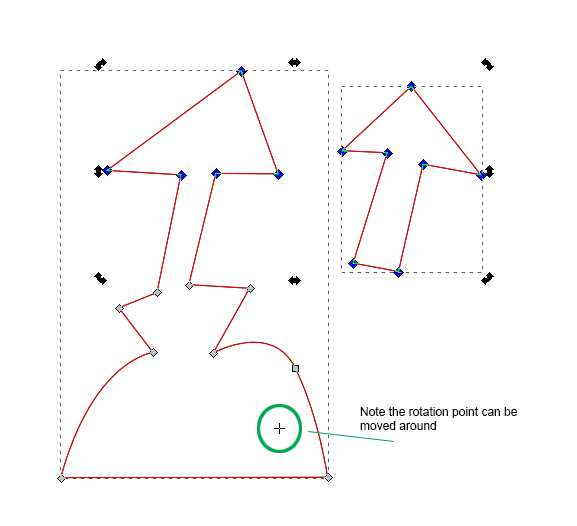Rotating only part of a path
Rotating only part of a path
Is there any way to achieve the goal to only rotate a part of an object? I need to have two objects stuck together, but I also need to be able to rotate the other part without touching the first part. I want to create a poseable stickman to create comics with, a regular stickman, not one with a body like in Order of the Stick(a comic that uses inkscape). So my goal is for the a leg to be able to bend with the foot following the knee(which I accomplished creating nodes for the knee and then selecting those nodes and the entire foot) but to also be able to rotate that foot indpendently from the leg. First I thought that was impossible, but look at Order of the Sticks they seem to pose their characters in a way, similar, to mine. In that comic they can rotate their feet(as seen here: Top
Re: Rotating only part of a path
Read this and see if it answers your question.
Your mind is what you think it is.
Re: Rotating only part of a path
druban wrote:Read this and see if it answers your question.
I see how that would solve it, but I don't have an origo/pivot when I select the nodes. =/
Re: Rotating only part of a path
Perhaps if you click once more on already selected node? ,)
Re: Rotating only part of a path
Huh? I got the pivot to show up now, I don't know what the difference was that fixed it, but it does show up. There seem to be a small new obstacle now again though. Is there any way to keep the pivot in the same spot even if I deselect and select it again?
Re: Rotating only part of a path
No. It's a litlle problem, because there is no way in Inkscape to mark groups of nodes smaller than a path, so that location of the moved rotation center is not stored.Shh! wrote:Huh? I got the pivot to show up now, I don't know what the difference was that fixed it, but it does show up. There seem to be a small new obstacle now again though. Is there any way to keep the pivot in the same spot even if I deselect and select it again?
When you click an object with the selection tool once, the translate/scale arrows show. Click a second time, the rotation arrows and the rotation center show up. Click again and you're back to the move/scale arrows. Etc.
Your mind is what you think it is.
Re: Rotating only part of a path
druban wrote:No. It's a litlle problem, because there is no way in Inkscape to mark groups of nodes smaller than a path, so that location of the moved rotation center is not stored.Shh! wrote:Huh? I got the pivot to show up now, I don't know what the difference was that fixed it, but it does show up. There seem to be a small new obstacle now again though. Is there any way to keep the pivot in the same spot even if I deselect and select it again?
When you click an object with the selection tool once, the translate/scale arrows show. Click a second time, the rotation arrows and the rotation center show up. Click again and you're back to the move/scale arrows. Etc.
That's a shame, thank you for helping. =)
Re: Rotating only part of a path
Shh! wrote:druban wrote:No. It's a litlle problem, because there is no way in Inkscape to mark groups of nodes smaller than a path, so that location of the moved rotation center is not stored.Shh! wrote:Huh? I got the pivot to show up now, I don't know what the difference was that fixed it, but it does show up. There seem to be a small new obstacle now again though. Is there any way to keep the pivot in the same spot even if I deselect and select it again?
When you click an object with the selection tool once, the translate/scale arrows show. Click a second time, the rotation arrows and the rotation center show up. Click again and you're back to the move/scale arrows. Etc.
That's a shame, thank you for helping. =)
With a bit of forethought, just drag out a guide from one of the rulers and place the origin *(let go of the LMB) where you want the center of rotation to be. With snap enabled, make sure snap to centers and snap to guides are selected and you can drag the rotation center point of the node selection to the guide origin as needed.
-Rob A>
Re: Rotating only part of a path
So you want the leg to bend at the knee. And when it bends, you want the ankle to also bend, and have the foot move too? It almost sounds like you're thinking of animation. Or maybe I'm just not clear what you need. I looked at your link to the Order of Stick comic, but I can't see an illustration of what you've described. Could you say which character in which row and frame shows what you're looking for?
If I follow the dialog in this topic, then yes. After you select the 2 nodes, and you see the scale handles (inward/outward pointing arrows), click on one of the selected nodes, and rotation handles appear (arrows pointing side to side, and around the corners). And with the rotation handles, the rotation center also shows up, which is the little + in the center. Clicking either of the select nodes toggles the different handles.
That rotation center (which is what I think you're calling the pivot) will be in the same place it was the last time you made the proper selection, unless you moved the rotation center. The next time you select it, the rotation center will be wherever you left it last time....unless you moved the entire selection.
I think I may have your solution, although I still may not understand the question. The trick is to select more than 2 nodes. I'll make an illustration:

In the top example, I had only selected the knee and ankle nodes. But when you make the proper selection (which absolutely requires the "Show transformation handles for selected nodes" button be engaged) and you rotate, the foot node stays put, and the foot either grows or shrinks, depending on how you rotate.
But in the bottom example, I had selected the knee, ankle, and foot nodes, then the foot moves along with the other 2. It really very limited in range of movement, I guess kness and ankles are pretty restricted to begin with. For example, if you rotate too far one way, the knee bends outwards (that would hurt, lol) or too far the other way...well, it's just unnatural (and painful, lol).
So that might work for legs and arms, assuming you draw the stick figures like I did. But if you select a 4th node, for example, the...hip node, I guess you'd call it, the rotation goes all wacky. Although.....I guess it depends which nodes you select.... Ok, check the next example:

In the 1st figure, you can see how I built it. After I drew the 2 pieces (except of course, with the hip of the right leg snapped to the hip of the left leg and lower body), I did Path menu > Combine. Next select the figure, the drag a selection box like where the dotted line rectancle is. What that does, is select the left foot, ankle, knee and hip, plus the hip of the right leg. I guess it's a little hard to tell from my illustration, but it causes the right hip to move with the left hip.
As before, realistic movement is very restricted, but it could come in handy. And note that your node selection will depend on how you constructed the figure. There could be several ways to draw and combine to make the figure. But hopefully this will give you another technique. Oh, and also note that the rotation center can be moved. If you were very, very clever, moving the rotation center might make for more realistic movement
Shh! wrote:Huh? I got the pivot to show up now, I don't know what the difference was that fixed it, but it does show up. There seem to be a small new obstacle now again though. Is there any way to keep the pivot in the same spot even if I deselect and select it again?
If I follow the dialog in this topic, then yes. After you select the 2 nodes, and you see the scale handles (inward/outward pointing arrows), click on one of the selected nodes, and rotation handles appear (arrows pointing side to side, and around the corners). And with the rotation handles, the rotation center also shows up, which is the little + in the center. Clicking either of the select nodes toggles the different handles.
That rotation center (which is what I think you're calling the pivot) will be in the same place it was the last time you made the proper selection, unless you moved the rotation center. The next time you select it, the rotation center will be wherever you left it last time....unless you moved the entire selection.
I think I may have your solution, although I still may not understand the question. The trick is to select more than 2 nodes. I'll make an illustration:

In the top example, I had only selected the knee and ankle nodes. But when you make the proper selection (which absolutely requires the "Show transformation handles for selected nodes" button be engaged) and you rotate, the foot node stays put, and the foot either grows or shrinks, depending on how you rotate.
But in the bottom example, I had selected the knee, ankle, and foot nodes, then the foot moves along with the other 2. It really very limited in range of movement, I guess kness and ankles are pretty restricted to begin with. For example, if you rotate too far one way, the knee bends outwards (that would hurt, lol) or too far the other way...well, it's just unnatural (and painful, lol).
So that might work for legs and arms, assuming you draw the stick figures like I did. But if you select a 4th node, for example, the...hip node, I guess you'd call it, the rotation goes all wacky. Although.....I guess it depends which nodes you select.... Ok, check the next example:

In the 1st figure, you can see how I built it. After I drew the 2 pieces (except of course, with the hip of the right leg snapped to the hip of the left leg and lower body), I did Path menu > Combine. Next select the figure, the drag a selection box like where the dotted line rectancle is. What that does, is select the left foot, ankle, knee and hip, plus the hip of the right leg. I guess it's a little hard to tell from my illustration, but it causes the right hip to move with the left hip.
As before, realistic movement is very restricted, but it could come in handy. And note that your node selection will depend on how you constructed the figure. There could be several ways to draw and combine to make the figure. But hopefully this will give you another technique. Oh, and also note that the rotation center can be moved. If you were very, very clever, moving the rotation center might make for more realistic movement
Basics - Help menu > Tutorials
Manual - Inkscape: Guide to a Vector Drawing Program
Inkscape Community - Inkscape FAQ - Gallery
Inkscape for Cutting Design
Manual - Inkscape: Guide to a Vector Drawing Program
Inkscape Community - Inkscape FAQ - Gallery
Inkscape for Cutting Design
Re: Rotating only part of a path
Off topic:
With a "soon to be developed" dynamic blocks feature you could do like rigging bones in blender too.Re: Rotating only part of a path
brynn wrote: -Insert what brynn said here-
Out of what I understood there, I learned nothing new really, it took a while, but drubans post made me understand this too. ...Or did I miss anything?
Lazur URH wrote:Off topic:With a "soon to be developed" dynamic blocks feature you could do like rigging bones in blender too.
Huh? Where's this quote from? Is this going to be a new inkscape feature?
Re: Rotating only part of a path
Shh! wrote:...Lazur URH wrote:Off topic:With a "soon to be developed" dynamic blocks feature you could do like rigging bones in blender too.
Huh? Where's this quote from? Is this going to be a new inkscape feature?...
No, it's yet only a dream.
Re: Rotating only part of a path
Ever since the nodetool's functionality was hugely expanded (in 0.47, was it?) and it became possible to select nodes from several paths and manipulate them together i have been hoping for a way to store and recall such selections -- 'groups of nodes', as it were, but so far there has been no word of anyone working on such a feature. It's another notion that to me without any knowledge of the internal workings of Inkscape, seems almost trivial to implement (as an Inksape only feature, not part of SVG since it only has to do with editing and not display).
I just thought it relevant to the subject of this post.
I just thought it relevant to the subject of this post.
Your mind is what you think it is.
Re: Rotating only part of a path
I haven't read every word of this thread, but I scanned through and didn't notice any mention of the approach I usually use for rotating part of a path (note step 3 in particular):
1) Use to select the nodes you wish to rotate
to select the nodes you wish to rotate
2) Use the "[" and "]" keys to rotate. Hold ALT to rotate by smaller increments.
3) If you hover the mouse pointer over a node, then that will be used as the centre of rotation. The hovered node can be part of the selection, but does not have to be. It can even be a node from a completely different path.
1) Use
 to select the nodes you wish to rotate
to select the nodes you wish to rotate2) Use the "[" and "]" keys to rotate. Hold ALT to rotate by smaller increments.
3) If you hover the mouse pointer over a node, then that will be used as the centre of rotation. The hovered node can be part of the selection, but does not have to be. It can even be a node from a completely different path.
Re: Rotating only part of a path
Xav wrote:I haven't read every word of this thread, but I scanned through and didn't notice any mention of the approach I usually use for rotating part of a path (note step 3 in particular):
1) Useto select the nodes you wish to rotate
2) Use the "[" and "]" keys to rotate. Hold ALT to rotate by smaller increments.
3) If you hover the mouse pointer over a node, then that will be used as the centre of rotation. The hovered node can be part of the selection, but does not have to be. It can even be a node from a completely different path.
Huh? the "[" and "]" keys? I type those symbols by pressing Shift+8 and Shift+9. I'm afraid I must be missing something.
Re: Rotating only part of a path
On my UK keyboard they're the keys after "P" on the QWERTYUIOP row.
It might be worth trying SHIFT-8 and SHIFT-9 on your keyboard, or perhaps whatever keys are to the right of your top row of letters. If you let us know what keyboard layout you have, someone might be able to give you a more useful suggestion.
It might be worth trying SHIFT-8 and SHIFT-9 on your keyboard, or perhaps whatever keys are to the right of your top row of letters. If you let us know what keyboard layout you have, someone might be able to give you a more useful suggestion.
Re: Rotating only part of a path
Xav wrote:On my UK keyboard they're the keys after "P" on the QWERTYUIOP row.
It might be worth trying SHIFT-8 and SHIFT-9 on your keyboard, or perhaps whatever keys are to the right of your top row of letters. If you let us know what keyboard layout you have, someone might be able to give you a more useful suggestion.
I tried that already, I'm using a swedish keyboard, after P on mine comes Å and then ¨, I'll try that too.
EDIT: Didn't work. Ö and Ä also failed.
Re: Rotating only part of a path
Are you *sure* it's SHIFT-8/9? I've just enabled a Swedish keyboard layout on my (Linux) machine here, and that gives me "(" and ")". If I use ALTGR-8/9 I get "[" and "]", and that also works to rotate objects and nodes.
(ALTGR is the key labelled "Alt Gr" on my keyboard, to the right of the space bar - it's not one that sees much use on a UK keyboard, to be honest)
(ALTGR is the key labelled "Alt Gr" on my keyboard, to the right of the space bar - it's not one that sees much use on a UK keyboard, to be honest)
Re: Rotating only part of a path
Xav wrote:Are you *sure* it's SHIFT-8/9? I've just enabled a Swedish keyboard layout on my (Linux) machine here, and that gives me "(" and ")". If I use ALTGR-8/9 I get "[" and "]", and that also works to rotate objects and nodes.
(ALTGR is the key labelled "Alt Gr" on my keyboard, to the right of the space bar - it's not one that sees much use on a UK keyboard, to be honest)
Oh I'm sorry, I wrote the wrong button. Uh, yeah, you're correct. It's Alt Gr. Still doesn't work though.
Re: Rotating only part of a path
Shh! wrote:brynn wrote: -Insert what brynn said here-
Out of what I understood there, I learned nothing new really, it took a while, but drubans post made me understand this too. ...Or did I miss anything?
The only thing I said that's different from what druban said, is that I suggested selecting a 3rd node which would allow the foot to move. And I also suggested the possibility of moving the rotation center.
Basics - Help menu > Tutorials
Manual - Inkscape: Guide to a Vector Drawing Program
Inkscape Community - Inkscape FAQ - Gallery
Inkscape for Cutting Design
Manual - Inkscape: Guide to a Vector Drawing Program
Inkscape Community - Inkscape FAQ - Gallery
Inkscape for Cutting Design
Re: Rotating only part of a path
I haven't read every post in this thread either, not even the ones I made. 
Not contradicting you at all, Brynn, but could you check this behavior on your Inkscape version again to see if it really does that? On all versions that I have, deselecting the nodes automatically deletes the location of the moved rotation center; the next time you select with the nodetool the rotation center will once again be at the geometric center of your selection. The only rotation center that is stored is the object rotation center, which only shows when the selector tool is used.
Thanks, Xav! I Learn something new all the time from you! Although I'm not sure I want to be the one to explain to new users how to have a node from a completely different path visible but not selected with the nodetool active.... a lttle hoop jumping there but still quite useful among the 'advanced node editing' methods. In reference to the first half of this reply, AFAIK Xav's method is the only way to rotate around the same point again (well, without using guides that is)
a lttle hoop jumping there but still quite useful among the 'advanced node editing' methods. In reference to the first half of this reply, AFAIK Xav's method is the only way to rotate around the same point again (well, without using guides that is)
brynn wrote:That rotation center (which is what I think you're calling the pivot) will be in the same place it was the last time you made the proper selection, unless you moved the rotation center. The next time you select it, the rotation center will be wherever you left it last time....unless you moved the entire selection.
Not contradicting you at all, Brynn, but could you check this behavior on your Inkscape version again to see if it really does that? On all versions that I have, deselecting the nodes automatically deletes the location of the moved rotation center; the next time you select with the nodetool the rotation center will once again be at the geometric center of your selection. The only rotation center that is stored is the object rotation center, which only shows when the selector tool is used.
Xav wrote:...It can even be a node from a completely different path.
Thanks, Xav! I Learn something new all the time from you! Although I'm not sure I want to be the one to explain to new users how to have a node from a completely different path visible but not selected with the nodetool active....
Your mind is what you think it is.
Re: Rotating only part of a path
@Shh
On some keyboards "[" and "]" are also available on "F" and "G" keys (+AltGr). Still, as much as I`m aware of, on Swedish keybord these brackets ought to be on "8" and "9" (+AltGr)?!
On some keyboards "[" and "]" are also available on "F" and "G" keys (+AltGr). Still, as much as I`m aware of, on Swedish keybord these brackets ought to be on "8" and "9" (+AltGr)?!
- flamingolady
- Posts: 687
- Joined: Wed Jun 10, 2009 1:40 pm
Re: Rotating only part of a path
ok, seems like the rotate portion of what you need has been resolved.
What I'm going to suggest is a bit different. I also have a 'stick' figure that I pose in different ways (glyph man is what I call him), (since I sell it I don't think I can post a link here); what I do is have each body part drawn separately. I keep several 'bases' of these and then can put them together more easily than bending each one each and every time. Then, once I decide on a pose, I put the base pieces together - then I move the nodes into proper position and can then do a path/union or path/combine to attach them properly.
I usually highlight the nodes, and instead of 'rotating' per se, I use my four arrow keys (up, down, left, right), or simply drag them. I use a laptop (American), so some shortcuts may be different than you'alls.
What I'm going to suggest is a bit different. I also have a 'stick' figure that I pose in different ways (glyph man is what I call him), (since I sell it I don't think I can post a link here); what I do is have each body part drawn separately. I keep several 'bases' of these and then can put them together more easily than bending each one each and every time. Then, once I decide on a pose, I put the base pieces together - then I move the nodes into proper position and can then do a path/union or path/combine to attach them properly.
I usually highlight the nodes, and instead of 'rotating' per se, I use my four arrow keys (up, down, left, right), or simply drag them. I use a laptop (American), so some shortcuts may be different than you'alls.
Re: Rotating only part of a path
druban wrote:Not contradicting you at all, Brynn, but could you check this behavior on your Inkscape version again to see if it really does that? On all versions that I have, deselecting the nodes automatically deletes the location of the moved rotation center; the next time you select with the nodetool the rotation center will once again be at the geometric center of your selection. The only rotation center that is stored is the object rotation center, which only shows when the selector tool is used.
Oh no, you're right druban. I expected it would be the same as whole object selecting. But it does jump back to center if you deselect the nodes. Good catch. My apologies!
Basics - Help menu > Tutorials
Manual - Inkscape: Guide to a Vector Drawing Program
Inkscape Community - Inkscape FAQ - Gallery
Inkscape for Cutting Design
Manual - Inkscape: Guide to a Vector Drawing Program
Inkscape Community - Inkscape FAQ - Gallery
Inkscape for Cutting Design
-
Spaceboy64
- Posts: 6
- Joined: Sun Oct 11, 2015 7:25 am
Re: Rotating only part of a path
This thread helped me a lot! It did not seem like this was possible when I tried it, but it seems I was doing it wrong.
Here is a screen cap showing how it works.
Thanks!
This is something so fundamental, yet I could find no information in the manual. Clicking one button to show transformation handles is all it took. This should be on by default.
Thanks again for this helpful thread!
Here is a screen cap showing how it works.
Thanks!
This is something so fundamental, yet I could find no information in the manual. Clicking one button to show transformation handles is all it took. This should be on by default.
Thanks again for this helpful thread!
 This is a read-only archive of the inkscapeforum.com site. You can search for info here or post new questions and comments at
This is a read-only archive of the inkscapeforum.com site. You can search for info here or post new questions and comments at