What I am trying to do is join two nodes (i.e., make one node out of the two nodes - at least that is what I would expect a JOIN NODE operation to accomplish).
However, what it does is leave the two nodes. The object now moves together, but I have an object that is not defined the way I want it to be.
It should join the nodes and leave only one node at the juncture of the two objects.
Design Change: Joining Nodes
Design Change: Joining Nodes
Here is a set of instructions I cam across telling me how to join two nodes:
1. Use the Edit path nodes tool to overlap the endnode of one path on top of the endnode of the other path. The more accurately they overlap the more successful the node joining will be. You may need to zoom in to get greater accuracy.
2. Use the Select objects tool to draw a box around both segments.
3. In the main menu select Path | Combine.
4. With the combined segments still selected, click on the Edit path nodes tool to display all nodes in both segments.
5. With the Edit path nodes tool still selected, draw a box around the nodes that you want to join. (The box outline may not appear, but the endnodes have been selected).
6. Click on the Join selected endnodes button in the toolbar.
Here is how I think it should be accomplished:
1. Drag to create a bounding box around the two nodes.
2. Click the JOIN icon.
Done!!!
To offer more exact selection in the case where there maybe three nodes located close together and you want to select only two, make each of the selected objects different colors (i.e., where the objects meet at the selected join point). Then holding the SHIFT key you click on the one you don't want to, deselect it.
Even if the two nodes are not positioned one on top of the other (but close together), the JOIN operation should merge the two nodes into one node. In that way you are not left with two object lines that are not joined at a vertex.
1. Use the Edit path nodes tool to overlap the endnode of one path on top of the endnode of the other path. The more accurately they overlap the more successful the node joining will be. You may need to zoom in to get greater accuracy.
2. Use the Select objects tool to draw a box around both segments.
3. In the main menu select Path | Combine.
4. With the combined segments still selected, click on the Edit path nodes tool to display all nodes in both segments.
5. With the Edit path nodes tool still selected, draw a box around the nodes that you want to join. (The box outline may not appear, but the endnodes have been selected).
6. Click on the Join selected endnodes button in the toolbar.
Here is how I think it should be accomplished:
1. Drag to create a bounding box around the two nodes.
2. Click the JOIN icon.
Done!!!
To offer more exact selection in the case where there maybe three nodes located close together and you want to select only two, make each of the selected objects different colors (i.e., where the objects meet at the selected join point). Then holding the SHIFT key you click on the one you don't want to, deselect it.
Even if the two nodes are not positioned one on top of the other (but close together), the JOIN operation should merge the two nodes into one node. In that way you are not left with two object lines that are not joined at a vertex.
Re: Design Change: Joining Nodes
Those instructions you found sound like they were written for an older version of Inkscape. You no longer have to Combine the paths before joining the nodes. Now you can just join the nodes like in your 2nd scenario.
I'm not sure what's happening where you join the nodes but still have 2 nodes leftover. Is it possible that there are 2 nodes on top of each other (for some reason) so that there are actually 3 nodes there? If you click once on the 2 overlapping nodes, you only select the top node. Then when you select the 3rd node, then Join, they are joined. But you still have the bottom node of the 2 overlapping ones, and the new node where the other 2 were joined.
If you still can't get it to work right, you're welcome to provide the SVG file for us to investigate. There may be a few different situations where joining seems not to work properly, and guessing could become frustrating. (I don't think you can attach a file in this subforum, but you could upload somewhere else, and give us the link. http:/imgh.us will host an SVG file, or you could use a file sharing site like MediaFire.)
I'm not sure what's happening where you join the nodes but still have 2 nodes leftover. Is it possible that there are 2 nodes on top of each other (for some reason) so that there are actually 3 nodes there? If you click once on the 2 overlapping nodes, you only select the top node. Then when you select the 3rd node, then Join, they are joined. But you still have the bottom node of the 2 overlapping ones, and the new node where the other 2 were joined.
If you still can't get it to work right, you're welcome to provide the SVG file for us to investigate. There may be a few different situations where joining seems not to work properly, and guessing could become frustrating. (I don't think you can attach a file in this subforum, but you could upload somewhere else, and give us the link. http:/imgh.us will host an SVG file, or you could use a file sharing site like MediaFire.)
Basics - Help menu > Tutorials
Manual - Inkscape: Guide to a Vector Drawing Program
Inkscape Community - Inkscape FAQ - Gallery
Inkscape for Cutting Design
Manual - Inkscape: Guide to a Vector Drawing Program
Inkscape Community - Inkscape FAQ - Gallery
Inkscape for Cutting Design
Re: Design Change: Joining Nodes
brynn wrote:I'm not sure what's happening where you join the nodes but still have 2 nodes leftover. Is it possible that there are 2 nodes on top of each other (for some reason) so that there are actually 3 nodes there? If you click once on the 2 overlapping nodes, you only select the top node. Then when you select the 3rd node, then Join, they are joined. But you still have the bottom node of the 2 overlapping ones, and the new node where the other 2 were joined.
Another thing that seems to be happening is that when I select the two nodes and click JOIN nothing happens. I know that 2 nodes are selected because it tells me that in the status bar. Then I click the JOIN icon and the reason I know nothing happened is that if I look at UNDO there isn't any operations to undo. Also you can still move the nodes independently. This is in Inkscape 0.48.3 ontop of Win7.
Re: Design Change: Joining Nodes
Maybe you've got the wrong button? "Join selected nodes" is 3rd from the left on Node tool control bar. Also, the 2 nodes MUST be end nodes. You can't join nodes if they aren't on the end of a path.
Beyond that, I'm not sure what's happening. I suppose it could be a bug, since 0.48.3 is fairly new. But that seems like something that would have been discovered early on, if it were a bug.
Beyond that, I'm not sure what's happening. I suppose it could be a bug, since 0.48.3 is fairly new. But that seems like something that would have been discovered early on, if it were a bug.
Basics - Help menu > Tutorials
Manual - Inkscape: Guide to a Vector Drawing Program
Inkscape Community - Inkscape FAQ - Gallery
Inkscape for Cutting Design
Manual - Inkscape: Guide to a Vector Drawing Program
Inkscape Community - Inkscape FAQ - Gallery
Inkscape for Cutting Design
- flamingolady
- Posts: 687
- Joined: Wed Jun 10, 2009 1:40 pm
Re: Design Change: Joining Nodes
Sounds like you are doing 'path' then 'combine', I find that method to almost always add extra nodes. You have more control with the manual use of using the node tool. I usually click on the node I want to delete and click on the ' - ' (minus node) key, or right click and hit the delete button. Get down the the number of nodes you want and then move the remaining node(s) to the place you want it. I use V 48.2 BTW.
good luck.
good luck.
-
pandrarose
- Posts: 4
- Joined: Wed Jun 15, 2016 7:23 am
Re: Design Change: Joining Nodes
Hello. I am running into this issue as well. In the thread, I noticed that it was mentioned that the two nodes to be joined have to be end nodes. I need to join an end node and a middle node. I am trying to form an E. Is there not a way around that? I can't use text because I do not have a font that looks like what I want.
Inkscape 0.91 on a Windows 7 Pro 64 bit computer
Inkscape 0.91 on a Windows 7 Pro 64 bit computer
- Attachments
-
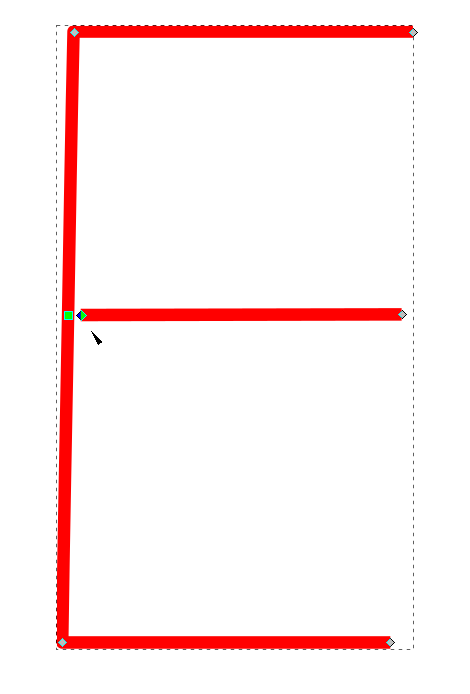
- 2016-09-08 09_10_43- joining nodes - Inkscape.png (11.25 KiB) Viewed 13698 times
Re: Design Change: Joining Nodes
Unfortunately there's no way to join two nodes in the way you want - the SVG format simply doesn't allow for it. You can, however, use snapping to get your two nodes to be co-located. If you subsequently try to move one, the other won't go with it, but you may be able to get round that by "rubber band" selecting both nodes before moving them, so that you're actually moving both at once, rather than just one of them.
-
pandrarose
- Posts: 4
- Joined: Wed Jun 15, 2016 7:23 am
Re: Design Change: Joining Nodes
Xav wrote:Unfortunately there's no way to join two nodes in the way you want - the SVG format simply doesn't allow for it. You can, however, use snapping to get your two nodes to be co-located. If you subsequently try to move one, the other won't go with it, but you may be able to get round that by "rubber band" selecting both nodes before moving them, so that you're actually moving both at once, rather than just one of them.
Thank you.
 This is a read-only archive of the inkscapeforum.com site. You can search for info here or post new questions and comments at
This is a read-only archive of the inkscapeforum.com site. You can search for info here or post new questions and comments at 
