Hi
I'm trying to draw a coil, but it stops because the blur effect is crippled. Is there any workaround for this so I can export the png as it's expected to look like?
I want it to look like cobber wire that is winded around a black core, but it's impossible to get it look good if I can't get it better than that.
Thanks
[SOLVED] Workaround for crippled blur effect
[SOLVED] Workaround for crippled blur effect
- Attachments
-
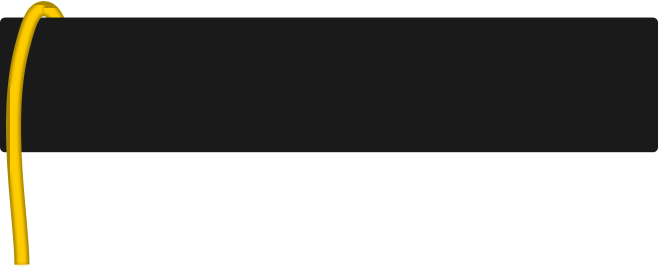
- quick view (exported png file)
- path4094b.png (8.65 KiB) Viewed 2087 times
-
- Coll.svg
- Bad render effect on this one
- (27.49 KiB) Downloaded 164 times
Last edited by Grobe on Wed Mar 07, 2012 9:38 am, edited 1 time in total.
Re: Workaround for crippled blur effect
Hi Grobe,
You always have the most interesting questions
Are you talking about at the top of the loop, where the 2 pieces meet (the piece in front and the piece behind the black)?

I see that you have the wire made up of a darker gold stroke with no blur, below a more narrower and yellower stroke that's blurred, on top of it. And then it looks like you have a piece of it in front of the black, and a piece of it behind the black, and that they meet above the black rectangle (core). If I'm looking at what you intend us to see, then I think you''ll need the 2-part wire, which is currently in 2 pieces (in front and behind the black) as just one whole piece. Or in other words, there would not be a piece going behind the black. The piece in front would just curve around and end at the top of the black rectangle. Let's see if I can make a quick illustration.....

So I've simply combined the 2 lighter yellow paths, joined the nodes, added a new node at the intersection with black rectangle, and deleted the end node. (You would do the same with the darker gold path below it.) As each next piece of wire "coils" around, it will cover up the fact that it looks like the wire isn't going behind the black core. That is until you get to the last coil! Then you will have to do some kind of trick! Like for example, extend the wire to the length it was originally. Then draw a small black rectangle on top of it, so that the top line of the new small rectangle is at the exact same place are the original larger black one, to cover it up. Now, if the black rectangle (coil) will have any kind of blur or gradient, it will be tricky making that new small rectangle blend in to the big one properly. But if it is to remain solid black, it should work like a dream
Or instead of drawing a new small black object to cover up the end of the last wire, you might be able to make the last wire of the coil itself a closed path (with Stroke to Path). Then you could snap the ends of the "wire" to the top of the rectangle. That way.....well, that would work for the non-blurred gold path on the bottom. But with the blurred path, the only way to do it, would be by covering it with a matching color object.
Or somehow there might be a way to use clipping. If no one else has thought of a way, I might try again this weekend to come up with some way to use clipping. I'm afraid it's a bit late right now, and my brain is too tired to be clever at this hour, lol OH!! Or maybe not.....would masking be a good trick here? Masking confuses me horribly, but it just might work here.....
OH!! Or maybe not.....would masking be a good trick here? Masking confuses me horribly, but it just might work here..... 
 Well again, I'll have to wait for a clearer moment than now. And I won't be able to visit the forum again until Saturday.
Well again, I'll have to wait for a clearer moment than now. And I won't be able to visit the forum again until Saturday.
Or maybe it's really so late that I don't even understand what you're asking If that's the case, then just kindly ignore this, and I'll try again Saturday
If that's the case, then just kindly ignore this, and I'll try again Saturday 
You always have the most interesting questions
Are you talking about at the top of the loop, where the 2 pieces meet (the piece in front and the piece behind the black)?

I see that you have the wire made up of a darker gold stroke with no blur, below a more narrower and yellower stroke that's blurred, on top of it. And then it looks like you have a piece of it in front of the black, and a piece of it behind the black, and that they meet above the black rectangle (core). If I'm looking at what you intend us to see, then I think you''ll need the 2-part wire, which is currently in 2 pieces (in front and behind the black) as just one whole piece. Or in other words, there would not be a piece going behind the black. The piece in front would just curve around and end at the top of the black rectangle. Let's see if I can make a quick illustration.....

So I've simply combined the 2 lighter yellow paths, joined the nodes, added a new node at the intersection with black rectangle, and deleted the end node. (You would do the same with the darker gold path below it.) As each next piece of wire "coils" around, it will cover up the fact that it looks like the wire isn't going behind the black core. That is until you get to the last coil! Then you will have to do some kind of trick! Like for example, extend the wire to the length it was originally. Then draw a small black rectangle on top of it, so that the top line of the new small rectangle is at the exact same place are the original larger black one, to cover it up. Now, if the black rectangle (coil) will have any kind of blur or gradient, it will be tricky making that new small rectangle blend in to the big one properly. But if it is to remain solid black, it should work like a dream
Or instead of drawing a new small black object to cover up the end of the last wire, you might be able to make the last wire of the coil itself a closed path (with Stroke to Path). Then you could snap the ends of the "wire" to the top of the rectangle. That way.....well, that would work for the non-blurred gold path on the bottom. But with the blurred path, the only way to do it, would be by covering it with a matching color object.
Or somehow there might be a way to use clipping. If no one else has thought of a way, I might try again this weekend to come up with some way to use clipping. I'm afraid it's a bit late right now, and my brain is too tired to be clever at this hour, lol
Or maybe it's really so late that I don't even understand what you're asking
Basics - Help menu > Tutorials
Manual - Inkscape: Guide to a Vector Drawing Program
Inkscape Community - Inkscape FAQ - Gallery
Inkscape for Cutting Design
Manual - Inkscape: Guide to a Vector Drawing Program
Inkscape Community - Inkscape FAQ - Gallery
Inkscape for Cutting Design
Re: Workaround for crippled blur effect
Grobe wrote:I'm trying to draw a coil, but it stops because the blur effect is crippled.
There appears to be a difference between Inkscape stable (0.48.2) and current development builds on how the (filtered) stroke and its asymmetric filter effects region are rendered on-canvas and exported to bitmap (your file visually looks "better" in Inkscape 0.48.2).
Not sure yet in detail, what causes the difference - probably this is based on the correct change in the new renderer to apply strokes and effects before applying the preserved transformation.
Other SVG viewers like modern web browsers (Firefox 10, Chromium 18) render the file like the development version of Inkscape with the blur effect only partially visible and as shown in your exported bitmap (i.e. the old renderer in Inkscape 0.48 is wrong).
Edit: Grobe did not mention, but the SVG file (and assumingly the exported bitmap) was created with
Code: Select all
inkscape:version="0.48+devel r10990"
Re: Workaround for crippled blur effect
Grobe wrote:(…) but it stops because the blur effect is crippled. Is there any workaround for this so I can export the png as it's expected to look like? (…)
I don't know how you arrived at such odd dimensions for the filter effects region of the Gaussian blur - to "fix" or work around it in the current drawing (i.e. to avoid the blur being cut off by a filter effects region too small for the scaled path) when using the development version of Inkscape, try adjusting it similar to how shown in the bottom one of the two screenshots in the attached image (done with Inkscape 0.48+devel r10992 on OS X 10.7.2):
- Attachments
-

- grobe-Coll-filter-effects-region-adjusted-2.png (125.37 KiB) Viewed 2038 times
Re: Workaround for crippled blur effect
Ooooohh!
I saw those "glitches" in your screenshot, but when I opened your file, they weren't there. So I moved on to the first thing that looked out of place. Looks like ~suv figured it out!
I saw those "glitches" in your screenshot, but when I opened your file, they weren't there. So I moved on to the first thing that looked out of place. Looks like ~suv figured it out!
Basics - Help menu > Tutorials
Manual - Inkscape: Guide to a Vector Drawing Program
Inkscape Community - Inkscape FAQ - Gallery
Inkscape for Cutting Design
Manual - Inkscape: Guide to a Vector Drawing Program
Inkscape Community - Inkscape FAQ - Gallery
Inkscape for Cutting Design
Re: Workaround for crippled blur effect
Hi. Thanks a lot, ~suv.
Setting those values equal to your settings did the trick.
However, I'm not completely satisfied with the result. I got a visible glitch in the top point - where the two (four actually) paths meet.
This is apparently not a bug, but the natural result of two object that barely touches, and any overlapping areas that is partly transparent make this result.
You have to zoom in to get a clear view of what I mean.
Anyone having a method that makes the two separate set with paths looks like one single path?
Setting those values equal to your settings did the trick.
However, I'm not completely satisfied with the result. I got a visible glitch in the top point - where the two (four actually) paths meet.
This is apparently not a bug, but the natural result of two object that barely touches, and any overlapping areas that is partly transparent make this result.
You have to zoom in to get a clear view of what I mean.
Anyone having a method that makes the two separate set with paths looks like one single path?
- Attachments
-
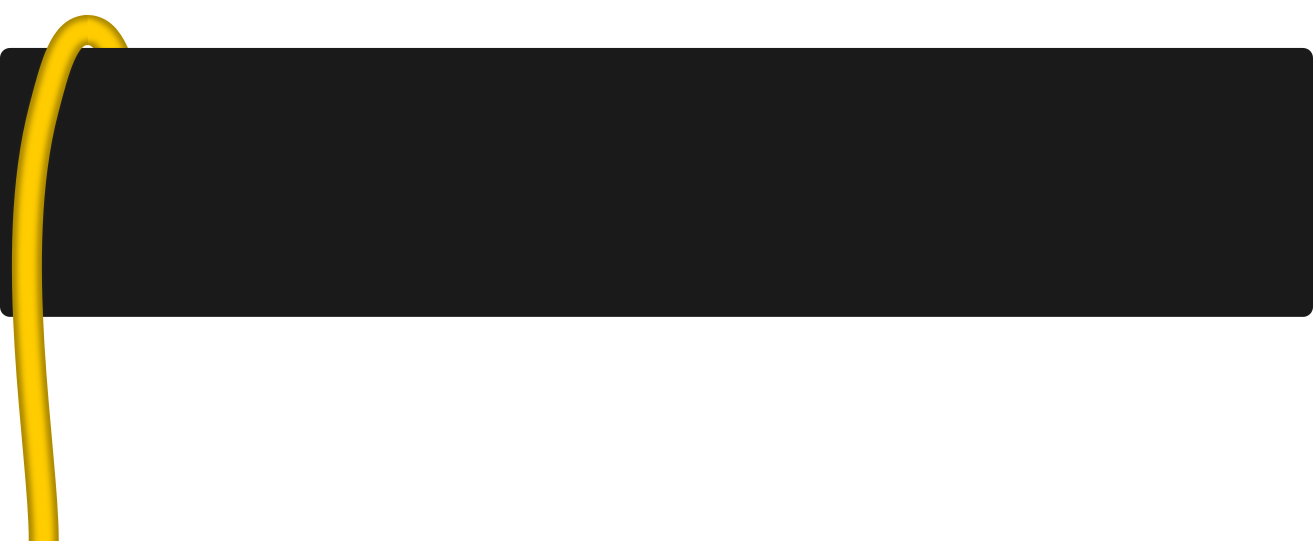
- Result
- coll2_objects.png (25.28 KiB) Viewed 1961 times
-
- Coll2.svg
- (27.54 KiB) Downloaded 154 times
Re: Workaround for crippled blur effect
Hi.
I just had to test some more, And I finally got it. I just moved the breaking point closer to the black edge (but not too close) for the upper meeting paths.
~suv - I use version r11041 on Windows XP sp3, and I have to do the procedure every time for any new object that I make that blur effect on. The numbers you wrote in your last answer (-0.40 -0.20 1.80 1.40) will be different for any new object I draw.
How can I make one filter to apply for multiple objects?
Oh, forget it (testing while I'm writing is just one little bad habit of me) I found that I can just select any objects and turn on/off any filter filter in filter dialog box.
I obviously have to learn more about those filter settings.
Where can I learn about Effect parameters and Filter General Settings. I have to admit that understanding the concept of filters isn't my strongest side.
Thanks
I just had to test some more, And I finally got it. I just moved the breaking point closer to the black edge (but not too close) for the upper meeting paths.
~suv - I use version r11041 on Windows XP sp3, and I have to do the procedure every time for any new object that I make that blur effect on. The numbers you wrote in your last answer (-0.40 -0.20 1.80 1.40) will be different for any new object I draw.
How can I make one filter to apply for multiple objects?
Oh, forget it (testing while I'm writing is just one little bad habit of me) I found that I can just select any objects and turn on/off any filter filter in filter dialog box.
I obviously have to learn more about those filter settings.
Where can I learn about Effect parameters and Filter General Settings. I have to admit that understanding the concept of filters isn't my strongest side.
Thanks
- Attachments
-
- Coll3.svg
- Final result. No visible glitches, are there?
- (26.75 KiB) Downloaded 155 times
Re: [SOLVED] Workaround for crippled blur effect
Anyone having a method that makes the two separate set with paths looks like one single path?
That's what I was addressing in my first reply.
But it looks like you found a way to make it work. I don't see any obvious problems with your last file.
Basics - Help menu > Tutorials
Manual - Inkscape: Guide to a Vector Drawing Program
Inkscape Community - Inkscape FAQ - Gallery
Inkscape for Cutting Design
Manual - Inkscape: Guide to a Vector Drawing Program
Inkscape Community - Inkscape FAQ - Gallery
Inkscape for Cutting Design
Re: [SOLVED] Workaround for crippled blur effect
Good to see you found a solution that works for you.
If I was drawing this, I'd draw a single path for the wire (plus another for the highlight), then clip it to make it stop at the edge (I notice that this is also one of the suggestions Brynn made in her first post). Attached is a copy of your SVG file with your wire on the left, and my clipped version on the right.
If I was drawing this, I'd draw a single path for the wire (plus another for the highlight), then clip it to make it stop at the edge (I notice that this is also one of the suggestions Brynn made in her first post). Attached is a copy of your SVG file with your wire on the left, and my clipped version on the right.
- Attachments
-
- Coll4.svg
- Version using clipping
- (26.04 KiB) Downloaded 170 times
Re: [SOLVED] Workaround for crippled blur effect
Sure is. Looks who is tired now (yesterday evening)brynn wrote:Anyone having a method that makes the two separate set with paths looks like one single path?
That's what I was addressing in my first reply.
I will also comment that the clipping solution was a clever one. Can't understand why I haven't tried that before.
But as earlier mentioned (by Brynn if I remember), if the rectangle is blurred, then clipping will not work that nice.
I just tried the clipping with a blurred rectangle, but the clip edge is still so hard (doesn't matter if secondary object is blurred too) that it gives a visible limit where the top object ends.
Thanks
Re: [SOLVED] Workaround for crippled blur effect
Here's another approach which works to some extent with a blurred rectangle, but isn't perfect. The closer the inside of the loop is to the edge of the blur, the more obvious the problems, but for a very open loop or only a slight blur it should work.
This time I've put the original wire to the back, then cloned it to the front. The clone is then clipped. By using a clone it means that you can still make minor changes to the shape of the wire (the one at the back) without having to re-do the front one.
Masking rather than clipping can also be used to smooth out the discontinuity that you get with a tight loop or a large blur, but getting that just right takes too much trial and error, so I'd use it as a last resort.
This time I've put the original wire to the back, then cloned it to the front. The clone is then clipped. By using a clone it means that you can still make minor changes to the shape of the wire (the one at the back) without having to re-do the front one.
Masking rather than clipping can also be used to smooth out the discontinuity that you get with a tight loop or a large blur, but getting that just right takes too much trial and error, so I'd use it as a last resort.
- Attachments
-
- Coll5.svg
- With a blurred rectangle
- (29.69 KiB) Downloaded 156 times
Re: [SOLVED] Workaround for crippled blur effect
my solution.
Pro:
use one path only so you don't have to deal with continuities
use one path only so if you want to change the color you can do it in one place only
Cons:
use a filter so it could be difficult to tweak
Pro:
use one path only so you don't have to deal with continuities
use one path only so if you want to change the color you can do it in one place only
Cons:
use a filter so it could be difficult to tweak
- Attachments
-
- myColl.svg
- (30.81 KiB) Downloaded 154 times
 This is a read-only archive of the inkscapeforum.com site. You can search for info here or post new questions and comments at
This is a read-only archive of the inkscapeforum.com site. You can search for info here or post new questions and comments at 