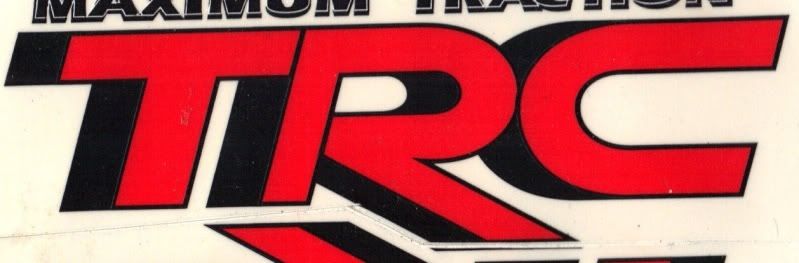Awesome, I'm glad you got something working!
I'm not clear what you're asking, re multiple windows/logos. Do you want to know how to put many logos into one file? Or have many files containing one logo each?
If you have one file open in Inkscape, then click File menu > Open, it opens a whole new Inkscape window with whatever file you chose. Both windows/files are open. However, if you have Inkscape open to a new blank page (which is how Inkscape always opens, if you used the desktop icon) and then open a new file, the blank one closes when the new file opens. Then you have only 1 file open in Inkscape. You can never have more than one file open in a window. But you can have many files/windows open at once.
If you want multiple logos in one file, just paste them in. You only have to copy once, then click Paste as many times as you need logos.
If you want multiple windows/files with one logo each, you can use File menu > Save a Copy from the original file containing one logo. It will save a complete and identical copy of the file, although you'll have to give it a different name.
If you don't have a file containing one logo, (you can either make one, or) you can copy the logo and paste into new blank files. You might have to have all the blank files already open at the time you copy the logo. Personally I'd use Save a Copy

Let me know if I've misunderstood the question. Although I might not be back on the forum until tomorrow night. But I'm sure other members can answer as well as I.

 to trace around all the letters?
to trace around all the letters? 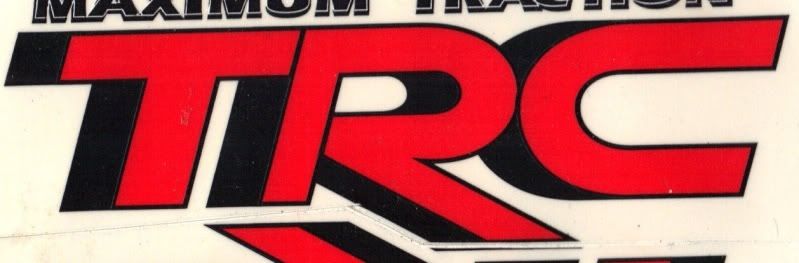
 This is a read-only archive of the inkscapeforum.com site. You can search for info here or post new questions and comments at inkscape.org/forums
This is a read-only archive of the inkscapeforum.com site. You can search for info here or post new questions and comments at inkscape.org/forums  This is a read-only archive of the inkscapeforum.com site. This feature is no longer available.
This is a read-only archive of the inkscapeforum.com site. This feature is no longer available.  to trace around all the letters?
to trace around all the letters?