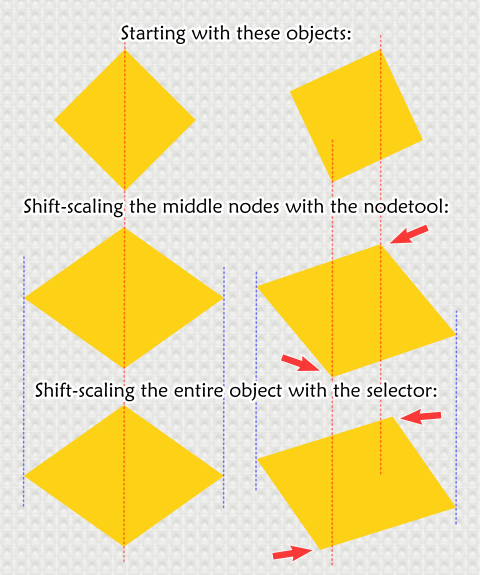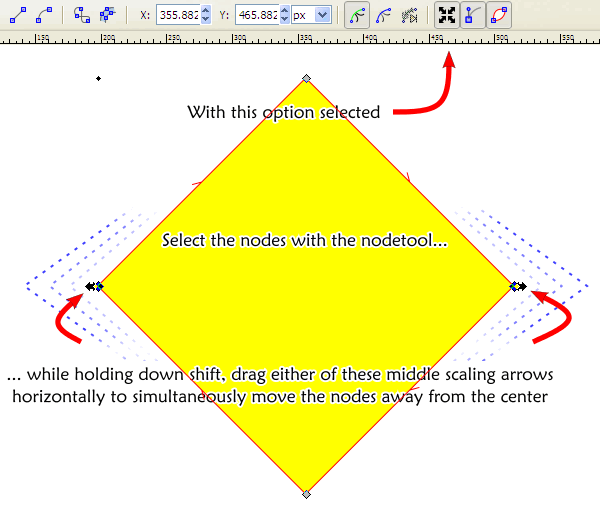Hi,
I'm somewhat new and I've tried looking for this but couldn't come to any conclusion. It seems really simple but maybe I am not doing this correctly. How can I move 2 nodes in opposite directions for the same distance (kind of like a mirror effect). Or closer together for the same distance. For simple shapes I could scale them, but with shapes that have several nodes this doesn't seem to work as all the nodes will be scaled.
Thanks in advance!
How to move 2 nodes apart or towards themselves?
How to move 2 nodes apart or towards themselves?
- Attachments
-
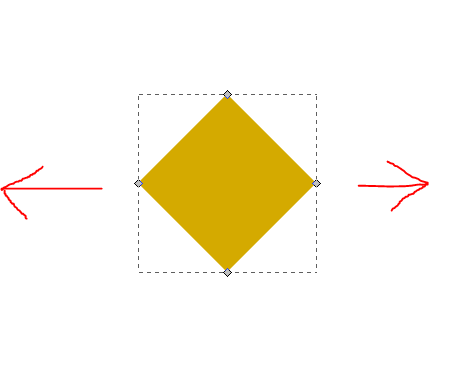
- nodes.PNG (4.73 KiB) Viewed 5237 times
Re: How to move 2 nodes apart or towards themselves?
Hi
Select the two nodes and use the < or > keys.
Good Luck
RGDS
Ragnar
Select the two nodes and use the < or > keys.
Good Luck
RGDS
Ragnar
Good Luck!
( ͡° ͜ʖ ͡°)
RGDS
Ragnar
( ͡° ͜ʖ ͡°)
RGDS
Ragnar
Re: How to move 2 nodes apart or towards themselves?
stickmanx wrote:How can I move 2 nodes in opposite directions for the same distance (kind of like a mirror effect). Or closer together for the same distance. For simple shapes I could scale them, but with shapes that have several nodes this doesn't seem to work as all the nodes will be scaled.
Welcome to the Inkscape Forum!
To try to answer the question: Rather than using the node tool
 I prefer to use the standard pointer
I prefer to use the standard pointer  .
.With the shape clicked, hold the Shift key and click one of the left/right arrows. Looks something like this: <-->
Drag one of those icons left or right. That will pull both sides outward or inward at the same time.
Last edited by BobSongs on Mon May 06, 2013 11:30 am, edited 1 time in total.
Re: How to move 2 nodes apart or towards themselves?
Since you seem to be starting out maybe i can explain a little of what the other two answers have given you: in Inkscape you can transform (change the overall shape and dimensions of the enclosing box) the entire object with the selection tool  or transform (in the same way) a section of the object, which section must be chosen with the node tool
or transform (in the same way) a section of the object, which section must be chosen with the node tool  . To be able to do this with the same kind of arrows as the selection tool you have to have the option selected in the nodetool's control bar: look for the tiny four arrows icon.
. To be able to do this with the same kind of arrows as the selection tool you have to have the option selected in the nodetool's control bar: look for the tiny four arrows icon.
In some situations it might seem that you are doing the same thing either way, for instance the second answer seems to produce the same result as the first answer, but only because, and if, the two middle (or more; actually, all the other) nodes of your object are lined up exactly above or below the center of your object. Otherwise the other nodes of your object will shift as well.
As a new user you should probably get used to using the nodetool to manipulate parts of your object and the selector to manupulate your whole object - besides, it's a paradigm that will work for you across many graphics applications!
to manupulate your whole object - besides, it's a paradigm that will work for you across many graphics applications!
 or transform (in the same way) a section of the object, which section must be chosen with the node tool
or transform (in the same way) a section of the object, which section must be chosen with the node tool  . To be able to do this with the same kind of arrows as the selection tool you have to have the option selected in the nodetool's control bar: look for the tiny four arrows icon.
. To be able to do this with the same kind of arrows as the selection tool you have to have the option selected in the nodetool's control bar: look for the tiny four arrows icon.In some situations it might seem that you are doing the same thing either way, for instance the second answer seems to produce the same result as the first answer, but only because, and if, the two middle (or more; actually, all the other) nodes of your object are lined up exactly above or below the center of your object. Otherwise the other nodes of your object will shift as well.
As a new user you should probably get used to using the nodetool to manipulate parts of your object and the selector
 to manupulate your whole object - besides, it's a paradigm that will work for you across many graphics applications!
to manupulate your whole object - besides, it's a paradigm that will work for you across many graphics applications!
Last edited by druban on Mon May 06, 2013 4:50 pm, edited 2 times in total.
Your mind is what you think it is.
Re: How to move 2 nodes apart or towards themselves?
Off topic:
In a numerous occasions I`ve witnessed very nice explanations, instructions or similar responses also followed with a great illustrations and it all made me think if it would be possible to create/add some subtopics to the very widely (if anyhow) defined section of this forum "Help with using Inkscape"? Perhaps to add sections for (i.e.) Tools / Shapes / File types / Import-Export ... etc. There`s always "Search" window, but this way it would be possible to "exploit" already existing responses, which are usually well prepared and most likely useful for novice users and those willing to learn more.Re: How to move 2 nodes apart or towards themselves?
I've asked similar questions, about more specific subforums in the past, to no avail 
Basics - Help menu > Tutorials
Manual - Inkscape: Guide to a Vector Drawing Program
Inkscape Community - Inkscape FAQ - Gallery
Inkscape for Cutting Design
Manual - Inkscape: Guide to a Vector Drawing Program
Inkscape Community - Inkscape FAQ - Gallery
Inkscape for Cutting Design
- flamingolady
- Posts: 687
- Joined: Wed Jun 10, 2009 1:40 pm
Re: How to move 2 nodes apart or towards themselves?
I think subforums would be very useful, and not just for newbies! I'd also like to see links to Youtube videos and tuts.
In regard to the orig poster's question - I had a different take on it. Using Druban's first diamond as an example: here's the question I thought they were asking (making up an example of course): if you were to select the left most AND right most nodes - is there a way, at the same time, to move the left node an inch AND the right node an inch? (you can substitute any equal value for inch). There's not any method that I know of, you have to move the nodes in the 'same' direction. I really don't use transform, so maybe I'm missing an obvious answer, that I also need to learn. But, in case that is what they are asking, to my knowledge you have to move the nodes in the same direction.
In regard to the orig poster's question - I had a different take on it. Using Druban's first diamond as an example: here's the question I thought they were asking (making up an example of course): if you were to select the left most AND right most nodes - is there a way, at the same time, to move the left node an inch AND the right node an inch? (you can substitute any equal value for inch). There's not any method that I know of, you have to move the nodes in the 'same' direction. I really don't use transform, so maybe I'm missing an obvious answer, that I also need to learn. But, in case that is what they are asking, to my knowledge you have to move the nodes in the same direction.
Re: How to move 2 nodes apart or towards themselves?
flamingolady wrote: if you were to select the left most AND right most nodes - is there a way, at the same time, to move the left node an inch AND the right node an inch? (you can substitute any equal value for inch). There's not any method that I know of, you have to move the nodes in the 'same' direction.
Lol, Dee, right after Maestral said something nice you have pointed out how bad my illustration was, because I was trying to show that you can do exactly that: move the nodes in opposite directions, the same distance, by selecting them with the nodetool and dragging the middle (x-dimension) scaling arrow (that I tried to point to) while holding down the shift key (telling it to scale from the center outward. Clearly my illustration done quite late at night needed to be clearer.
Anyway to answer your question that's how to do it.
Actually I should have said away or toward the center...
Also having read the Original poster's question I realize that this solution probably will not work for you, OP, because although the nodes will not be moved up or down (y-axis) the distance between nodes will be increased even if they are on one side of the center, that is to say for more complex shapes involving more than just a pair of nodes the effect will be more than just a translation in opposite directions.
Off topic:
You might want to try the mirror LPE, kindly made available by Brainless in Windows builds (search for it in this forum) and even then you have to draw the object as a mirrored object from the beginning. This LPE is much more stable in the original build by Uwe Scholer than in Brainless's later build so if you want to use it you will have to find and download r11789.Your mind is what you think it is.
- flamingolady
- Posts: 687
- Joined: Wed Jun 10, 2009 1:40 pm
Re: How to move 2 nodes apart or towards themselves?
oh Druban, I am so sorry! I clearly didn't understand what you were doing, lol, but that's on me, not you (I'm also usually on here around midnight, so maybe I need to pay better attention). For some reason, I've never tried your way, and will try it now. thanks for the clarification! (p.s. be aware, as I will probably still ask stupid questions, so hope that's ok, lol).
dee
EDIT: ok, I've tried it and have failed. (at least I warned ya that I'd be back!). Maybe someone can tell me where I'm going wrong. here's what I did, I made the diamond, highlighted both the left side and right side nodes, clicked on the transformation handle (the one with the 4 arrowy thing that Druban pointed out), then used the left (or right) keyboard arrow and moved it, the result is that the nodes did not move separate ways, but both moved together, either to the left or to the right, so what am I doing wrong?
dee
EDIT: ok, I've tried it and have failed. (at least I warned ya that I'd be back!). Maybe someone can tell me where I'm going wrong. here's what I did, I made the diamond, highlighted both the left side and right side nodes, clicked on the transformation handle (the one with the 4 arrowy thing that Druban pointed out), then used the left (or right) keyboard arrow and moved it, the result is that the nodes did not move separate ways, but both moved together, either to the left or to the right, so what am I doing wrong?
Re: How to move 2 nodes apart or towards themselves?
Hi dee
Do not point at the node itself - put the mouse cursor on the transformation handle - the (very small) arrow!
Try again!
Good Luck
RGDS
Ragnar
Do not point at the node itself - put the mouse cursor on the transformation handle - the (very small) arrow!
Try again!
Good Luck
RGDS
Ragnar
Good Luck!
( ͡° ͜ʖ ͡°)
RGDS
Ragnar
( ͡° ͜ʖ ͡°)
RGDS
Ragnar
- flamingolady
- Posts: 687
- Joined: Wed Jun 10, 2009 1:40 pm
Re: How to move 2 nodes apart or towards themselves?
thx Ragnar, but I must not understand what you mean, given the results.
I zoomed the diamond until I could see the tinee arrows, however, nothing I do moves the nodes in opposite directions at the same time/all together. BTW, I'm using a laptop, no mouse, only use the touchpad thingie (my technical term).
EDIT: I should have also said that I did get the nodes to rotate and move, etc, but the result wasn't what I was expecting. No matter what, I haven't been able to get the left node to move to the left at the same time the right node moves to the right, at the same distance. That might be why I never bother with this node function.
I zoomed the diamond until I could see the tinee arrows, however, nothing I do moves the nodes in opposite directions at the same time/all together. BTW, I'm using a laptop, no mouse, only use the touchpad thingie (my technical term).
EDIT: I should have also said that I did get the nodes to rotate and move, etc, but the result wasn't what I was expecting. No matter what, I haven't been able to get the left node to move to the left at the same time the right node moves to the right, at the same distance. That might be why I never bother with this node function.
Re: How to move 2 nodes apart or towards themselves?
flamingolady wrote:here's what I did, I made the diamond, highlighted both the left side and right side nodes, clicked on the transformation handle (the one with the 4 arrowy thing that Druban pointed out), then used the left (or right) keyboard arrow and moved it, the result is that the nodes did not move separate ways, but both moved together, either to the left or to the right
Don't use the keyboard arrows. Use the on canvas arrows around the nodes. They are small and the zoom does not affect cursor and indicator size, so zooming is of no use in this application.With the two nodes highlighted you should be able to click and drag on the arrow which admittedly will only appear as a pathetic little stubby thing sticking out from under the node as you can see in my screenshot.
Don't forget to hold down the shift key to get the opposite direction thing going!flamingolady wrote:No matter what, I haven't been able to get the left node to move to the left at the same time the right node moves to the right, at the same distance.
Your mind is what you think it is.
- flamingolady
- Posts: 687
- Joined: Wed Jun 10, 2009 1:40 pm
Re: How to move 2 nodes apart or towards themselves?
okay, it finally worked! thanks for you'alls patience (again, or rather, as usual, lol).
Using the Shift key did the job (though I had tried that method last night with a different outcome, lol, must not have had the handles selected). ok, seriously, can't someone make the 'handles' large enough to see so you can actually know that you've selected them? You need a microscope to see the 'handles'. There's no way to really know that it's properly selected! I kept clicking on the arrows (which you can see), thinking that was the handles, and of course that doesn't work. It's not nice to fool an old lady you know, ha!
Newbies - it's really hard to click on the handles, keep at it, also your keyboard may use the Shift key or the Ctrl key to make it work - don't give up!
thanks
dee
Using the Shift key did the job (though I had tried that method last night with a different outcome, lol, must not have had the handles selected). ok, seriously, can't someone make the 'handles' large enough to see so you can actually know that you've selected them? You need a microscope to see the 'handles'. There's no way to really know that it's properly selected! I kept clicking on the arrows (which you can see), thinking that was the handles, and of course that doesn't work. It's not nice to fool an old lady you know, ha!
Newbies - it's really hard to click on the handles, keep at it, also your keyboard may use the Shift key or the Ctrl key to make it work - don't give up!
thanks
dee
Re: How to move 2 nodes apart or towards themselves?
Thanks for all the answers and diagrams! This definitely answered my question and has helped out a lot. Glad there's such a helpful community here.
 This is a read-only archive of the inkscapeforum.com site. You can search for info here or post new questions and comments at
This is a read-only archive of the inkscapeforum.com site. You can search for info here or post new questions and comments at