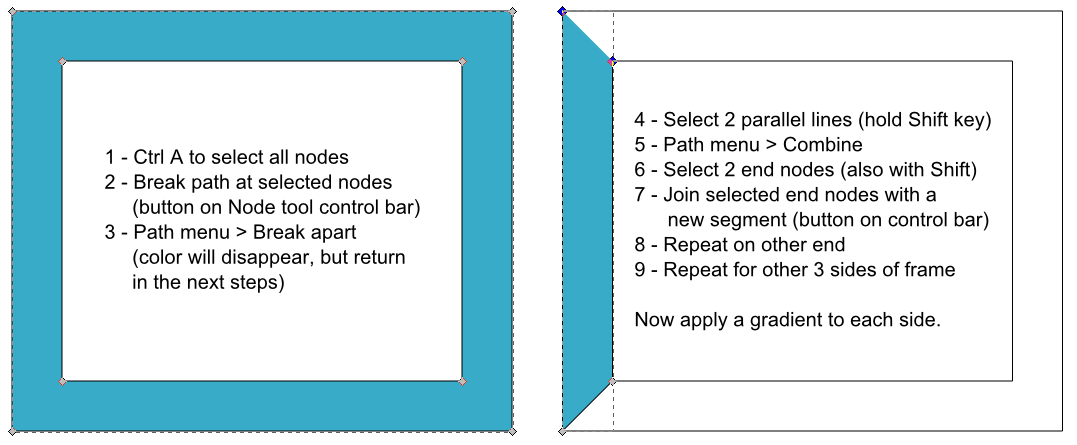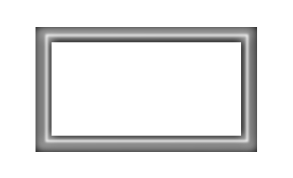Hello
I am trying to make a frame (like a picture frame) where it looks like the inner part of the frame has some 3D effect as if the frame slopes down. Now I can do this by adding some gradient to the inner most parts of the frame, but if I e.g. add a gradient to the vertical left inner part that gradient gets added to the entire height of the frame and I would like it to stop where the the vertical frame part meets the upper frame part (in a 45 degree angle). I have no idea on how to do this. Must I build my frame of the four separate parts to do this?
Thank you
Søren
Apply gradient to inner part of frame
Re: Apply gradient to inner part of frame

Welcome to InkscapeForum!
I can't quite imagine what you're describing. Do you mean like a beveled and/or mitered corner? Could you show an example the the effect you're trying to do? I think you might be onto the solution already, with the idea to use 4 sides or rectangles. But I'm not clear what you're attempting.
Basics - Help menu > Tutorials
Manual - Inkscape: Guide to a Vector Drawing Program
Inkscape Community - Inkscape FAQ - Gallery
Inkscape for Cutting Design
Manual - Inkscape: Guide to a Vector Drawing Program
Inkscape Community - Inkscape FAQ - Gallery
Inkscape for Cutting Design
Re: Apply gradient to inner part of frame
Thank you for the reply and the welcome sign. Yes english is not my native language so my descriptions often come short. Here is a screenshot of what I do not want, you can see that the gradient is from top to bottom and I want it to look like a mitered frame (I think after looking up mitered). So is the only/best way to do this by making four different shapes and add gradient to each?
- Attachments
-
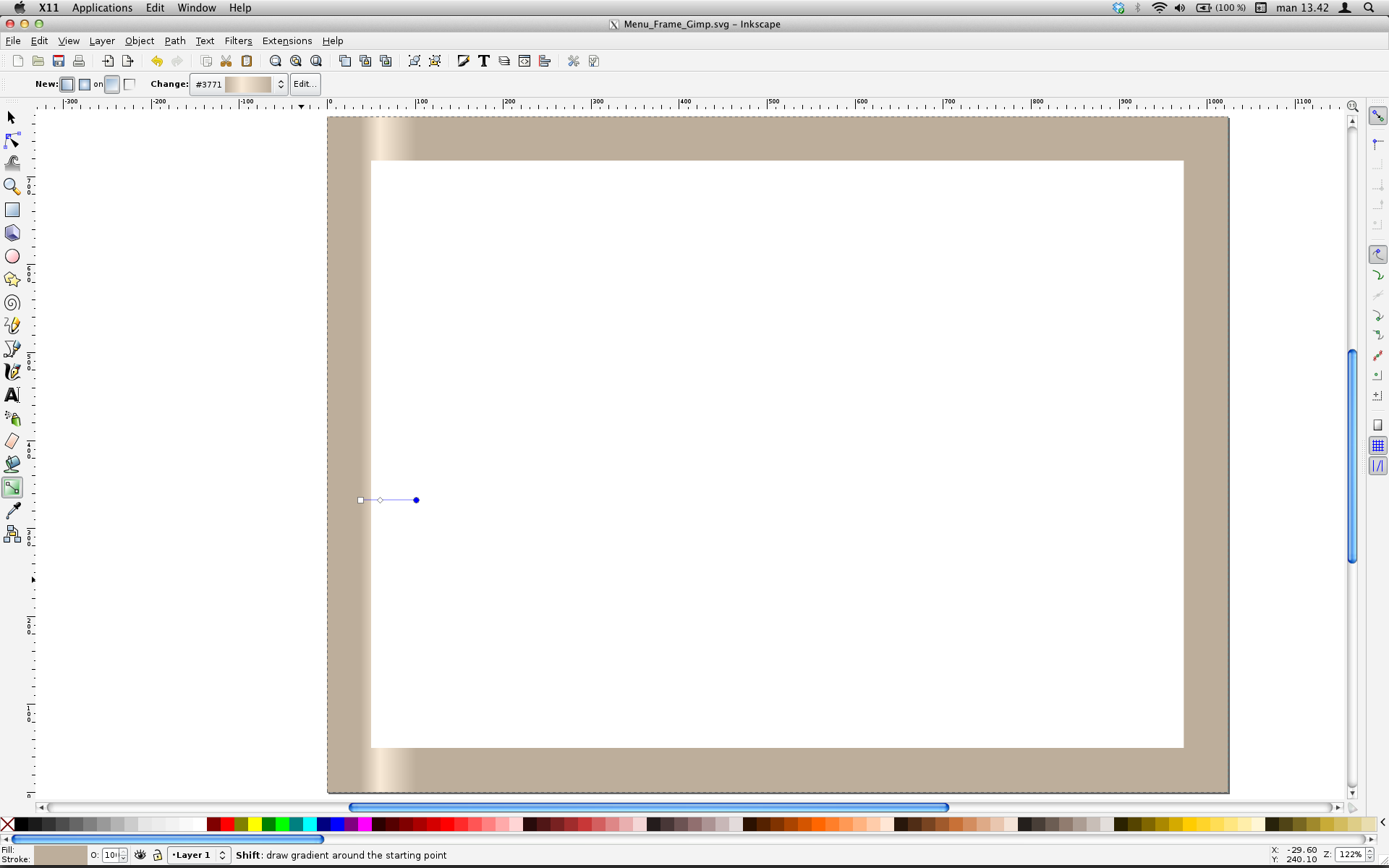
- Inkscape_gradient.png (134.75 KiB) Viewed 1026 times
Re: Apply gradient to inner part of frame
Yes, that will probably be the best way to do it. And you may find that you want to use a lighter color gradient on the bottom piece and one of the side pieces, and a darker color on the top and other side pieces. That will create the illusion of light and shadow, and enhance a 3D appearance.
So break up your exising rectangle at all 8 corners (4 inside, 4 outside). Then connect the appropriate nodes, so that you have the shape of a mitered piece of wood. Ok, that was going to take a lot of detailed explanation, so I made a little tutorial:
I forgot to write it at the end of the steps, but you might want to Group all 4 sides, so that they stay together if you move them around. (Object menu > Group, or button on command bar)
Let us know how it goes
So break up your exising rectangle at all 8 corners (4 inside, 4 outside). Then connect the appropriate nodes, so that you have the shape of a mitered piece of wood. Ok, that was going to take a lot of detailed explanation, so I made a little tutorial:
I forgot to write it at the end of the steps, but you might want to Group all 4 sides, so that they stay together if you move them around. (Object menu > Group, or button on command bar)
Let us know how it goes
Basics - Help menu > Tutorials
Manual - Inkscape: Guide to a Vector Drawing Program
Inkscape Community - Inkscape FAQ - Gallery
Inkscape for Cutting Design
Manual - Inkscape: Guide to a Vector Drawing Program
Inkscape Community - Inkscape FAQ - Gallery
Inkscape for Cutting Design
Re: Apply gradient to inner part of frame
It won't be vector but a blur is also a quick way to do this.
- Attachments
-
- drawing.svg
- (7.62 KiB) Downloaded 143 times
Your mind is what you think it is.
Re: Apply gradient to inner part of frame
Thank you 
I made my rectangle/frame by using the rectangle tool and it did not have a node at the bottom left corner for some reason? So instead I simply created two shapes (side and top) and duplicated these and then applied gradients to each after the duplicated to make them different, and it looks good to me
Beat regards
Søren
I made my rectangle/frame by using the rectangle tool and it did not have a node at the bottom left corner for some reason? So instead I simply created two shapes (side and top) and duplicated these and then applied gradients to each after the duplicated to make them different, and it looks good to me
Beat regards
Søren
 This is a read-only archive of the inkscapeforum.com site. You can search for info here or post new questions and comments at
This is a read-only archive of the inkscapeforum.com site. You can search for info here or post new questions and comments at