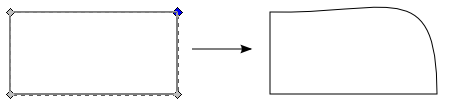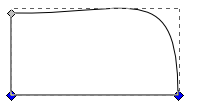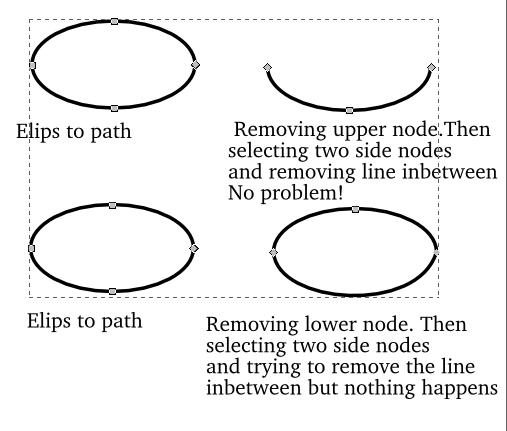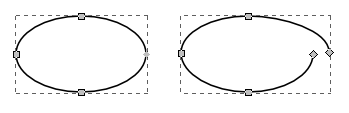trouble with nodes
-
johnnybgoode
- Posts: 6
- Joined: Wed May 11, 2011 2:36 am
trouble with nodes
When I draw a rectangle and convert it to a path then I delete the upper node. Now I tried to delete the path in between the two side nodes but nothing happens.
When I start again and delete the lower node . Now choozing the two side nodes, all works in good order. What have I done wrong???
When I start again and delete the lower node . Now choozing the two side nodes, all works in good order. What have I done wrong???
Re: trouble with nodes
Hi johnnybgoode,

Welcome to InkscapeForum!
I'm not clear what you're doing. You said you're starting with a rectangle, and you delete one of the upper nodes -- like this:
Next you "... tried to delete the path in between the two side nodes..." So you wanted to delete the segment between the 2 highlighted nodes as below?
To do that, you would need to be using the Node tool, and then on the tool control bar, click the 6th button from the left, which is "delete segment between 2 non-endpoint nodes".
The rest of your message:
I'm even less clear. Are you saying that you tried the same thing, except you deleted one of the lower nodes first, and then you were able to delete the segment between the 2 upper nodes? In other words, as if my sample illustrations were turned upside-down?
Maybe if you could show us what you're trying to do, like with sample images? Or maybe tell us your original goal, and the steps you took, and then we can determine where things went wrong.
Or maybe someone else understands this better than me?

Welcome to InkscapeForum!
I'm not clear what you're doing. You said you're starting with a rectangle, and you delete one of the upper nodes -- like this:
Next you "... tried to delete the path in between the two side nodes..." So you wanted to delete the segment between the 2 highlighted nodes as below?
To do that, you would need to be using the Node tool, and then on the tool control bar, click the 6th button from the left, which is "delete segment between 2 non-endpoint nodes".
The rest of your message:
When I start again and delete the lower node . Now choozing the two side nodes, all works in good order. What have I done wrong???
I'm even less clear. Are you saying that you tried the same thing, except you deleted one of the lower nodes first, and then you were able to delete the segment between the 2 upper nodes? In other words, as if my sample illustrations were turned upside-down?
Maybe if you could show us what you're trying to do, like with sample images? Or maybe tell us your original goal, and the steps you took, and then we can determine where things went wrong.
Or maybe someone else understands this better than me?
Basics - Help menu > Tutorials
Manual - Inkscape: Guide to a Vector Drawing Program
Inkscape Community - Inkscape FAQ - Gallery
Inkscape for Cutting Design
Manual - Inkscape: Guide to a Vector Drawing Program
Inkscape Community - Inkscape FAQ - Gallery
Inkscape for Cutting Design
-
johnnybgoode
- Posts: 6
- Joined: Wed May 11, 2011 2:36 am
Re: trouble with nodes
Sorry, Iit is with an elips that I had some trouble. I try to paste an example of what i have done.
file:///home/john/Bureaublad/Schermafdruk-1.png
file:///home/john/Bureaublad/Schermafdruk-1.png
-
redbeltboxer
- Posts: 23
- Joined: Thu May 12, 2011 5:58 am
Re: trouble with nodes
I am having a problem the same as above mentioned, I am trying to complete a tutorial but the remove node thing is frustrating.
I select rectangle and change to path. select rectangle and the select a node, I right and click delete node. The result is a curved corner unline what I wanted. I want a triangle shape.
I am using .48.1 and I am beginning to get upset that this isn't working. I am following one of heathenx tuts and this problem is beyond me .
Regards Red
I select rectangle and change to path. select rectangle and the select a node, I right and click delete node. The result is a curved corner unline what I wanted. I want a triangle shape.
I am using .48.1 and I am beginning to get upset that this isn't working. I am following one of heathenx tuts and this problem is beyond me .
Regards Red
Re: trouble with nodes
redbeltboxer wrote:The result is a curved corner unline what I wanted. I want a triangle shape.
Select curved line with
 then click the "Make selected segment line" button on the tool control bar. The keyboard shortcut should be Shift+L but that's not actually working for me at the moment. Read more about working with paths and nodes here - http://tavmjong.free.fr/INKSCAPE/MANUAL ... iting-Node
then click the "Make selected segment line" button on the tool control bar. The keyboard shortcut should be Shift+L but that's not actually working for me at the moment. Read more about working with paths and nodes here - http://tavmjong.free.fr/INKSCAPE/MANUAL ... iting-NodeRe: trouble with nodes
Either delete the node with Ctrl+Delete (or Ctrl+Backspace), or change the preferences for the node tool to default to this mode.redbeltboxer wrote:I select rectangle and change to path. select rectangle and the select a node, I right and click delete node. The result is a curved corner unline what I wanted. I want a triangle shape.
(Also mentioned in the manual: «(Backspace, Delete, or Ctrl+Alt+Left Mouse Click): Delete selected nodes. Inkscape will attempt to preserve the shape of the path when nodes are removed by adjusting the handles of adjacent nodes. If you wish to remove a node and not change the handles of adjacent nodes use Ctrl+Backspace or Ctrl+Delete. »)
Upgrade to the latest stable version (0.48.1) - the shortcut was added back in time for the bug-fix release (see bug #532905).microUgly wrote:The keyboard shortcut should be Shift+L but that's not actually working for me at the moment.
-
johnnybgoode
- Posts: 6
- Joined: Wed May 11, 2011 2:36 am
Re: trouble with nodes
to Brynn
I see that my picture isn't loaded. I'd like to shown what I did. How can I load my picture to the forum? I do not have a web site.
I see that my picture isn't loaded. I'd like to shown what I did. How can I load my picture to the forum? I do not have a web site.
Re: trouble with nodes
Hi johnny,
You can either find a host for your image (viewtopic.php?f=5&t=7)(I've used ImageShack and imgh.us, both simple, quick and easy) and use the Img button just above the text box (in the full message editor, not Quick Reply). Or maybe easier for new user, open the full message editor by clicking Post Reply (not Quick Reply). Type your message, then look below the Submit button and see 2 tabs -- Options and Upload attachment. Click Upload attachment, click browse, in the window that opens, click the image you want to upload and then Open, then click Add the file.
BUT, since you say it was an ellipse or circle, rather than rectangle...NOW your original message makes more sense.
After you delete the top node, select the segment between the 2 side nodes, and then click the 6th button from the left on tool control bar, which is "delete segment between 2 non-endpoint nodes". That will delete the remaining segment.
I don't know why it worked when you started with the bottom node. It should not work that way. It may be that you did not Undo back to the very beginning, and somehow the path was not closed when you started.
EDIT:
PS -- Be sure to look at my signature for info on instructional material
You can either find a host for your image (viewtopic.php?f=5&t=7)(I've used ImageShack and imgh.us, both simple, quick and easy) and use the Img button just above the text box (in the full message editor, not Quick Reply). Or maybe easier for new user, open the full message editor by clicking Post Reply (not Quick Reply). Type your message, then look below the Submit button and see 2 tabs -- Options and Upload attachment. Click Upload attachment, click browse, in the window that opens, click the image you want to upload and then Open, then click Add the file.
BUT, since you say it was an ellipse or circle, rather than rectangle...NOW your original message makes more sense.
After you delete the top node, select the segment between the 2 side nodes, and then click the 6th button from the left on tool control bar, which is "delete segment between 2 non-endpoint nodes". That will delete the remaining segment.
I don't know why it worked when you started with the bottom node. It should not work that way. It may be that you did not Undo back to the very beginning, and somehow the path was not closed when you started.
EDIT:
PS -- Be sure to look at my signature for info on instructional material
Basics - Help menu > Tutorials
Manual - Inkscape: Guide to a Vector Drawing Program
Inkscape Community - Inkscape FAQ - Gallery
Inkscape for Cutting Design
Manual - Inkscape: Guide to a Vector Drawing Program
Inkscape Community - Inkscape FAQ - Gallery
Inkscape for Cutting Design
-
johnnybgoode
- Posts: 6
- Joined: Wed May 11, 2011 2:36 am
Re: trouble with nodes
hello Brynn,
thanks for the quick answer. I found that the right node of the ellips are in fact two node above each other. I clicked on it and when I pull the node a bit down than you can see the second node. Is this normal? The whole history started when I tried to reproduce the "SPLIT PEA SOUP" can in the tutorial. It just went fine until I had to move the three top nodes down and over. That won't work. The shadow stayed fixed on that right node.
thanks for the quick answer. I found that the right node of the ellips are in fact two node above each other. I clicked on it and when I pull the node a bit down than you can see the second node. Is this normal? The whole history started when I tried to reproduce the "SPLIT PEA SOUP" can in the tutorial. It just went fine until I had to move the three top nodes down and over. That won't work. The shadow stayed fixed on that right node.
-
johnnybgoode
- Posts: 6
- Joined: Wed May 11, 2011 2:36 am
Re: trouble with nodes
Here's what I mean
Re: trouble with nodes
johnnybgoode wrote:Here's what I mean
This is because when your drawing your ellipse, your actually drawing an arc (the ellipse is not closed). After you've drawn your ellipse, with
 tool still selected, you'll see on the tool control bar three buttons that let you switch your shape between a segment, an arc, or a closed ellipse. Clicked the third one for closing the ellipse, and then when you convert it to a path you shouldn't have those two diamond nodes on the right. If the buttons are inactive it's because the shape is already closed.
tool still selected, you'll see on the tool control bar three buttons that let you switch your shape between a segment, an arc, or a closed ellipse. Clicked the third one for closing the ellipse, and then when you convert it to a path you shouldn't have those two diamond nodes on the right. If the buttons are inactive it's because the shape is already closed.-
johnnybgoode
- Posts: 6
- Joined: Wed May 11, 2011 2:36 am
Re: trouble with nodes Solved!
hello Brynn,
At last ! I haven't met the explanation in the tutorial yet. Many, many thanks for your patience.
Now I can give the 'soup can" a new try.
As I am a belgian, my english is very basic.
Thanks again!
At last ! I haven't met the explanation in the tutorial yet. Many, many thanks for your patience.
Now I can give the 'soup can" a new try.
As I am a belgian, my english is very basic.
Thanks again!
Re: trouble with nodes
You're welcome. And also thanks to microUgly, who solved your original mystery.
A couple of tips. If you look at your last image (nodes.png) above, and the ellipse on the left -- notice the node on the right side, and see how it looks different from the others. That is always an indication that there is more than one node on the exact same position. You can't know how many until you start pulling them apart.
Or (and this is the other tip) you might not have to pull them apart to know how many. If you look at the bottom of the Inkscape window, and approximately in the middle, all kinds of wonderful status info is displayed at every step you make on the canvas. So if you select that same ellipse with the Selection tool, you would see that is has 5 nodes, rather than the 4 you expect. So you can conclude that there are 2 nodes on the right side. You can't always use this method (to count stacked-up nodes), because as you work with Inkscape, there are times when there might be several nodes stacked up, in several places along a path (Paint Bucket tool, for one example). But in this case, it works. However, it's the status/info area that I wanted to show you. It is an invaluable tool in both learning, and using Inkscape.
A couple of tips. If you look at your last image (nodes.png) above, and the ellipse on the left -- notice the node on the right side, and see how it looks different from the others. That is always an indication that there is more than one node on the exact same position. You can't know how many until you start pulling them apart.
Or (and this is the other tip) you might not have to pull them apart to know how many. If you look at the bottom of the Inkscape window, and approximately in the middle, all kinds of wonderful status info is displayed at every step you make on the canvas. So if you select that same ellipse with the Selection tool, you would see that is has 5 nodes, rather than the 4 you expect. So you can conclude that there are 2 nodes on the right side. You can't always use this method (to count stacked-up nodes), because as you work with Inkscape, there are times when there might be several nodes stacked up, in several places along a path (Paint Bucket tool, for one example). But in this case, it works. However, it's the status/info area that I wanted to show you. It is an invaluable tool in both learning, and using Inkscape.
Basics - Help menu > Tutorials
Manual - Inkscape: Guide to a Vector Drawing Program
Inkscape Community - Inkscape FAQ - Gallery
Inkscape for Cutting Design
Manual - Inkscape: Guide to a Vector Drawing Program
Inkscape Community - Inkscape FAQ - Gallery
Inkscape for Cutting Design
-
fishingjudy
- Posts: 2
- Joined: Tue Mar 22, 2016 12:26 pm
Re: trouble with nodes
I just downloaded Inkscape for Windows and have opened a image and am not able to see my nodes. I have clicked on the nodes button and nothing comes up. Thanks for the help in advance. Sorry I am a newby
Re: trouble with nodes
What kind of image did you open? What is the extension (the letters after the dot)? JPG, or PNG, or PDF, or etc.?
If you have already saved it as an SVG file, it would be faster if you could attach the SVG file to your next reply. (To attach, use the Full Editor, and look below the Submit button and click on Attachments tab. Then click Add Files button, and you can probably figure it out from there.)
Or if you have not saved an SVG file, if you could attach the image that you opened, that might help too.
If you're not familiar with vector graphics, you might find this helpful: http://vektorrascheln.de/posts/2015/Dec ... en-en.html
If you have already saved it as an SVG file, it would be faster if you could attach the SVG file to your next reply. (To attach, use the Full Editor, and look below the Submit button and click on Attachments tab. Then click Add Files button, and you can probably figure it out from there.)
Or if you have not saved an SVG file, if you could attach the image that you opened, that might help too.
If you're not familiar with vector graphics, you might find this helpful: http://vektorrascheln.de/posts/2015/Dec ... en-en.html
Basics - Help menu > Tutorials
Manual - Inkscape: Guide to a Vector Drawing Program
Inkscape Community - Inkscape FAQ - Gallery
Inkscape for Cutting Design
Manual - Inkscape: Guide to a Vector Drawing Program
Inkscape Community - Inkscape FAQ - Gallery
Inkscape for Cutting Design
-
fishingjudy
- Posts: 2
- Joined: Tue Mar 22, 2016 12:26 pm
Re: trouble with nodes
Here is the attachment. My husband & I both downloaded the program on our 2 computers, he has the same attachment on his program and he has nodes, but I don't. If I draw a design free hand I have nodes. Hope this makes sense.
- Attachments
-
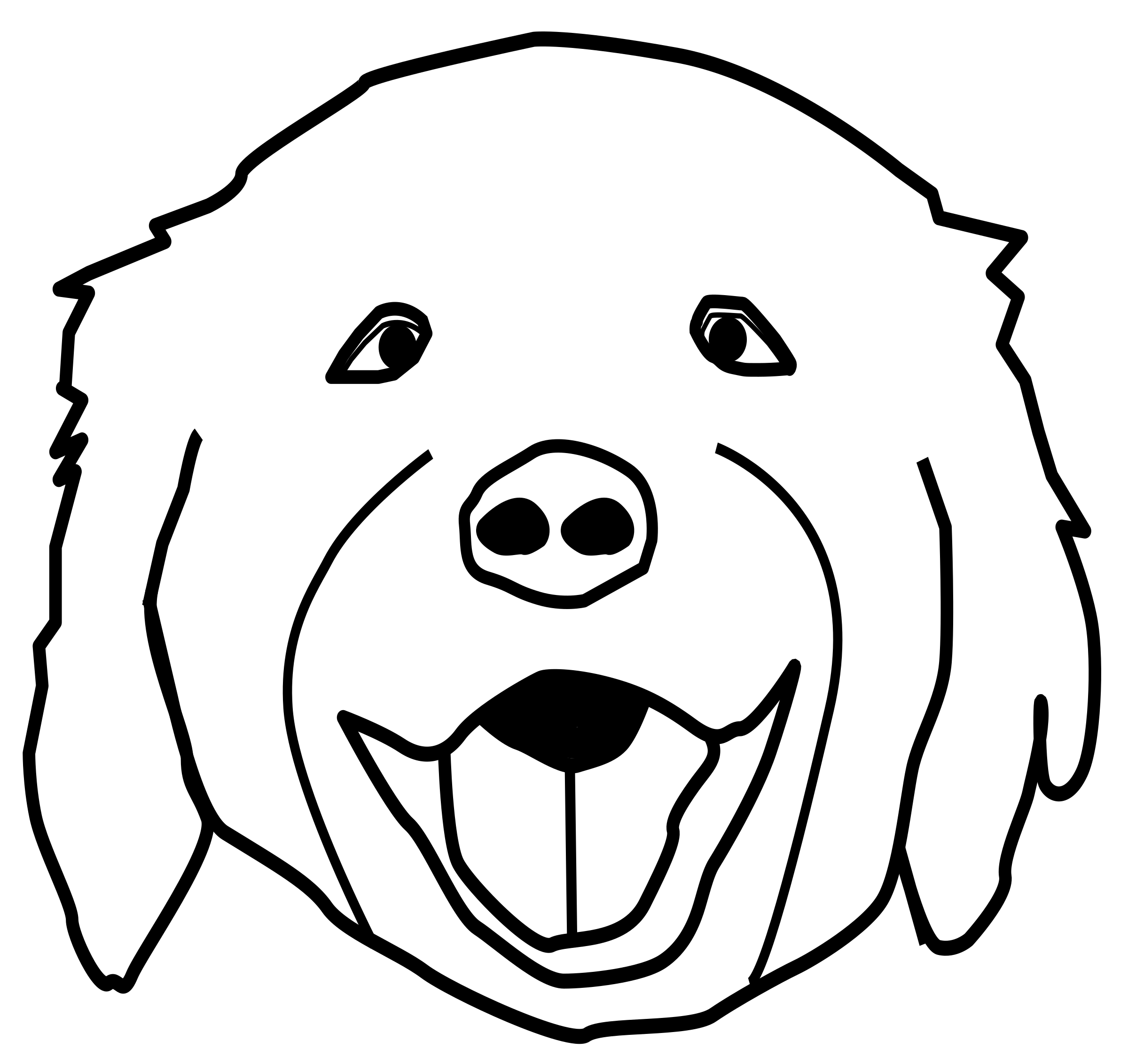
- dog1.png (103.96 KiB) Viewed 4025 times
Re: trouble with nodes
If that's the file that you opened, it doesn't have any nodes, because it's a PNG image, which is a raster format (not vector).
I wonder if perhaps you and your husband downloaded different versions of the image. Like for example, if you downloaded from Open Clipart, they provide both vector files and raster files of the same image. A lot of other sites that offer vector files do that too, so you have to pay attention to which file you get. He might have downloaded the SVG file, while you downloaded the PNG.
That's the only way to explain your experience....unless the PNG file you attached is a screenshot of the vector image. But if the file you attached is the same one you opened, that's why you don't have nodes.
Edit -- Sometimes it's not very clear how to download the SVG file. Sometimes the image itself is the SVG file. Right-click on the image, and choose View Image Info. Then look on the window that comes up for "Type:" If it says "Type: SVG image", here's how to download it. First, close that window that shows the image info. Then right-click again on the image, and choose Save Image As. If that option is not available, try Save Link As.
If you still can't find it, give me a link to the page where you downloaded, and I'll try to figure it out.
I wonder if perhaps you and your husband downloaded different versions of the image. Like for example, if you downloaded from Open Clipart, they provide both vector files and raster files of the same image. A lot of other sites that offer vector files do that too, so you have to pay attention to which file you get. He might have downloaded the SVG file, while you downloaded the PNG.
That's the only way to explain your experience....unless the PNG file you attached is a screenshot of the vector image. But if the file you attached is the same one you opened, that's why you don't have nodes.
Edit -- Sometimes it's not very clear how to download the SVG file. Sometimes the image itself is the SVG file. Right-click on the image, and choose View Image Info. Then look on the window that comes up for "Type:" If it says "Type: SVG image", here's how to download it. First, close that window that shows the image info. Then right-click again on the image, and choose Save Image As. If that option is not available, try Save Link As.
If you still can't find it, give me a link to the page where you downloaded, and I'll try to figure it out.
Basics - Help menu > Tutorials
Manual - Inkscape: Guide to a Vector Drawing Program
Inkscape Community - Inkscape FAQ - Gallery
Inkscape for Cutting Design
Manual - Inkscape: Guide to a Vector Drawing Program
Inkscape Community - Inkscape FAQ - Gallery
Inkscape for Cutting Design
 This is a read-only archive of the inkscapeforum.com site. You can search for info here or post new questions and comments at
This is a read-only archive of the inkscapeforum.com site. You can search for info here or post new questions and comments at