How to?? Newbie user
How to?? Newbie user
Not sure how to describe this...I'd doing a ad for print...and I'd like to have the snowflakes cutoff off at the edge of the border. anyone help? Thanks
- Attachments
-
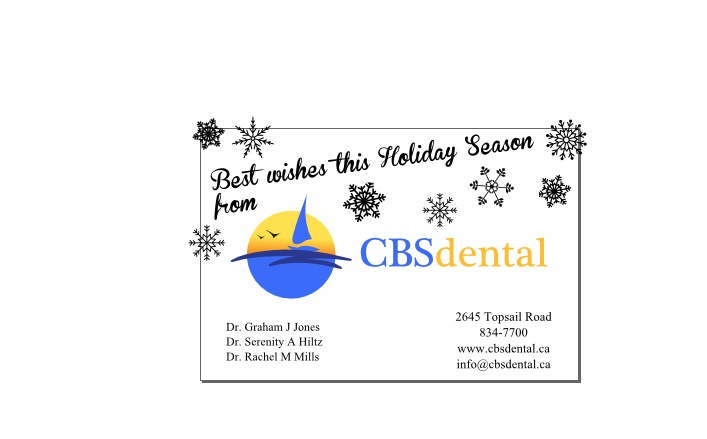
- Untitled.jpg (41.12 KiB) Viewed 2306 times
Re: How to?? Newbie user
Hi.
If you save as pdf, parts out of the page borders won't be rendered/printed.
If you save as pdf, parts out of the page borders won't be rendered/printed.
Re: How to?? Newbie user
I figured that part out...is there a way to preview in inkscape before you save as a PDF...is there a way to create a mask?
Re: How to?? Newbie user
There is no way for "previewing', but you can do a few things for a "cleaner" file.
Like, draw a rectangle for the page's background,
add a white fill, no stroke to it and no rounded corners -preferably convert it to a path (Ctrl+Shift+C).
Move it to the bottom (End), and group all the objects together (Ctrl+G).
After that, clip the group with a duplicant of that rectangle.
(Duplicate group by pressing Ctrl+D, ungroup it by pressing Ctrl+Shift+D; deselect rectangle by Shift+Clicking and delete unnecessary objects.)
After these, change the background colour from transparent white to opaque grey for example in the document's properties panel (Ctrl+Shift+D).
Like, draw a rectangle for the page's background,
add a white fill, no stroke to it and no rounded corners -preferably convert it to a path (Ctrl+Shift+C).
Move it to the bottom (End), and group all the objects together (Ctrl+G).
After that, clip the group with a duplicant of that rectangle.
(Duplicate group by pressing Ctrl+D, ungroup it by pressing Ctrl+Shift+D; deselect rectangle by Shift+Clicking and delete unnecessary objects.)
After these, change the background colour from transparent white to opaque grey for example in the document's properties panel (Ctrl+Shift+D).
Re: How to?? Newbie user
Lazur URH wrote:There is no way for "previewing', but you can do a few things for a "cleaner" file.
Like, draw a rectangle for the page's background,
add a white fill, no stroke to it and no rounded corners -preferably convert it to a path (Ctrl+Shift+C).
Move it to the bottom (End), and group all the objects together (Ctrl+G).
After that, clip the group with a duplicant of that rectangle.
(Duplicate group by pressing Ctrl+D, ungroup it by pressing Ctrl+Shift+D; deselect rectangle by Shift+Clicking and delete unnecessary objects.)
After these, change the background colour from transparent white to opaque grey for example in the document's properties panel (Ctrl+Shift+D).
Hi Lazur - would you please explain to me why it's necessary to have a rectangle on the background and copy that to make a clipping mask?
All I do is to create a rectangle and place it on top of the document, select it and the objects I want to clip and clip them.
Just curious!
Thank you!
Re: How to?? Newbie user
Hi.
That way the page area can be distinguished from the rest.
By selecting the object and apply one clipping rectangle to all, it will result each of the objects having a defined clipping object for them.
Meaning, you will have unnecessary duplicants of the clipping object stored -like, try to unset clipping after.
So grouping the objects together before is highly preferred.
Adding the rectangle behind can make sure the bounding box of the group is right.
Without it, setting page borders after can be problematic.
Also, if there is an opaque background (0.48) it is visible through a page exporting.
The rectangle at the back can hide it.
That way the page area can be distinguished from the rest.
By selecting the object and apply one clipping rectangle to all, it will result each of the objects having a defined clipping object for them.
Meaning, you will have unnecessary duplicants of the clipping object stored -like, try to unset clipping after.
So grouping the objects together before is highly preferred.
Adding the rectangle behind can make sure the bounding box of the group is right.
Without it, setting page borders after can be problematic.
Also, if there is an opaque background (0.48) it is visible through a page exporting.
The rectangle at the back can hide it.
Re: How to?? Newbie user
FYI - You can preview objects being clipped, (or cut off, like in the op) if it needs to be cut off exactly vertically or horizontally, by scrolling the canvas until the object gets close to the edge.
Basics - Help menu > Tutorials
Manual - Inkscape: Guide to a Vector Drawing Program
Inkscape Community - Inkscape FAQ - Gallery
Inkscape for Cutting Design
Manual - Inkscape: Guide to a Vector Drawing Program
Inkscape Community - Inkscape FAQ - Gallery
Inkscape for Cutting Design
 This is a read-only archive of the inkscapeforum.com site. You can search for info here or post new questions and comments at
This is a read-only archive of the inkscapeforum.com site. You can search for info here or post new questions and comments at