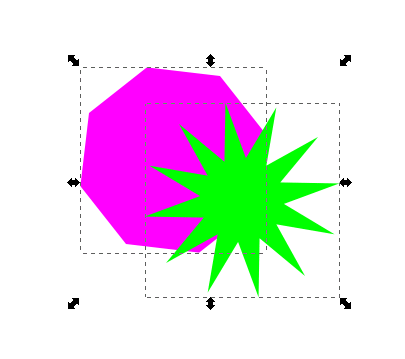Any help will be very much appreciated.
Selecting and copying...
-
stoopidhead
- Posts: 37
- Joined: Wed Mar 19, 2014 6:29 am
Selecting and copying...
I have a word… I copied and pasted the same word over it and displaced it a bit. The one underneath, I colored light gray, and that's the shadow… and the top one, dark brown. When I tried copying this image to another layer, only the top image pasted. How can I get both top and bottom shapes to copy and paste?
Any help will be very much appreciated.
Any help will be very much appreciated.
Re: Selecting and copying...
I suggest to use black fill with transparency for shadows in general, or a darker shade of the background, with transparency.
Group together the two objects (Ctrl+G), and
duplicate it (Ctrl+D),
and move to the new layer by pressing Shift+PgUp/Shift+PgDown.
Though it is likely you could avoid using layers, basd on your other post.
Group together the two objects (Ctrl+G), and
duplicate it (Ctrl+D),
and move to the new layer by pressing Shift+PgUp/Shift+PgDown.
Though it is likely you could avoid using layers, basd on your other post.
-
tylerdurden
- Posts: 2344
- Joined: Sun Apr 14, 2013 12:04 pm
- Location: Michigan, USA
Re: Selecting and copying...
To be more explicit, to copy two objects:
Select both objects by clicking on one, then hold the SHIFT key and click another. A dotted line (bounding box) will appear around both.
Then you can copy and paste both at the same time.
Or, the selected objects can be grouped (behave like one object), then copy and paste.
Multiple objects can also be selected by dragging a box around them using the Select tool.
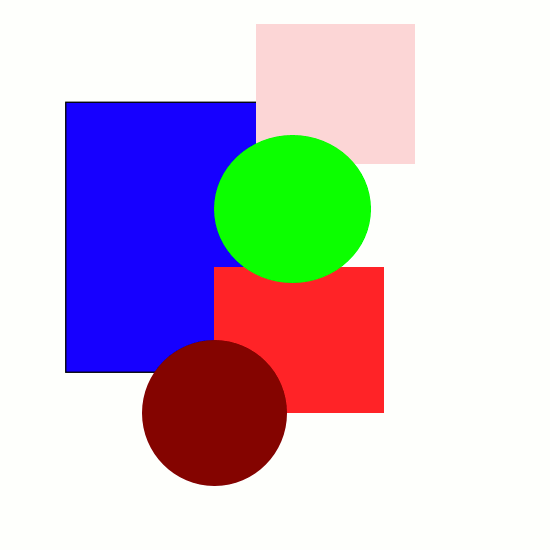
Select both objects by clicking on one, then hold the SHIFT key and click another. A dotted line (bounding box) will appear around both.
Then you can copy and paste both at the same time.
Or, the selected objects can be grouped (behave like one object), then copy and paste.
Multiple objects can also be selected by dragging a box around them using the Select tool.

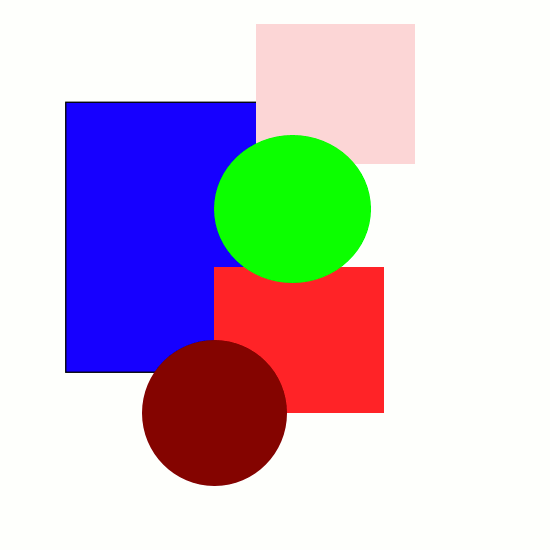
Have a nice day.
I'm using Inkscape 0.92.2 (5c3e80d, 2017-08-06), 64 bit win8.1
The Inkscape manual has lots of helpful info! http://tavmjong.free.fr/INKSCAPE/MANUAL/html/
I'm using Inkscape 0.92.2 (5c3e80d, 2017-08-06), 64 bit win8.1
The Inkscape manual has lots of helpful info! http://tavmjong.free.fr/INKSCAPE/MANUAL/html/
 This is a read-only archive of the inkscapeforum.com site. You can search for info here or post new questions and comments at
This is a read-only archive of the inkscapeforum.com site. You can search for info here or post new questions and comments at