advanced clipping of object from object
advanced clipping of object from object
Hello, as you can see from the picture the brown object selected affects the colour of the yellow objects since they both are transparent. I didnt want the hassel of tracing round the yellow objects when making the brown one so now the colours mix. I tried the conventional way of clipping from a tutorial by selecting a yellow object and the brown and using object>clip>release but nothing happens. Would be very helpful in future because i will be using multiple objects which are transparent and down want the colours mixing. thanks!
- Attachments
-
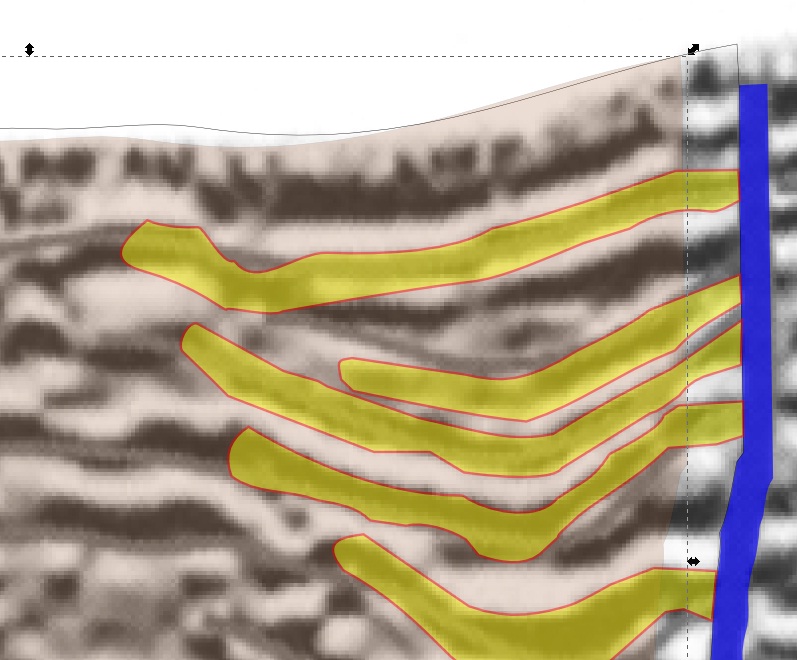
- clip.jpg (136.54 KiB) Viewed 975 times
Re: advanced clipping of object from object
hummm, not sure I understand this ?
maybe what would work is a path modification
Path>Difference
use that to trim out the brown piece, you will probably want to work with copies of the yellow parts to do the triming
I noticed that this wants to only work on two objects at a time so you need to trim away the yellow parts one at a time or make a single object with the Path>Combine
Is that anything like what you are looking for?
Pat Jr.
maybe what would work is a path modification
Path>Difference
use that to trim out the brown piece, you will probably want to work with copies of the yellow parts to do the triming
I noticed that this wants to only work on two objects at a time so you need to trim away the yellow parts one at a time or make a single object with the Path>Combine
Is that anything like what you are looking for?
Pat Jr.
Re: advanced clipping of object from object
Um, to set a clip, you should use Object > Clip > Set. And then Release is used to undo it, or to "unclip".
But I'm not sure clipping would be the proper thing to use here. If you use the yellow path to clip the brown one, you'll end up with a brown object shaped like the yellow one (and the original brown one will be gone, as well as the yellow one).
The first thing I would try, is to find a yellow color that's opaque. If you use the HSL tab in the Fill and Stroke dialog, on the S slider bar, you can mix the color with white, to achieve softer tones without using transparency.
If that doesn't work, you could make duplicates of the yellow objects, fill them with opaque white, and moved them below the yellow but above the brown. But if those fuzzy black lines need to show through, of course both of those suggestions would block them from showing. Or maybe the fuzzy black lines actually overlay everything but the blue object? It's hard to tell exactly, without having it loaded in Inkscape to "take apart".
If the fuzzy black lines need to show through, then I think PatJr's suggestion would work. First you would duplicate the yellow objects. Then select each yellow duplicate (one at a time) together with the brown object, and do Path Difference. This will remove the yellow shape from the brown one. The duplicate yellow will "disappear" having been sort of consumed by the difference operation, and the original yellow will fill the space. So the fuzzy black lines will still show through, but the brown won't. (oh sorry, I see that's exactly what PatJr said)
Edit
I just realized that the brown might actually be on top of the yellow. If that's the case, Difference will still work, but you'll have to move the duplicate yellow objects on top of the brown, to perform the operation.
But I'm not sure clipping would be the proper thing to use here. If you use the yellow path to clip the brown one, you'll end up with a brown object shaped like the yellow one (and the original brown one will be gone, as well as the yellow one).
The first thing I would try, is to find a yellow color that's opaque. If you use the HSL tab in the Fill and Stroke dialog, on the S slider bar, you can mix the color with white, to achieve softer tones without using transparency.
If that doesn't work, you could make duplicates of the yellow objects, fill them with opaque white, and moved them below the yellow but above the brown. But if those fuzzy black lines need to show through, of course both of those suggestions would block them from showing. Or maybe the fuzzy black lines actually overlay everything but the blue object? It's hard to tell exactly, without having it loaded in Inkscape to "take apart".
If the fuzzy black lines need to show through, then I think PatJr's suggestion would work. First you would duplicate the yellow objects. Then select each yellow duplicate (one at a time) together with the brown object, and do Path Difference. This will remove the yellow shape from the brown one. The duplicate yellow will "disappear" having been sort of consumed by the difference operation, and the original yellow will fill the space. So the fuzzy black lines will still show through, but the brown won't. (oh sorry, I see that's exactly what PatJr said)
Edit
I just realized that the brown might actually be on top of the yellow. If that's the case, Difference will still work, but you'll have to move the duplicate yellow objects on top of the brown, to perform the operation.
Basics - Help menu > Tutorials
Manual - Inkscape: Guide to a Vector Drawing Program
Inkscape Community - Inkscape FAQ - Gallery
Inkscape for Cutting Design
Manual - Inkscape: Guide to a Vector Drawing Program
Inkscape Community - Inkscape FAQ - Gallery
Inkscape for Cutting Design
Re: advanced clipping of object from object
Thanks guys thats exactly it. needed the black lines underneath visible. cheers! 
 This is a read-only archive of the inkscapeforum.com site. You can search for info here or post new questions and comments at
This is a read-only archive of the inkscapeforum.com site. You can search for info here or post new questions and comments at