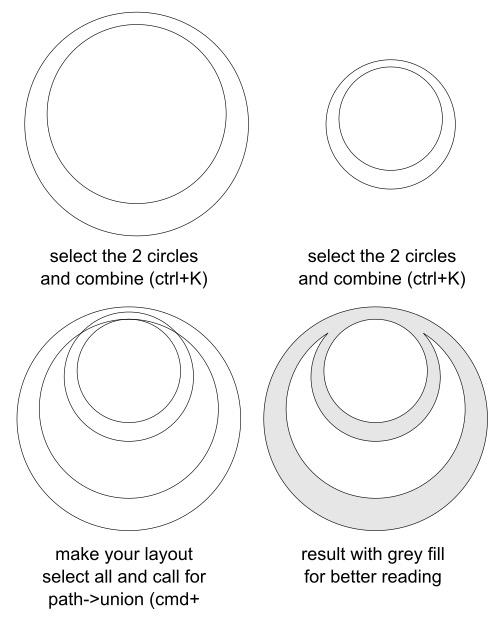How do I merge these two hoops?
How do I merge these two hoops?
I'm having the hardest time figuring out how to join these two hoops to make them look like the shape on the bottom but merge at the top of the hoops. Help! Thanks in advance!
- Attachments
-
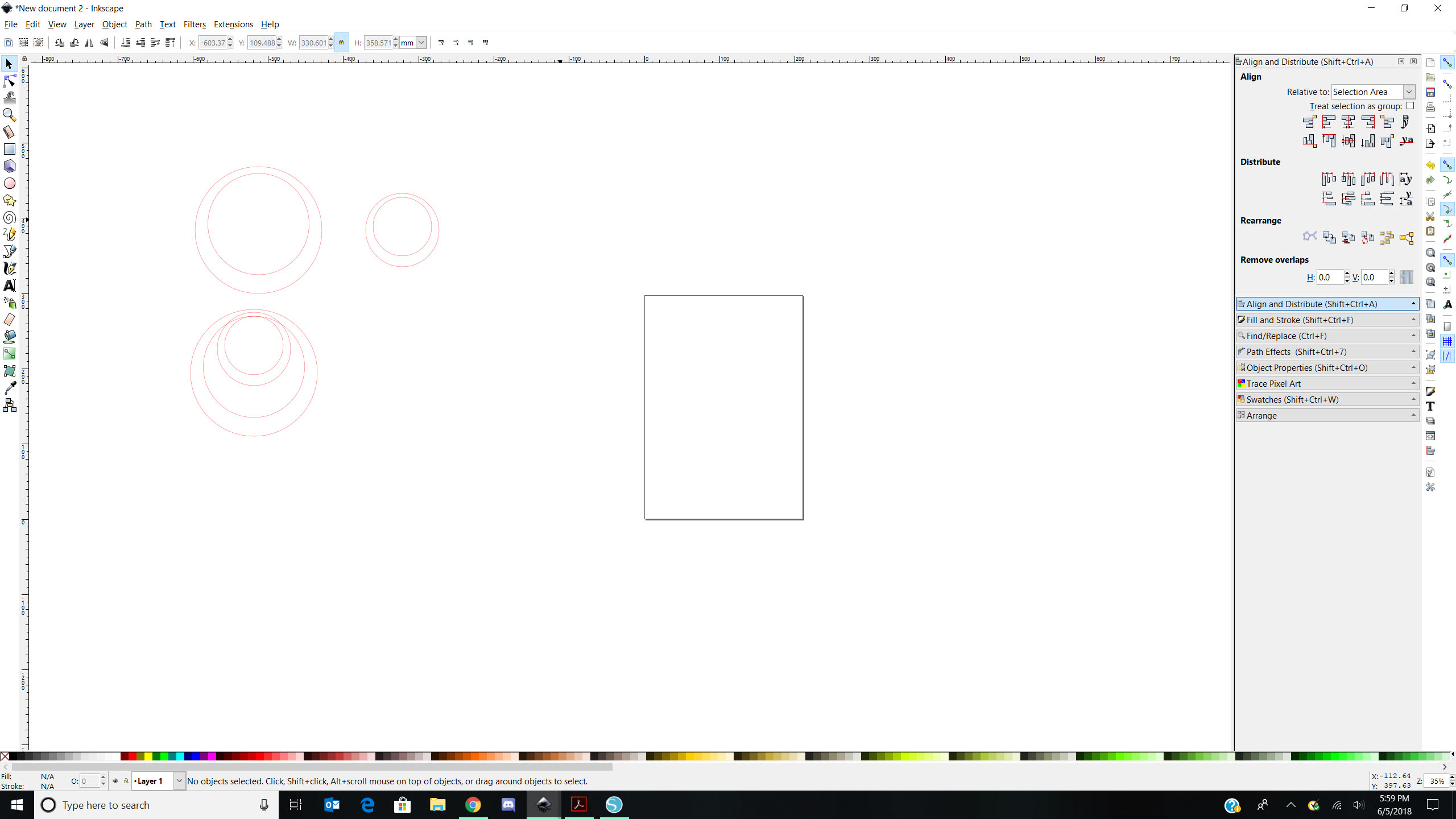
- inkscapequestion.jpg (234.02 KiB) Viewed 2260 times
Re: How do I merge these two hoops?
Move them together, do Ctrl++ (or Path > Union).
Something doesn't work? - Keeping an eye on the status bar can save you a lot of time!
Inkscape FAQ - Learning Resources - Website with tutorials (German and English)
Inkscape FAQ - Learning Resources - Website with tutorials (German and English)
Re: How do I merge these two hoops?
Thanks. I've tried path-union, doesn't work. They just join into one big circle. I want the two hoops to become like the shape on the bottom but joined at the top.
Re: How do I merge these two hoops?
Is each hoop a single path element (with two subpaths)? Or are your two hoops actually four separate circles?
If it's the latter, start by selecting each pair of circles that makes up a single hoop, then using Path > Difference. Do that for both hoops, to turn each one into a single path element with two subpaths. You should then be able to use Path > Union as suggested.
If it's the latter, start by selecting each pair of circles that makes up a single hoop, then using Path > Difference. Do that for both hoops, to turn each one into a single path element with two subpaths. You should then be able to use Path > Union as suggested.
Re: How do I merge these two hoops?
Maybe try this instead: combine every two circles and then boolean union them:
Cheers
P.
Cheers
P.
Last edited by Polygon on Wed Jun 06, 2018 10:52 pm, edited 1 time in total.
Re: How do I merge these two hoops?
@polygon: in English versions of Inkscape ctrl+C is used for "Copy". Path > Combine is ctrl+K
Also your method varies depending on the "fill-rule" in the fill and stroke dialog. If it's set to "nonzero" rather than "evenodd" then combining the circles can still leave the centre filled (unless the direction of the inner circle is reversed), and the union then results in a single filled circle.
Path > Difference is a "safer" option as it's not affected by the fill rule - but, of course, it is affected by the stacking order of the circles, so there could still be a problem there as the lack of a fill on the OPs image makes it hard to tell whether the small circles are on top of the larger ones or vice versa.
Also your method varies depending on the "fill-rule" in the fill and stroke dialog. If it's set to "nonzero" rather than "evenodd" then combining the circles can still leave the centre filled (unless the direction of the inner circle is reversed), and the union then results in a single filled circle.
Path > Difference is a "safer" option as it's not affected by the fill rule - but, of course, it is affected by the stacking order of the circles, so there could still be a problem there as the lack of a fill on the OPs image makes it hard to tell whether the small circles are on top of the larger ones or vice versa.
Re: How do I merge these two hoops?
@Xav. Sure - you´re right I was misguided by "Combine". 
From my experience you don´t need to adjust the fill rule no matter how I draw the circle nor the z-order makes a difference - so I guess the evenodd fill-rule is a standard behaviour when combining shapes.
Cheers
P.
From my experience you don´t need to adjust the fill rule no matter how I draw the circle nor the z-order makes a difference - so I guess the evenodd fill-rule is a standard behaviour when combining shapes.
Cheers
P.
Re: How do I merge these two hoops?
Wow thanks friends, it worked! I tried both ways, playing with fill-rules and also path-difference then union. There's so much to learn with Inkscape! I need to do some research on the fill-rule, I'm quite clueless as to exactly what nonzero and evenodd are. Thanks again!
Re: How do I merge these two hoops?
The problem is that the fill rule can be different depending on the user's settings, and what else they've been doing with Inkscape before. Try these steps, for example:
You can see from this that the fill rule can easily propagate from one Inkscape session to the next, if the user has "Last Used Style" set. So if the user had previously set the fill rule to nonzero - perhaps intentionally, or perhaps just wondering what the button was for - they could end up with it "stuck" even though they've started a completely new document.
Now, with the fill rule set to nonzero:
In this case the centre of the shape is not removed. This isn't immediately obvious if there's no fill set, as in the OP. Doing a union of two such shapes, as described above, will just result in a big circle.
If there's a fill set then the problem stands out more. Changing the fill rule will fix it for each shape, then the union works.
But using Path > Difference works regardless of the fill rule.
So whilst I agree that Path > Combine will often do the trick, it might lead to failure, depending on the user's fill rule setting, which in turn can depend on what they were last working on. For a beginner with the software it could lead to further confusion as to why it's not working.
- Launch a new instance of Inkscape, with no others running.
- Make sure that Preferences > Tools > Shape > Ellipse is set to "Last Used Style".
- Open the Fill & Stroke dialog.
- Draw an ellipse.
- In the Fill & Stroke dialog, set the fill rule to nonzero.
- Quit Inkscape without saving the document.
- Launch a new instance of Inkscape.
- Open the Fill & Stroke dialog.
- Draw an ellipse. You should see that the fill rule is still set to nonzero, even though you've closed Inkscape and launched it again.
You can see from this that the fill rule can easily propagate from one Inkscape session to the next, if the user has "Last Used Style" set. So if the user had previously set the fill rule to nonzero - perhaps intentionally, or perhaps just wondering what the button was for - they could end up with it "stuck" even though they've started a completely new document.
Now, with the fill rule set to nonzero:
- Draw an ellipse.
- Draw a second, smaller ellipse inside the first.
- Path > Combine.
In this case the centre of the shape is not removed. This isn't immediately obvious if there's no fill set, as in the OP. Doing a union of two such shapes, as described above, will just result in a big circle.
If there's a fill set then the problem stands out more. Changing the fill rule will fix it for each shape, then the union works.
But using Path > Difference works regardless of the fill rule.
So whilst I agree that Path > Combine will often do the trick, it might lead to failure, depending on the user's fill rule setting, which in turn can depend on what they were last working on. For a beginner with the software it could lead to further confusion as to why it's not working.
Re: How do I merge these two hoops?
Kimiec wrote:Wow thanks friends, it worked! I tried both ways, playing with fill-rules and also path-difference then union. There's so much to learn with Inkscape! I need to do some research on the fill-rule, I'm quite clueless as to exactly what nonzero and evenodd are. Thanks again!
IMO the fill rule is usually more trouble than it's worth, and not something to worry about as a beginner. That's kind of the point that I was trying to make to Polygon - that Path > Difference is a "safer" option to present to a beginner, simply because it's not affected by the fill rule, so there's less that can go wrong.
As to your original problem: think of the circles as though they've been cut out of paper and laid on top of each other (adding a fill would help make things clearer). In order to achieve the effect you were after, you have to use the shape of the smaller circle as a template to cut the middle out of the larger one: that's what Path > Difference does. (Path > Combine is subtly different, and harder to explain with an analogy, but can generally lead to the same result)
Re: How do I merge these two hoops?
Wow, thanks so much for the fill-rule lesson. I don't have it 100% digested yet but will continue to play with Inkscape and learn. Thanks again!
Re: How do I merge these two hoops?
Just to clarify, the earlier long post was more of a response to Polygon than anything I think you should worry about right now, Kimiec. It's just that you had already replied by the time I posted, making it look like I was replying to you. That's why I then did a follow-up shorter post.
Re: How do I merge these two hoops?
@Xav. At least you´re saying or expecting "Last Used Style" is on by default which isn´t the case here me thinks.
Cheers
P.
Cheers
P.
Re: How do I merge these two hoops?
Polygon wrote:@Xav. At least you´re saying or expecting "Last Used Style" is on by default which isn´t the case here me thinks.
That's exactly my point: your settings and drawing history are different to mine, so Path > Combine behaves differently for both of us, whereas Path > Difference behaves the same. Since we don't know about the OP's settings and history, I'm simply pointing out that it's safer (in a trivial case like this) to suggest using the Boolean operations rather than Combine, since there's a stronger guarantee that it will work.
I'm not saying there's anything wrong with Combine, or with your settings, or even with the method you used. Just that it comes with caveats that won't be immediately obvious to a new user.
Re: How do I merge these two hoops?
@Polygon: the default is indeed 'Last used style' for rectangles, stars, ellipses, 3D-Boxes, Calligraphy tool, etc. - everything that has 'usecurrent=1' set in the preferences (https://gitlab.com/inkscape/inkscape/bl ... skeleton.h).
Something doesn't work? - Keeping an eye on the status bar can save you a lot of time!
Inkscape FAQ - Learning Resources - Website with tutorials (German and English)
Inkscape FAQ - Learning Resources - Website with tutorials (German and English)
 This is a read-only archive of the inkscapeforum.com site. You can search for info here or post new questions and comments at
This is a read-only archive of the inkscapeforum.com site. You can search for info here or post new questions and comments at