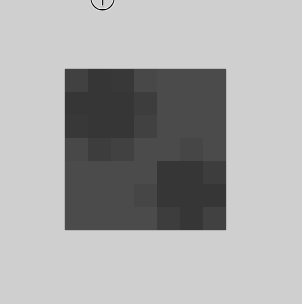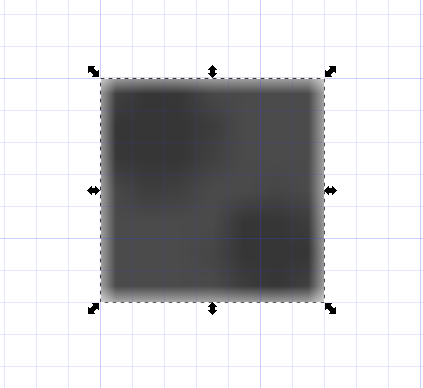Hi there.
I'm new to Inkscape, and am probably asking a really dumb question. I've got a small PNG that I want to tile. However, when I import it into Inkscape, it doesn't look quite right.
I've included two screenshots as attachments, one from when I open the PNG in paint.net, and one from when I import it into Inkscape.
Paint.net:
Inkscape
The differences are pretty clear.
Can anyone help me with this please?
Regards
Jo
Imported PNG has border around it
Re: Imported PNG has border around it
All,
I think I resolved this myself. I did the file import and set the image import mode to Blocky. Now, I need to look at all the other threads about how to get tiling to work without lines.
Something about patterns... lets see how that goes
Regards
Jo
I think I resolved this myself. I did the file import and set the image import mode to Blocky. Now, I need to look at all the other threads about how to get tiling to work without lines.
Something about patterns... lets see how that goes
Regards
Jo
Re: Imported PNG has border around it
Make a right-click on that image and call the objects-properties (shift+cmd+O)and find-> image-rendering->optimizeSpeed. This will stop the interpolation.
Cheers
P.
Cheers
P.
Re: Imported PNG has border around it
That image you showed of how it looks in Inkscape, looks like it's simply blurred. Because notice how the content of the PNG, those gray rectangles, they're blurred too.
When you select it, look in Object menu > Fill and Stroke, and make sure the Blur slider is all the way on zero. You can also check if the layer is blurred, by Layers menu > Layers, and look at the Blur slider there too.
If the image is PNG, I'm curious why you're using Inkscape. Isn't it possible to tile it with a raster program?
This is the best solution I've found for getting rid of seams between tiles: viewtopic.php?f=5&t=9034&p=33279&hilit=stitch#p32882 (Stitch filter)
Edit
Actually, I'm very curious how this happens, if it's not blurred. If you don't find any blur settings (or other filters), could you attach the original PNG?
When you select it, look in Object menu > Fill and Stroke, and make sure the Blur slider is all the way on zero. You can also check if the layer is blurred, by Layers menu > Layers, and look at the Blur slider there too.
If the image is PNG, I'm curious why you're using Inkscape. Isn't it possible to tile it with a raster program?
This is the best solution I've found for getting rid of seams between tiles: viewtopic.php?f=5&t=9034&p=33279&hilit=stitch#p32882 (Stitch filter)
Edit
Actually, I'm very curious how this happens, if it's not blurred. If you don't find any blur settings (or other filters), could you attach the original PNG?
Basics - Help menu > Tutorials
Manual - Inkscape: Guide to a Vector Drawing Program
Inkscape Community - Inkscape FAQ - Gallery
Inkscape for Cutting Design
Manual - Inkscape: Guide to a Vector Drawing Program
Inkscape Community - Inkscape FAQ - Gallery
Inkscape for Cutting Design
Re: Imported PNG has border around it
Polygon wrote:Make a right-click on that image and call the objects-properties (shift+cmd+O)and find-> image-rendering->optimizeSpeed. This will stop the interpolation.
Cheers
P.
Polygon,
brilliant - same solution as mine but I did mine at load time, you did yours after the load. Thanks for the help.
Cheers
Jo
Re: Imported PNG has border around it
brynn wrote:That image you showed of how it looks in Inkscape, looks like it's simply blurred. Because notice how the content of the PNG, those gray rectangles, they're blurred too.
When you select it, look in Object menu > Fill and Stroke, and make sure the Blur slider is all the way on zero. You can also check if the layer is blurred, by Layers menu > Layers, and look at the Blur slider there too.
If the image is PNG, I'm curious why you're using Inkscape. Isn't it possible to tile it with a raster program?
This is the best solution I've found for getting rid of seams between tiles: viewtopic.php?f=5&t=9034&p=33279&hilit=stitch#p32882 (Stitch filter)
Edit
Actually, I'm very curious how this happens, if it's not blurred. If you don't find any blur settings (or other filters), could you attach the original PNG?
Brynn,
Polygon was onto it as to the reason for the blurring of the edges.
The reason for tiling in Inkscape is because I wanted it as a one stop shop for an email template I am designing. YES... I could do it in GIMP or Paint.net, but I'd rather see how far I can reasonably push this one tool.
Cheers
Jo
Re: Imported PNG has border around it
Would you be able to share the original PNG? I'm just curious why it looks one way in a raster program, and a different way in a vector program. It doesn't make sense, and I just want to try and understand.
I think changing the import mode might have covered up the problem but didn't really solve it.
Oh, I just realized what might have happened. When you select the PNG, look at the status bar. It tells you the size of the image. Now, look at the control bar, to find out if Inkscape is showing it at its correct size? Typically, imported raster images are much smaller than they are supposed to be. So essentially, it was scaled, and that could account for the blurring effect.
Edit
Well actually it looks like it was scaled larger, rather than smaller. Could you have accidentally scaled it?
I think changing the import mode might have covered up the problem but didn't really solve it.
Oh, I just realized what might have happened. When you select the PNG, look at the status bar. It tells you the size of the image. Now, look at the control bar, to find out if Inkscape is showing it at its correct size? Typically, imported raster images are much smaller than they are supposed to be. So essentially, it was scaled, and that could account for the blurring effect.
Edit
Well actually it looks like it was scaled larger, rather than smaller. Could you have accidentally scaled it?
Basics - Help menu > Tutorials
Manual - Inkscape: Guide to a Vector Drawing Program
Inkscape Community - Inkscape FAQ - Gallery
Inkscape for Cutting Design
Manual - Inkscape: Guide to a Vector Drawing Program
Inkscape Community - Inkscape FAQ - Gallery
Inkscape for Cutting Design
 This is a read-only archive of the inkscapeforum.com site. You can search for info here or post new questions and comments at
This is a read-only archive of the inkscapeforum.com site. You can search for info here or post new questions and comments at