I'm looking for a quick way to do a two or three tone shading, with sharp transitions between the different shades in InkScape. Something like the jaw in on the skull in this picture I'm working on, for a Hedgewar map.
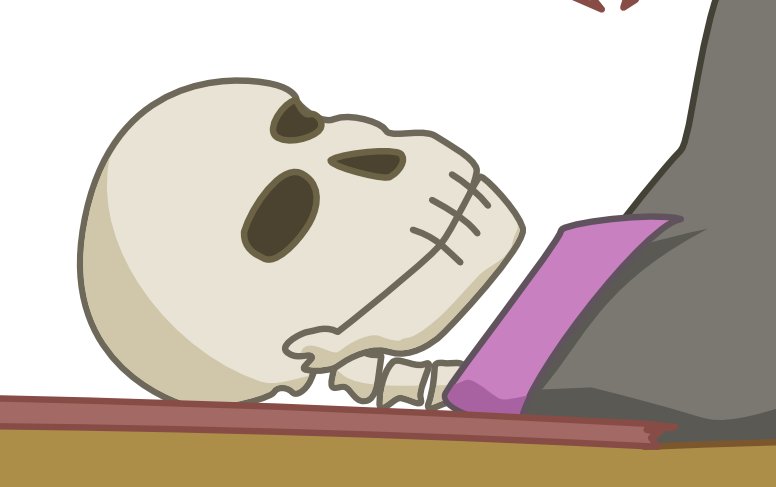
My current approach is to create the base shape, and duplicate it. Then draw an overlapping shape, and using Path>Intersection to cut out the shaded area. Then use Path>Dynamic Offset, to make the shape not overlap the outline (alternatively I could duplicate the original shape, and remove the fill, using only the outline on top).
Is there an easier way to do this? It gets quite tedious when I need to do it for each knuckle in that skeletons hand.
Or is there a quick way to automate tasks like this? So I can just draw the intersecting shape, and hit a button that does the rest.
Cheers
 This is a read-only archive of the inkscapeforum.com site. You can search for info here or post new questions and comments at
This is a read-only archive of the inkscapeforum.com site. You can search for info here or post new questions and comments at