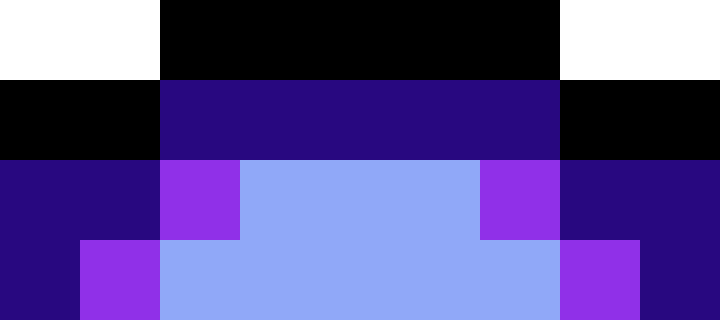There are some ways eliminating the problem with anti-aliasing on.
By using overlapping, you won't experience any gap even if zooming out as much as the squares of your image are rendered at 1 px (theoretically, haven't checked it again).
See the description
here.
As much as it works, it's not a preferred solution by developers (although it could be automated I guess).
Hence they prefer altering the rendering routine.
There are two ways of doing that, with filtering.
First, there is the pixellize filter, which makes the alpha values "steeper".
It works as if you duplicated your objects atop eachother many times (which is another suggested solution at the official faq section), but personally I'd not use that, only if in a hurry.
By raised alpha values you alter the object's opacity, so semi-transparent pixelart won't work.
Lastly, it all comes down to how the objects alpha values are composited.
By default, the background is obscured by an object with alpha A (60% for the example) and another object with alpha B (let it be 40%).
Now, they are rendered that after the first object you'll get 40% of the background, 60% of the object, and after that with object B
on screen it will be 40% of object B, and 60% of (40% background plus 60% object A).
As you can see, alpha values are not adding up, you can still see the background through the two objects.
If A and B was composited first, and alpha compositing would be after, 40+60 would make a fully opaque pixel.
So there is a way to simulate that by custom filtering.
Quite time consuming and complicated, but you can pull in all objects with the image filter primitive, and composite them manually.
If it's for a pixel art, there would be no issues with the rendering even if there are semi-transparent pixels, only problem appears when the objects are overlapping -where 200% of adding up alpha is rendered solid white.
At least I couldn't see an issue.
Here are some examples:
compositing two squarescompositing alot morecompositing non-squares with some overlapping here and there and the original idea is presented
here.
edit:
These apply to your
other topic too.
There, the double edges atop eachother represent object A and B with semi-transparent subpixels atop the background,
and although the background shows through, the bottom object is rendered as well.
If those were inverted colours, you'd see grey instead of the fill from the bottom.



 This is a read-only archive of the inkscapeforum.com site. You can search for info here or post new questions and comments at
This is a read-only archive of the inkscapeforum.com site. You can search for info here or post new questions and comments at