I'm sure it's in the manual somewhere but I haven't been able to dig it out.
How can I re-size an object without distorting/resizing the holes I have drilled in it?
Thanks
Norm Lane
locked sub-objects?
Re: locked sub-objects?

Welcome to InkscapeForum!
Hhm, we might need to see a screenshot, but I'll give it a try. I'm picturing a rectangle with holes in it. Select that object, then Path menu > Break Apart. If this object has any fill color, the holes might seem to disappear. But they're still there. They've temporarily been turned into filled circles (assuming these are round holes), and may be hidden behind the larger object. Next deselect everything, then select the larger object (rectangle in my mind) and scale it. Then using the so-called rubberband selection, drag a selection box around the object and all the new circles, and do Path menu > Combine. Now it will be restored to an object with holes in it.
That can all be done with the Selection tool, unless the largest object is not as simple as a rectangle. If it's a complex image, it may be difficult to do the selection box. If that's the case, let us know, and also post a screenshot. Then we could give you some tricks for making the multiple selection.
Basics - Help menu > Tutorials
Manual - Inkscape: Guide to a Vector Drawing Program
Inkscape Community - Inkscape FAQ - Gallery
Inkscape for Cutting Design
Manual - Inkscape: Guide to a Vector Drawing Program
Inkscape Community - Inkscape FAQ - Gallery
Inkscape for Cutting Design
Re: locked sub-objects?
Ok here's a screen shot. This is a layout for a laser cutter. The assembled picture on the bottom is just for reference.
It's a Klann linkage for a walking robot with 8 legs. I'd like to be able to experiment with different dimensions for the various parts which can radically alter the operation of the device. I hope to get some degree of automation working when I get better with Inkscape. This is my first effort.
It seems like a natural thing to want to do. To be able to resize something without changing its components, or in this case holes.
It's a Klann linkage for a walking robot with 8 legs. I'd like to be able to experiment with different dimensions for the various parts which can radically alter the operation of the device. I hope to get some degree of automation working when I get better with Inkscape. This is my first effort.
It seems like a natural thing to want to do. To be able to resize something without changing its components, or in this case holes.
- Attachments
-
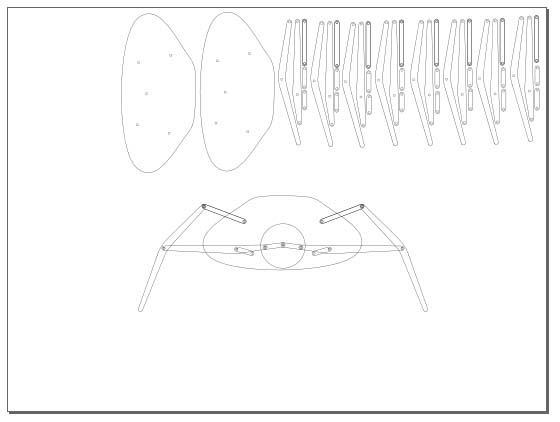
- spider.jpg (33.99 KiB) Viewed 1131 times
Re: locked sub-objects?
Ok, you can still do it in the way I described. But you might be better off not having the holes as sub-paths. You might want to just leave them as circles, until you finish with all the resizing. So instead of a compound path with several subpaths, you would have just several unique paths. You can keep them all together by Grouping them, so that they don't come apart when you move the object. Then you would select each path with the Node tool.
Referring to my original instructions, this means after using Path menu > Break Apart, before deselecting everything, click Object menu > Group (or command bar button). Then deselect and switch to the Node tool. Select the large path, then switch back to the Selection tool. By holding Shift + Ctrl and dragging one of the corner arrows, you can scale it from the center. If you scale it from the control bar, or the Transform dialog, it will not be scaled from the center.
Now, when you do this, the holes (which are now circular paths) will stay in the same place. I'm thinking by what you're describing that you might need the position of the holes to change relative to the size of the larger path?
It might be that Inkscape is not the proper tool for you to use. It's not meant to be like an AutoCAD program, although many people have found a way to use it for similar purposes. I'm not familiar with them, but I might guess that this type of feature is available in AutoCAD programs.
I'm not sure what you mean by "automation". Do you mean automating the robot, or automating Inkscape? You can sort of automate Inkscape using scripts, but that''s far beyond my realm of knowledge. I just wanted to be sure what you mean, because Inkscape does not yet support animation. And I realize automation and animation are different things. But so often people are using their own language when they post messages, and I just wanted to be clear.
Let us know if that works, or if not, why. We can probably make Inkscape work for this, but no guarantees
Referring to my original instructions, this means after using Path menu > Break Apart, before deselecting everything, click Object menu > Group (or command bar button). Then deselect and switch to the Node tool. Select the large path, then switch back to the Selection tool. By holding Shift + Ctrl and dragging one of the corner arrows, you can scale it from the center. If you scale it from the control bar, or the Transform dialog, it will not be scaled from the center.
Now, when you do this, the holes (which are now circular paths) will stay in the same place. I'm thinking by what you're describing that you might need the position of the holes to change relative to the size of the larger path?
It might be that Inkscape is not the proper tool for you to use. It's not meant to be like an AutoCAD program, although many people have found a way to use it for similar purposes. I'm not familiar with them, but I might guess that this type of feature is available in AutoCAD programs.
I'm not sure what you mean by "automation". Do you mean automating the robot, or automating Inkscape? You can sort of automate Inkscape using scripts, but that''s far beyond my realm of knowledge. I just wanted to be sure what you mean, because Inkscape does not yet support animation. And I realize automation and animation are different things. But so often people are using their own language when they post messages, and I just wanted to be clear.
Let us know if that works, or if not, why. We can probably make Inkscape work for this, but no guarantees
Basics - Help menu > Tutorials
Manual - Inkscape: Guide to a Vector Drawing Program
Inkscape Community - Inkscape FAQ - Gallery
Inkscape for Cutting Design
Manual - Inkscape: Guide to a Vector Drawing Program
Inkscape Community - Inkscape FAQ - Gallery
Inkscape for Cutting Design
 This is a read-only archive of the inkscapeforum.com site. You can search for info here or post new questions and comments at
This is a read-only archive of the inkscapeforum.com site. You can search for info here or post new questions and comments at