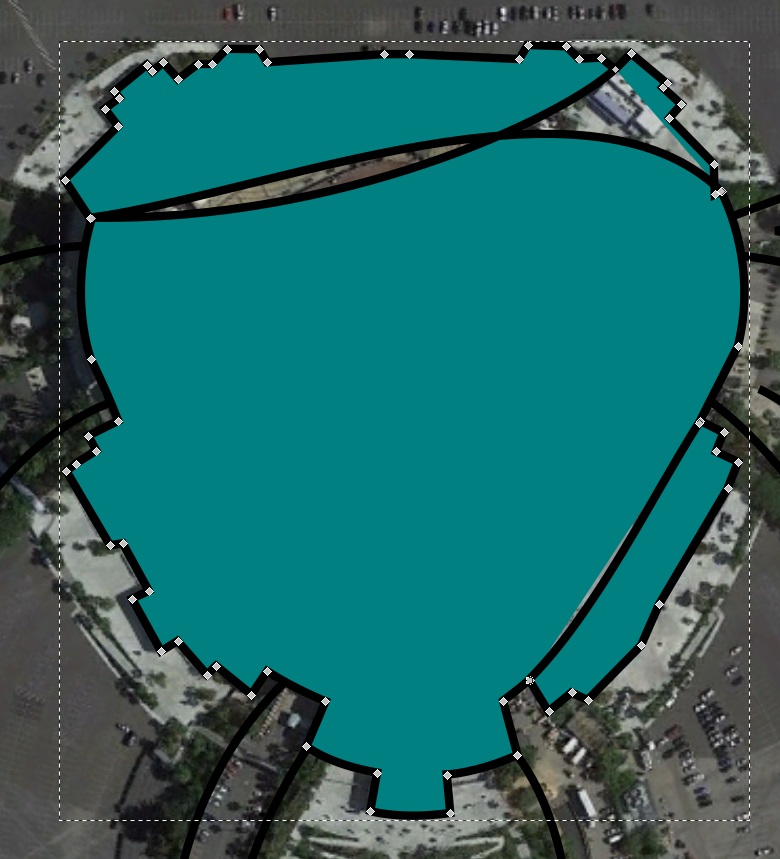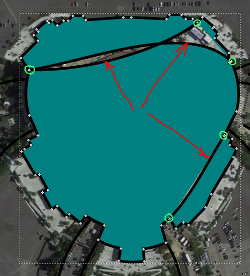Help combining paths into an outline
-
NodeNecromancer
- Posts: 9
- Joined: Thu Feb 04, 2016 12:35 pm
Help combining paths into an outline
Hello all,
I traced a couple of incomplete paths and then tried to use combine and union to join them into one object. It didn't work too well. I then tried to use "Join selected notes" and "Join selected endnodes with a new segment" and was able to clean it up a little bit, but not much.
Is there an operation that deletes all the interior nodes of a shape, and just leaves the outline?
Perhaps Inkscape is getting confused because there are some microscopic gaps in a couple of places.
Thanks for your help. Looking forward to your responses.
Re: Help combining paths into an outline
Hi.
With the node tool select the segments marked with red then click the delete segment between two non-endpoint nodes then
select the double nodes marked with green and click the join selected nodes icon.
If you want to display those segments as well you need separate objects.
One path with the fill and no stroke, and one above with no fill but stroke.
You can duplicate original objects by Ctrl+Shift+D for that.
-
NodeNecromancer
- Posts: 9
- Joined: Thu Feb 04, 2016 12:35 pm
Re: Help combining paths into an outline
Worked like a charm! I knew about the join node button, but not about the delete segment button.
Thank you.
Thank you.
Re: Help combining paths into an outline
You are welcome.
Re: Help combining paths into an outline
A couple of other options for others that may end up on this thread:
1) In situations like this I usually just draw another shape that roughly covers the inner area (especially any problem parts), select both the "outer" path and the new inner shape then Path > Union.
2) In more general terms, where I have a complex path with voids inside it and I just want the outside shape I tend to select it and use Path > Break Apart immediately followed by Path > Union. By using the keyboard shortcuts it becomes a very quick operation: CTRL-SHIFT-K, CTRL-NUMPAD+.
From the looks of it, I don't think (2) would have worked in this case, but I suspect (1) would.
1) In situations like this I usually just draw another shape that roughly covers the inner area (especially any problem parts), select both the "outer" path and the new inner shape then Path > Union.
2) In more general terms, where I have a complex path with voids inside it and I just want the outside shape I tend to select it and use Path > Break Apart immediately followed by Path > Union. By using the keyboard shortcuts it becomes a very quick operation: CTRL-SHIFT-K, CTRL-NUMPAD+.
From the looks of it, I don't think (2) would have worked in this case, but I suspect (1) would.
 This is a read-only archive of the inkscapeforum.com site. You can search for info here or post new questions and comments at
This is a read-only archive of the inkscapeforum.com site. You can search for info here or post new questions and comments at