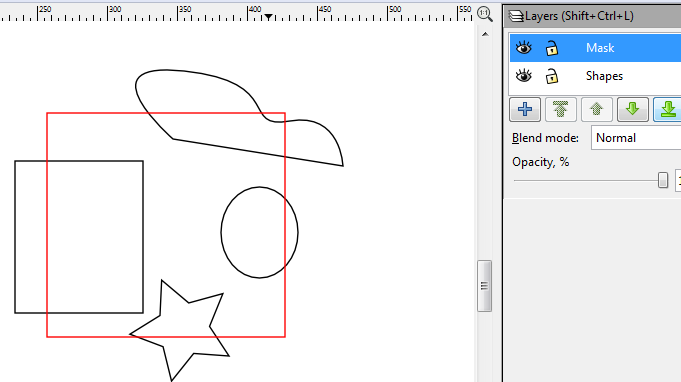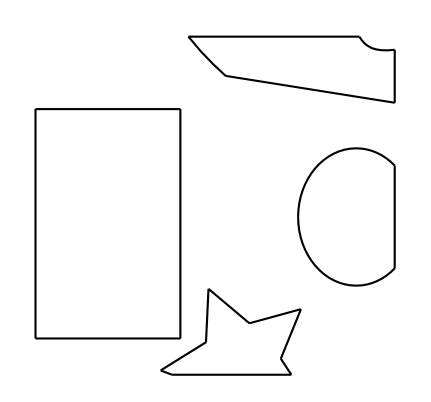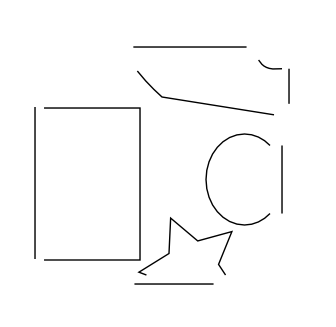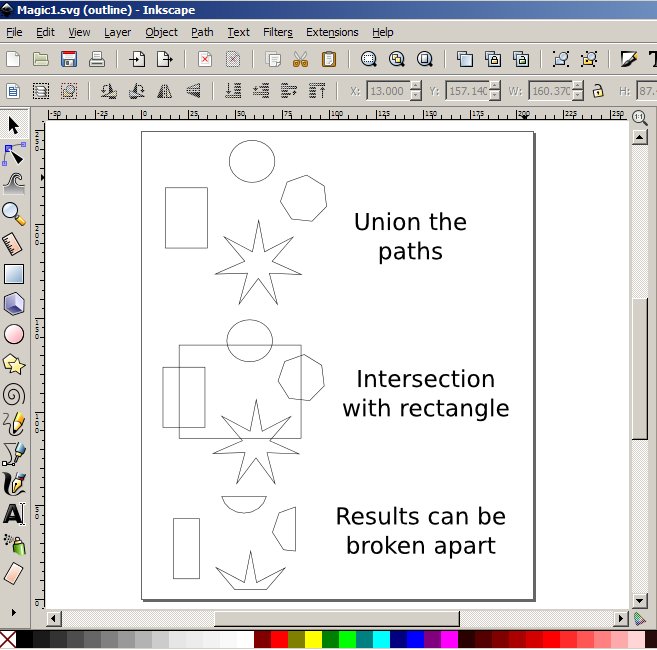I'm new to drawing with vectors in general, and inkscape in particular. Please let me know if I'm using a term wrong.
I am trying to make large scale lattices on our CNC router. This is my test cut of a 10" x 10" piece. Eventually I want to be able to make arbitrary sizes.

I think it looks pretty cool. I made an object and repeated it as cloned tiles. I covered the area I wanted with this pattern. Then I had to make the border. I got as far as masking/clipping but when I imported that SVG into the next part of my tool chain it was totally messed up. So in that next program, I painstakingly edited the nodes in each group to make the border. It was sort of a just get it done and see what it looks like mentality.
Now, I'd like to do it for real. I would prefer to do the border in Inkscape or programatically. Essentially what I would like to do is perform a division rather than a mask/clip on all the repeated objects (They can un-link for all I care at this point). Here is my little visual. The red rectangle in my "mask" layer is my imaginary border that I would like all intersecting paths to be divided by.
(insert your magic here)
Unfortunately after reading this post, I suspect it is not possible. http://www.inkscapeforum.com/viewtopic.php?f=5&t=10419
I could do this one by one "by hand" fast enough (select two paths and hit a key shortcut x 1000) but the mask disappears. Having to reconstruct the masking rectangle every time is the problem.
The way I got to my resulting image was that I selected all the groups (repeating groups & mask rectangle) and performed an exclusion. Then I selected all the nodes in the single resulting group and "break path on selected nodes". Then I could delete all the errant lines I didn't want, but now I had one big path. This can be problematic for the next part of my toolchain. I want to still have individual paths. This may be my solution in the end....
I considered writing an extension, but those stream the svg in and out rather than let me script the interface.
Has anyone figured out a way to do this? Is the razor request making it into .91 whenever that comes out?
Any suggestions would be much appreciated.
- Marc
 This is a read-only archive of the inkscapeforum.com site. You can search for info here or post new questions and comments at
This is a read-only archive of the inkscapeforum.com site. You can search for info here or post new questions and comments at